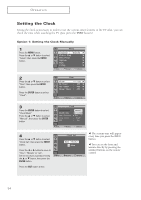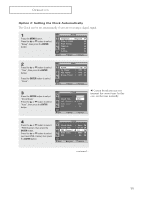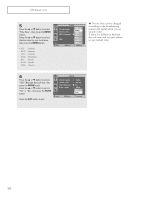Samsung HC-P4241W User Manual (user Manual) (ver.1.0) (English) - Page 32
Using Automatic Picture Settings, Dynamic, Standard, Movie, Custom
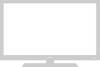 |
View all Samsung HC-P4241W manuals
Add to My Manuals
Save this manual to your list of manuals |
Page 32 highlights
OPERATION Using Automatic Picture Settings Your TV has automatic picture settings ("Dynamic", "Standard" and "Movie") that are preset at the factory. You can activate either "Dynamic", "Standard" or "Movie" by pressing the P.MODE button (or by making a selection from the menu). Or, you can select "Custom" which automatically recalls your personalized picture settings. 1 Press the MENU button. Press the ... or † button to select "Picture", then press the ENTER button. TV Picture Mode : Dynamic √ Custom √ Size : 16:9 √ Digital NR : On √ Color Tone : Normal √ Blue Screen : On √ Move Enter Return 2 Press the ENTER button to select "Mode". Press the ... or † button to select a particular item, then press the ENTER button. Press the EXIT button to exit. TV Picture Mode : Dynamic Custom Standard Size : Mo1v6i:e9 Digital NR : CusOtnom Color Tone : Normal Blue Screen : On Move Enter Return Alternate method: Press the P.MODE button on the remote control repeatedly to select one of the standard picture settings. Dynamic • Choose Dynamic for viewing the TV during the day or when there is a bright light in the room. • Choose Standard for the standard factory settings. • Choose Movie when viewing a movie. • Choose Custom if you want to adjust the settings according to personal preference (see previous page). 31