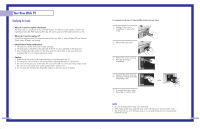Samsung HL P5663W User Manual (ENGLISH)
Samsung HL P5663W - 56" Rear Projection TV Manual
 |
UPC - 036725243767
View all Samsung HL P5663W manuals
Add to My Manuals
Save this manual to your list of manuals |
Samsung HL P5663W manual content summary:
- Samsung HL P5663W | User Manual (ENGLISH) - Page 1
America Service Division 400 Valley Road, Suite 201 Mount Arlington, NJ 07856 www.samsungusa.com Samsung Electronics Canada Inc. Samsung Customer Care 7037 Financial Drive Mississauga, Ontario L5N 6R3 www.samsung.ca BP68-00283A-02 INSTRUCTION MANUAL HL-P4663W/HL-P5063W/HL-P5663W/HL-P6163W This - Samsung HL P5663W | User Manual (ENGLISH) - Page 2
the Picture Position 84 Adjusting the Picture Quality and Position Automatically 85 Initializing the Picture Settings 86 Changing the Picture Size (PC Mode 87 Appendix...90 Troubleshooting 90 Cleaning and Maintaining Your TV 91 Using Your TV in Another Country 91 Specifications ...91 - Samsung HL P5663W | User Manual (ENGLISH) - Page 3
SAMSUNG Your New Wide TV - Samsung HL P5663W | User Manual (ENGLISH) - Page 4
where you purchased the TV or to a Samsung Service center. • Caution 1. Replace with the correct code numbered lamp to avoid damage to the TV. 2. Turn the power off and wait for 30 minutes before replacing the lamp as it will be hot. 3. Do not touch the glass part of the lamp with your bare hands - Samsung HL P5663W | User Manual (ENGLISH) - Page 5
unpacked your TV, check to make sure that you have all the parts shown here. If any piece is missing or broken, call your dealer. Remote Control (BP59-00048B)/ AAA Batteries (4301-000103) 8 Warranty Cards (2)/ Registration Card (1) Instruction Manual/ Safety Guide Manual/ Quick Guide Manual Side - Samsung HL P5663W | User Manual (ENGLISH) - Page 6
on the TV. : Light is On : Light is Blinking : Light is Off TIMER LAMP STAND BY/TEMP Indication Standby state. The picture will automatically appear in about 15 seconds. Auto Timer ON/OFF has been set and the set will automatically be turned on in about 25 seconds. A cooling fan inside the - Samsung HL P5663W | User Manual (ENGLISH) - Page 7
Turns the TV on and off. 2. S.MODE Adjust the TV sound by selecting one of the preset factory settings (or select your personal, customized sound settings.) 3. P.MODE Adjust the TV picture 27. RESET If your remote control is not functioning properly, take out the batteries and press the reset button - Samsung HL P5663W | User Manual (ENGLISH) - Page 8
SAMSUNG Connections - Samsung HL P5663W | User Manual (ENGLISH) - Page 9
have a cable system, you will need to connect an antenna to your TV. Antennas with 300-ohm Flat Twin Leads If your antenna looks like must combine the two antenna signals before connecting the antennas to the TV. This procedure requires an optional combiner-adaptor (available at most electronics - Samsung HL P5663W | User Manual (ENGLISH) - Page 10
connection allows you to watch and record basic and premium cable channels, as well as watch videotapes. You should keep your TV selected to "ANT 1 IN" so that you can use the TV's features. When viewing premium channels or recording with the VCR, select "ANT 2 IN" (whichever channel is vacant in - Samsung HL P5663W | User Manual (ENGLISH) - Page 11
cables between the COMPONENT (1 or 2) VIDEO (Y, PB, PR) IN jacks on the TV and VIDEO (Y/PB/PR or Y/CB/CR) OUT jacks on the DVD player. Note: 's owner's manual. DVD Player Connecting to audio and video jacks 1 Connect a set of audio cables between the AUDIO IN (1 or 2) jacks on the TV and the - Samsung HL P5663W | User Manual (ENGLISH) - Page 12
Box. Note: For an explanation of Component video, see your Set Top Box owner's manual. Incoming Cable or Antenna Connecting to DVI (Digital Visual Interface) 1 Connect a set of audio cables between the DVI AUDIO (L,R) IN jacks on the TV and the AUDIO OUT jacks on the Set-Top Box. 2 Connect a video - Samsung HL P5663W | User Manual (ENGLISH) - Page 13
SAMSUNG Operation - Samsung HL P5663W | User Manual (ENGLISH) - Page 14
adjustments using the TV's side panel buttons. Viewing the Menus 1 Press the MENU button. The main menu is displayed. Input Input Source List : TV Edit Name √ √ There are five menu groups: Picture "Input", "Picture menu. Input Picture Sound Channel Setup Picture Mode Color Tone Size Digital - Samsung HL P5663W | User Manual (ENGLISH) - Page 15
) and adding/deleting channels (manual). Selecting the Video Signal Source Before your TV can begin memorizing the available channels Proceed to "Storing Channels in Memory". • Subscription cable services require service-specific requirement for viewing. 28 Storing Channels in Memory (Automatic - Samsung HL P5663W | User Manual (ENGLISH) - Page 16
store your favorite channels for each available input source (such as TV and CATV). This allows you to quickly and easily find the ENTER button. Press the ENTER button again to deselect the selected channel. Input Picture Sound Channel Setup Favorite Channels Air 2 Air 3 Air 4 Air 5 Air 6 - Samsung HL P5663W | User Manual (ENGLISH) - Page 17
the Channel Input ▲ More LNA : On √ ENTER button. Picture Scan √ The TV scans all of the Sound channels memorized. Channel Press the EXIT Adjust Return sequence: A...Z, ✽, blank, 0...9, -). 4 Press the √ button to switch to the next field, which will be selected. Input Picture Air - Samsung HL P5663W | User Manual (ENGLISH) - Page 18
adjusted picture settings will be reset to the factory defaults. Input Picture Sound Channel Setup Mode Mode : Standard √ Contrast 90 Brightness 50 Sharpness 50 Color 50 Tint 50 50 Reset Move Enter Return 34 Using Automatic Picture Settings Your TV has automatic picture - Samsung HL P5663W | User Manual (ENGLISH) - Page 19
of a particular item. Press the EXIT button to exit. Input Picture Sound Channel Setup Equalizer R + + 0 0 L - - Balance 100Hz 300Hz 1KHz 3KHz 10KHz Move Adjust Return Using Automatic Sound Settings Your TV has automatic sound settings ("Standard", "Music", "Movie" and "Speech") that - Samsung HL P5663W | User Manual (ENGLISH) - Page 20
. Input Picture Sound Channel Setup Press the EXIT button to exit. Clock Set Hour ▲ 12 ▼ Min am/pm 00 am Move Adjust Return NOTE • The current time will appear every time you press the INFO button. Absent Power Off When you set the timer "On", your television will eventually be turned off - Samsung HL P5663W | User Manual (ENGLISH) - Page 21
Input Picture Sound Channel Setup Setup Language : English √ Time √ V-Chip √ Caption √ Blue Screen : Off √ Melody : On √ Color Weakness • If no signal is received for 15 minutes, the TV will be automatically turned off. 40 Viewing an External Signal Source Use the remote control - Samsung HL P5663W | User Manual (ENGLISH) - Page 22
ENTER button to select "Input". Input Picture Sound Channel Setup Input Source List : TV Edit Name Move Enter √ √ Return -A-V-R-eceiver ▼ Move Enter Return Freezing the Current Picture You can freeze the picture when watching a television programme simply by pressing the STILL button. To - Samsung HL P5663W | User Manual (ENGLISH) - Page 23
SAMSUNG Special Features - Samsung HL P5663W | User Manual (ENGLISH) - Page 24
VCR (Cable box or DVD player) 1 Turn off your VCR (Cable box or DVD player). 2 Press the MODE button to switch the remote control to the VCR (CABLE or DVD) mode. The remote control has five modes: TV, STB, VCR, CABLE and DVD. 3 On your Samsung remote control, press the SET button. 4 Enter - Samsung HL P5663W | User Manual (ENGLISH) - Page 25
manually adjust the TV TV's memory, press the ENTER button. Move The symbol "*" is displayed. Reset Adjust Save Return Fine Tune To reset the fine tuning to Air 12* "0", select "Reset" by 3 pressing the ... or † button, Reset button to exit. Input Picture Sound Channel Setup Channel ▲ - Samsung HL P5663W | User Manual (ENGLISH) - Page 26
. Press the EXIT button to exit. Input Picture Sound Channel Setup Picture Mode Color Tone Size Digital NR DNIe MCC Film Mode PIP picture. • "4:3": Sets the picture to 4:3 normal mode. This is a standard TV screen size. NOTES • You can select only Wide, 4:3 screen size in the Component(480p, 720p - Samsung HL P5663W | User Manual (ENGLISH) - Page 27
TV is weak, you can activate the Digital Noise Reduction feature to help reduce any static and ghosting that may appear on the screen. 1 Press the MENU button. Press the ... or † button to select "Picture", then press the ENTER button. Input Picture Sound Channel Setup Picture Mode Color Tone - Samsung HL P5663W | User Manual (ENGLISH) - Page 28
Detail Control" menu. Press the ... or † button to select "Reset", then press the ENTER button. The previously adjusted MCC Colors will be reset to the factory defaults. Detail Control Input Skin Tone 50 Green Grass 50 Picture Blue Sky 50 Reset Sound Channel Setup Move Enter Return 55 - Samsung HL P5663W | User Manual (ENGLISH) - Page 29
Channel Setup Picture Mode Color Tone Size Digital NR DNIe MCC Film Mode PIP : Standard : Warm1 : Off : On : OffOff On Move Enter Return NOTE • Film mode is supported in 480i only. 56 Viewing Picture-In-Picture One of the most best features of your TV is the Picture-In-Picture (PIP) feature - Samsung HL P5663W | User Manual (ENGLISH) - Page 30
• The sub picture doesn't support "ANT 2 IN TV", the sub picture is the same as the main picture. 58 Swapping the Sub Picture and Main Picture 1 Press the MENU button. Press the ... or † button to select "Picture", then press the ENTER button. Input Picture Sound Channel Setup Picture Mode Color - Samsung HL P5663W | User Manual (ENGLISH) - Page 31
button to select "PIP", then press the ENTER button. Input Picture Sound Channel Setup Picture Mode Color Tone Size Digital NR DNIe MCC Film Mode PIP : Standard √ the ENTER button. Input Picture Sound Channel Setup PIP PIP Source Swap Size Position Channel Select Sound : On : TV : Air 11 : - Samsung HL P5663W | User Manual (ENGLISH) - Page 32
button to select "Picture", then press the ENTER button. Input Picture Sound Channel Setup Picture Mode Color Tone Size Digital NR TV picture audio, and "Sub" is for the sub picture (PIP) audio. Input Picture Sound Channel Setup PIP PIP Source Swap Size Position Channel Select Sound : On : TV - Samsung HL P5663W | User Manual (ENGLISH) - Page 33
any two-speaker playback system, including internal television speakers. It is fully compatible with all multichannel formats. 1 Press the MENU button. Press the ... or † button to select "Sound", then press the ENTER button. Input Picture Sound Channel Setup Sound Mode Equalizer SRS TSXT - Samsung HL P5663W | User Manual (ENGLISH) - Page 34
automatically adjusts the volume of the desired channel by lowering the sound output when the modulation signal is high or by raising the sound output when the modulation signal is low. 1 Press the MENU button. Press the ... or † button to select "Sound", then press the ENTER button. Input Picture - Samsung HL P5663W | User Manual (ENGLISH) - Page 35
defined by the user). The on-screen menu will instruct you to assign a password (and you can change Color Weakness √ PC √ Move Enter Return 3 Press the number buttons to enter your current 4-digit pin Input V-Chip number. Picture Enter PIN (The default pin number for Sound * a new TV - Samsung HL P5663W | User Manual (ENGLISH) - Page 36
V-Chip √ Caption √ Blue Screen : Off √ Melody : On √ Color Weakness √ PC √ Move Enter Return 3 Press the number buttons to enter your current 4-digit pin Input V-Chip number. Picture Enter PIN (The default pin number for Sound * a new TV set is "0000".) The "V-Chip" menu is - Samsung HL P5663W | User Manual (ENGLISH) - Page 37
V-Chip √ Caption √ Blue Screen : Off √ Melody : On √ Color Weakness √ PC √ Move Enter Return 3 Press the number buttons to enter your current 4-digit pin Input V-Chip number. Picture Enter PIN (The default pin number for Sound * a new TV set is "0000".) The "V-Chip" menu is - Samsung HL P5663W | User Manual (ENGLISH) - Page 38
Information Your TV decodes and displays the closed captions information that is broadcast along with some television shows. ENTER button. Input Picture Sound Channel Setup Setup Language : English √ Time √ V-Chip √ Caption √ Blue Screen : Off √ Melody : On √ Color Weakness √ PC - Samsung HL P5663W | User Manual (ENGLISH) - Page 39
very weak, a blue screen automatically replaces the noisy picture background. If you wish to continue viewing the poor picture, you must set the "Blue Screen Color Weakness PC : English : OOffff : OOnn Move Enter Return Setting The On/Off Melody A melody sound can be set to come on when the TV - Samsung HL P5663W | User Manual (ENGLISH) - Page 40
Move Enter Return 4 Press the ... or † button to select a color to be adjusted, then press the ENTER button. Press the œ or √ button to adjust the value of a color selected. Input Picture Sound Channel Setup Color Weakness Color Weakness : On √ Red 0 Green 0 Blue 0 Move Enter Return - Samsung HL P5663W | User Manual (ENGLISH) - Page 41
TV may be different, depending on the model. TV Rear Panel 15Pin(D-Sub) Cable Audio Cable PC NOTE • The "SERVICE (If not, contact your computer manufacturer or Samsung Dealer.) First, click on "Settings" on 768 pixels * Colors: "24-bit" color (might also be expressed as "16 million colors"). If a - Samsung HL P5663W | User Manual (ENGLISH) - Page 42
1080i 1280 x 720p 720 x 56 instruction book for information about connecting your PC to a TV display-monitor. • Same modes as PC are supported for the signal input to the DVI jack. Only a separate sync signal is supported. 82 Adjusting the Picture Quality The purpose of picture quality adjustment - Samsung HL P5663W | User Manual (ENGLISH) - Page 43
adjust the quality and position of picture. 84 Adjusting the Picture Quality and Position Automatically This feature allows the TV to self-adjust Input Picture Sound Channel Setup Setup Language : English √ Time √ V-Chip √ Caption √ Blue Screen : Off √ Melody : On √ Color Weakness - Samsung HL P5663W | User Manual (ENGLISH) - Page 44
Color Weakness √ PC √ Move Enter Return 4 Press the ... or † button to select "Recall", then press the ENTER button. The picture settings are replaced with the factory default values. Input Picture Sound PC Coarse Fine Position Auto Adjustment Picture Sound Channel Setup Size Wide TV Wide - Samsung HL P5663W | User Manual (ENGLISH) - Page 45
SAMSUNG Appendix - Samsung HL P5663W | User Manual (ENGLISH) - Page 46
may not work properly with another system due to differences in the TV channel frequencies. Specifications Model Voltage Frequency of Operation Power Consumption Dimension (W x D x H) Weight HL-P4663W HL-P5063W HL-P5663W HL-P6163W AC 120V AC 120V AC 120V AC 120V 60Hz 60Hz 60Hz 60Hz
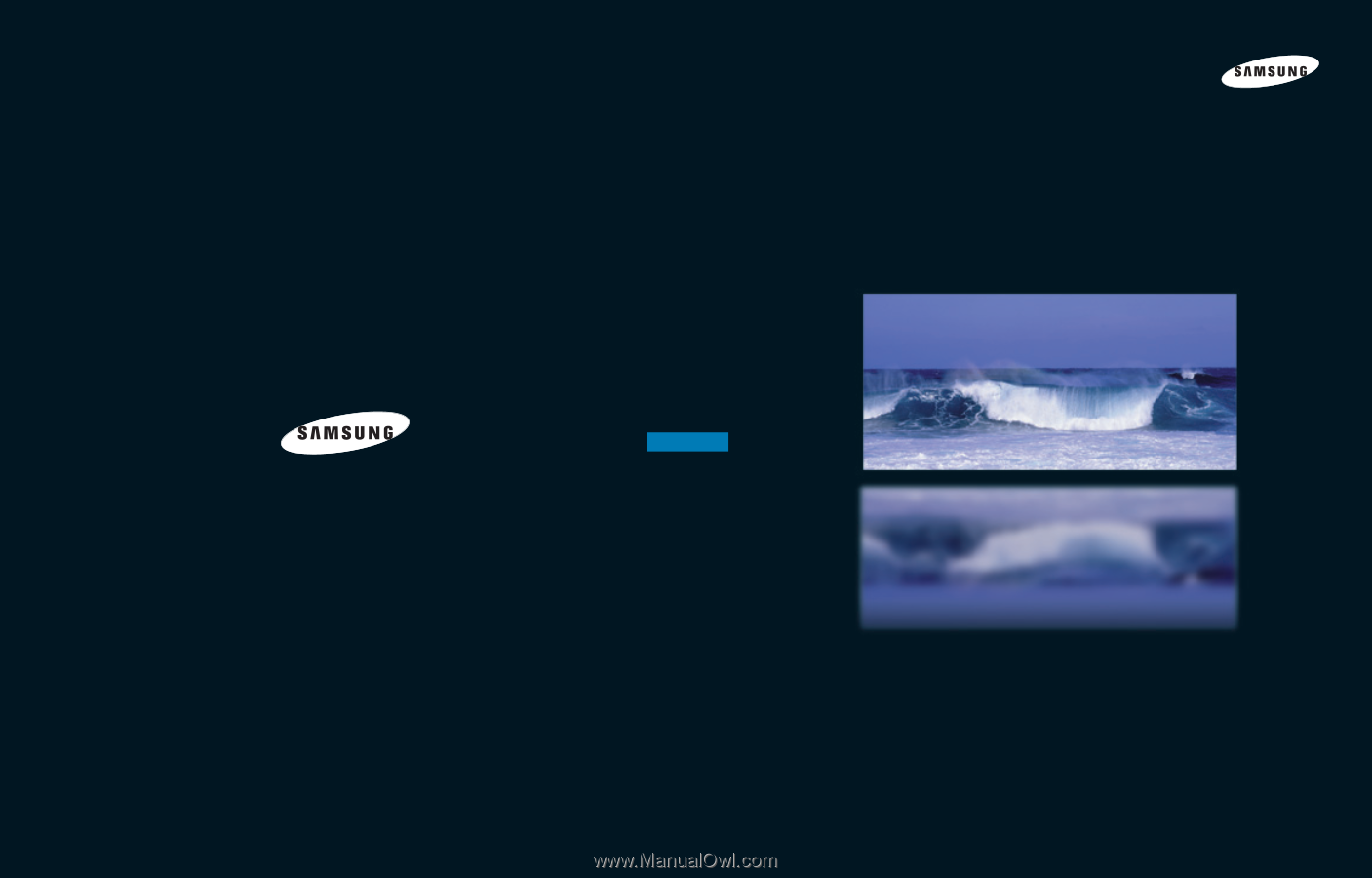
1-800-SAMSUNG (1-800-726-7864)
Samsung Electronics America
Service Division
400 Valley Road, Suite 201
Mount Arlington, NJ 07856
www.samsungusa.com
Samsung Electronics Canada Inc.
Samsung Customer Care
7037 Financial Drive
Mississauga, Ontario
L5N 6R3
www.samsung.ca
BP68-00283A-02
DLPTV
HL-P4663W/HL-P5063W/HL-P5663W/HL-P6163W
DLPTV
This device is a Class B digital apparatus.
INSTRUCTION MANUAL