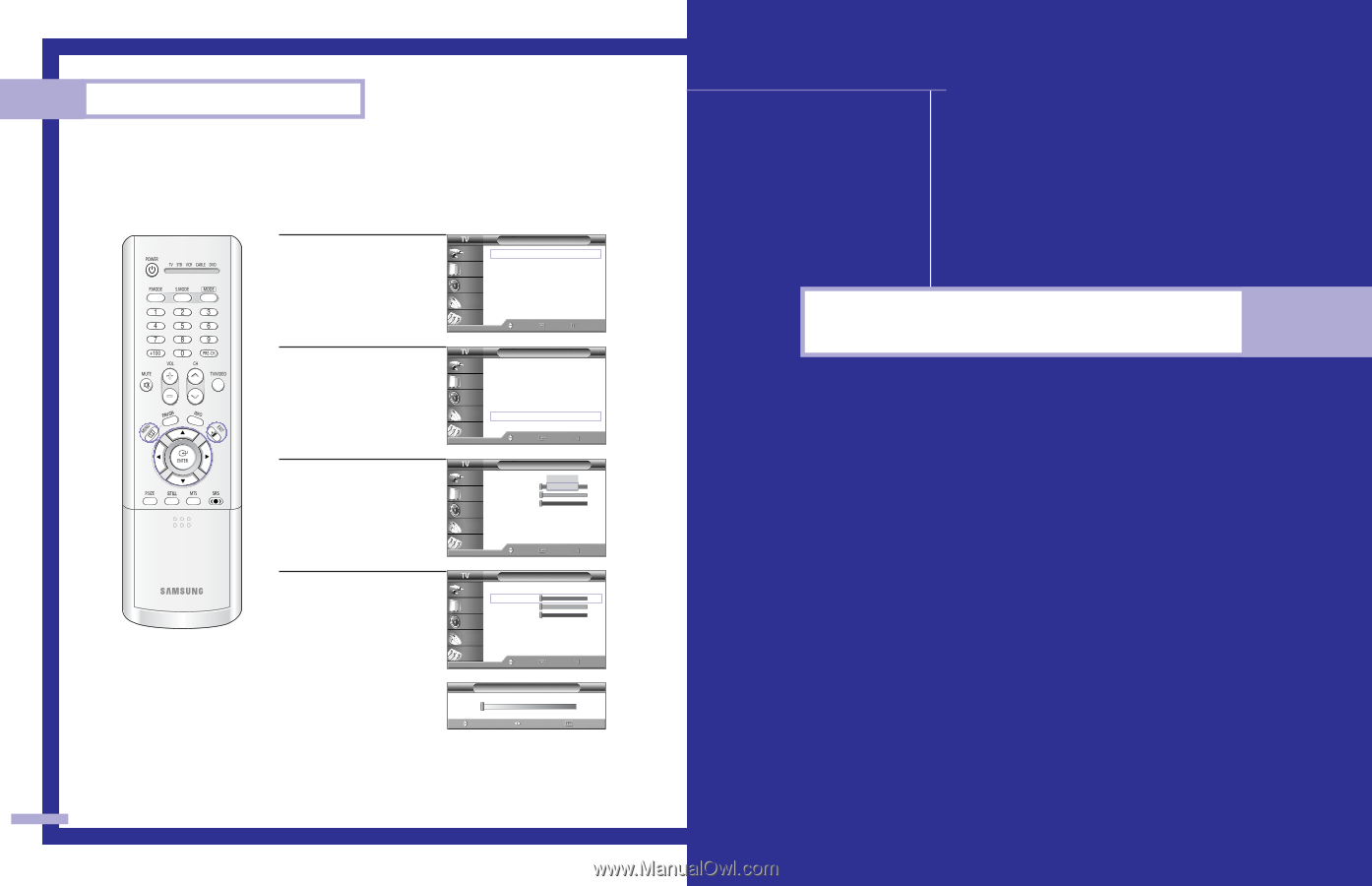Samsung HL P5663W User Manual (ENGLISH) - Page 40
PC Display
 |
UPC - 036725243767
View all Samsung HL P5663W manuals
Add to My Manuals
Save this manual to your list of manuals |
Page 40 highlights
Special Features Using the Color Weakness Enhancement Feature This feature adjusts the Red, Blue or Green color to enhance the picture according to the user's particular color weakness. 1 Press the MENU button. Press the ... or † button to select "Setup", then press the ENTER button. Input Picture Sound Channel Setup Setup Language : English √ Time √ V-Chip √ Caption √ Blue Screen : Off √ Melody : On √ Color Weakness √ PC √ Move Enter Return 2 Press the ... or † button to select "Color Weakness", then press the ENTER button. Input Picture Sound Channel Setup Setup Language : English √ Time √ V-Chip √ Caption √ Blue Screen : Off √ Melody : On √ Color Weakness √ PC √ Move Enter Return 3 Press the ENTER button to select "Color Weakness". Press the ... or † button to select "On", then press the ENTER button. Color Weakness Input Color Weakness : OOnff Red On 0 Picture Green 0 Blue 0 Sound Channel Setup Move Enter Return 4 Press the ... or † button to select a color to be adjusted, then press the ENTER button. Press the œ or √ button to adjust the value of a color selected. Input Picture Sound Channel Setup Color Weakness Color Weakness : On √ Red 0 Green 0 Blue 0 Move Enter Return Press the EXIT button to exit. ▲ Red ▼ Move Color Weakness Adjust 0 Return 78 PC Display