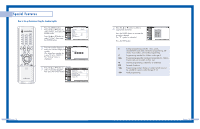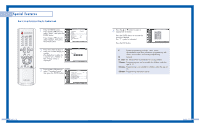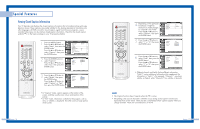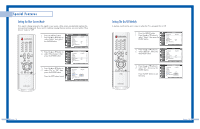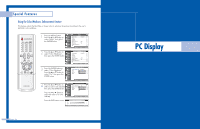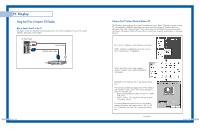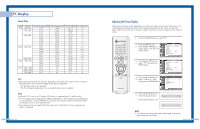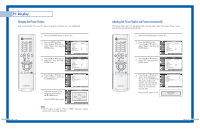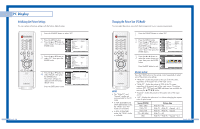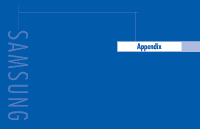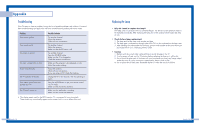Samsung HL-P5685W User Manual (ENGLISH) - Page 42
Using Your TV as a Computer (PC) Display, How to Connect Your PC to the TV - tv model
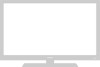 |
View all Samsung HL-P5685W manuals
Add to My Manuals
Save this manual to your list of manuals |
Page 42 highlights
PC Display Using Your TV as a Computer (PC) Display How to Connect Your PC to the TV This figure shows the Standard Connector-jack panel. The actual configuration on your TV may be different, depending on the model. TV Rear Panel Audio Cable 15Pin(D-Sub) Cable PC English - 82 Setting up Your PC Software (Based on Windows 98) The Windows display-settings for a typical computer are shown below. The actual screens on your PC will probably be different, depending upon your particular version of Windows and your particular video card. However, even if your actual screens look different, the same basic setup information will apply in almost all cases. (If not, contact your computer manufacturer or Samsung Dealer.) First, click on "Settings" on the Windows start menu. While "Settings" is highlighted, move the cursor so that "control panel" is highlighted. When the control panel screen appears, click on "Display" and a display dialog-box will appear. Navigate to the "Settings" tab on the display dialog box. The two key variables that apply to the TV-PC interface are "resolution" and "colors". The correct settings for these two variables are: * Screen area (sometimes called "resolution"): 1024 x 768 pixels. * Colors: "24-bit" color (might also be expressed as "16 million colors"). If a vertical-frequency option exists on your display settings dialog box, the correct value is "60" or "60 Hz". Otherwise, just click "OK" and exit the dialog box. continued... English - 83