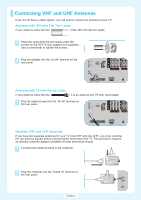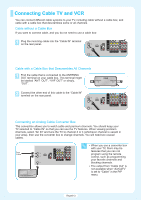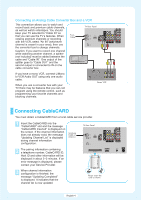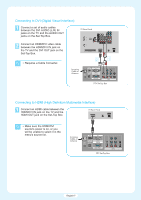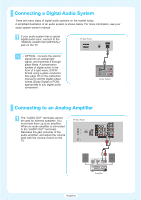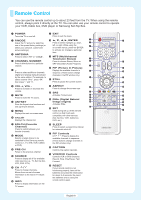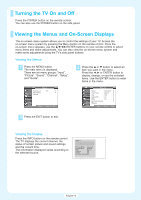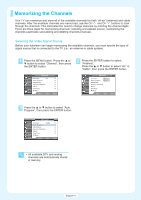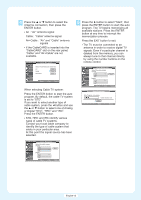Samsung HL-R5677W Quick Guide (ENGLISH) - Page 7
Connecting to DVI Digital Visual Interface, Connecting to HDMI High Definition Multimedia Interface
 |
View all Samsung HL-R5677W manuals
Add to My Manuals
Save this manual to your list of manuals |
Page 7 highlights
Connecting to DVI (Digital Visual Interface) 1 Connect a set of audio cables between the DVI AUDIO (L,R) IN jacks on the TV and the AUDIO OUT jacks on the Set-Top Box. TV Rear Panel 2 Connect an HDMI/DVI video cable between the HDMI/DVI IN jack on the TV and the DVI OUT jack on the Set-Top Box. ● Requires a Cable Converter. Incoming Cable or Antenna 2 1 DTV Set-Top Box Connecting to HDMI (High Definition Multimedia Interface) 1 Connect an HDMI cable between the HDMI/DVI IN jack on the TV and the HDMI OUT jack on the Set-Top Box. TV Rear Panel ● Make sure the HDMI/DVI source's power is on, or you will be unable to select it in the menu's source list. Incoming Cable or Antenna DTV Set-Top Box English-7
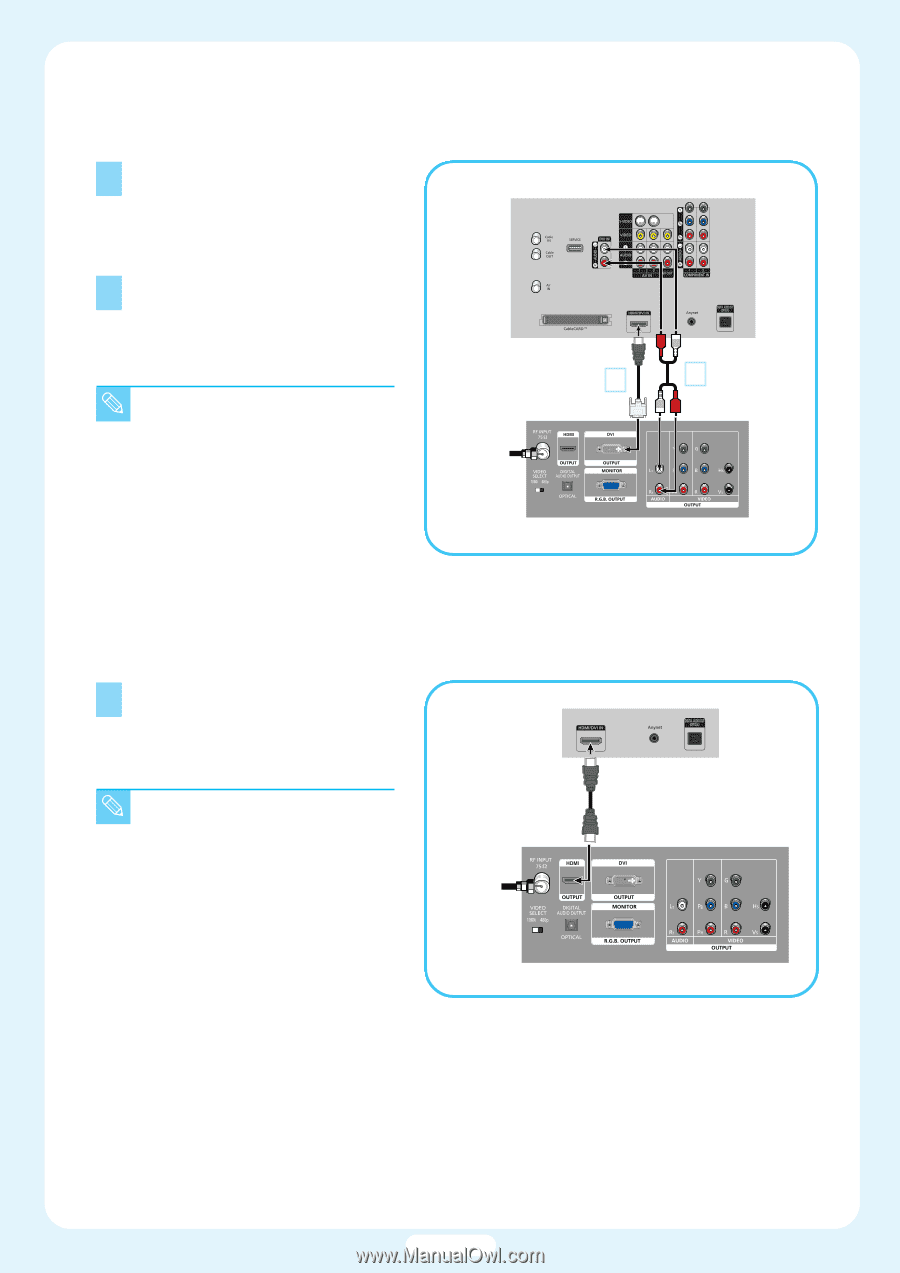
1
2
Connect a set of audio cables
between the DVI AUDIO (L,R) IN
jacks on the TV and the AUDIO OUT
jacks on the Set-Top Box.
Connect an HDMI/DVI video cable
between the HDMI/DVI IN jack on
the TV and the DVI OUT jack on the
Set-Top Box.
Connecting to DVI (Digital Visual Interface)
Connecting to HDMI (High Definition Multimedia Interface)
1
Connect an HDMI cable between the
HDMI/DVI IN jack on the TV and the
HDMI OUT jack on the Set-Top Box.
Incoming
Cable or
Antenna
TV Rear Panel
DTV Set-Top Box
Incoming
Cable or
Antenna
TV Rear Panel
DTV Set-Top Box
2
1
●
Requires a Cable Converter.
●
Make sure the HDMI/DVI
source's power is on, or you
will be unable to select it in the
menu's source list.
English-7