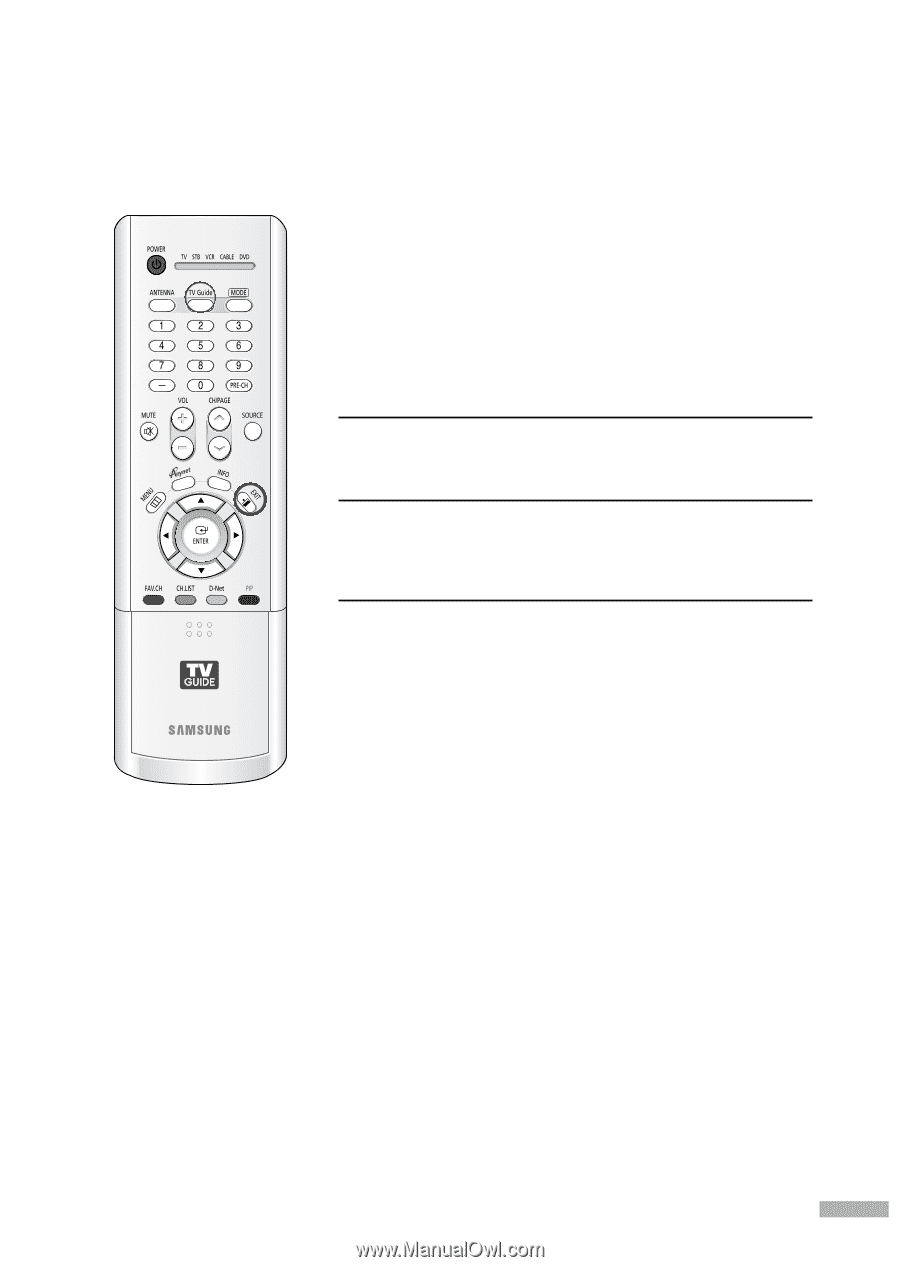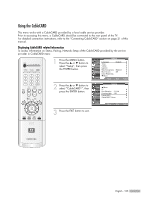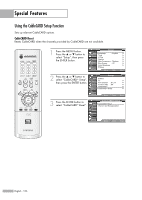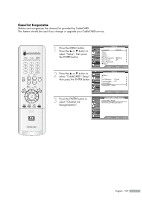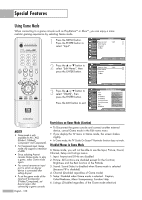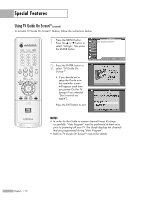Samsung HL-R5688W User Manual (ENGLISH) - Page 109
Using TV Guide On ScreenTM, Turning the TV On and Off, Reminder Screen
 |
UPC - 036725256880
View all Samsung HL-R5688W manuals
Add to My Manuals
Save this manual to your list of manuals |
Page 109 highlights
Using TV Guide On ScreenTM Turning the TV On and Off Press the POWER button on the remote control. You can also use the POWER button on the front panel. When turning the TV on for the first time, the TV Guide screen will be displayed. Reminder Screen To make a selection, use the up or down arrow key to highlight an option, and press ENTER: 1 If you want to set up the TV Guide On ScreenTM now, select "Set up TV Guide On Screen now". For more information, refer to INITIAL GUIDE SETUP in the TV Guide Manual. 2 If you want to set up TV Guide On ScreenTM later and want the reminder screen to be displayed each time you turn your TV on, select "Remind me to set it up later". This option will return you to watching TV. 3 If you don't want to set up TV Guide On ScreenTM now and also don't want the reminder screen to be displayed each time you turn your TV on, select "Don't remind me again". "Don't remind me again" will return you to watching TV and stops the reminder screen from appearing upon power On. Even if you select "Don't remind me again" or close the screen by pressing the EXIT or TV Guide button, you can set up TV Guide On ScreenTM any time you want by pressing the TV Guide button on your remote control. NOTES • Press the EXIT or TV Guide button on the remote control to close the Reminder screen without selecting any icon. The Reminder screen will disappear. • In order for the Guide to receive channel lineup& listings successfully, "Auto Program" must be performed at least once, prior to powering off your TV. The Guide displays the very channels that are programmed during "Auto Program". • Once you set up TV Guide On ScreenTM, the TV Guide will be displayed each time you power your TV on. If this bothers you, you can make a change to the factory default (AUTO GUIDE) so that the TV Guide will be displayed only when you press the TV Guide button on the remote control by following the steps below. 1. With the TV Guide On ScreenTM displayed on your TV, highlight SETUP in the TV Guide menu then press the ENTER button. 2. Highlight Change default options then press the ENTER button. 3. Highlight General defaults then press the ENTER button. 4. Highlight Auto Guide then press the left or right arrow key to select "Off". 5. Highlight done then press the ENTER button. • Refer to TV Guide On ScreenTM manual for details. English - 109