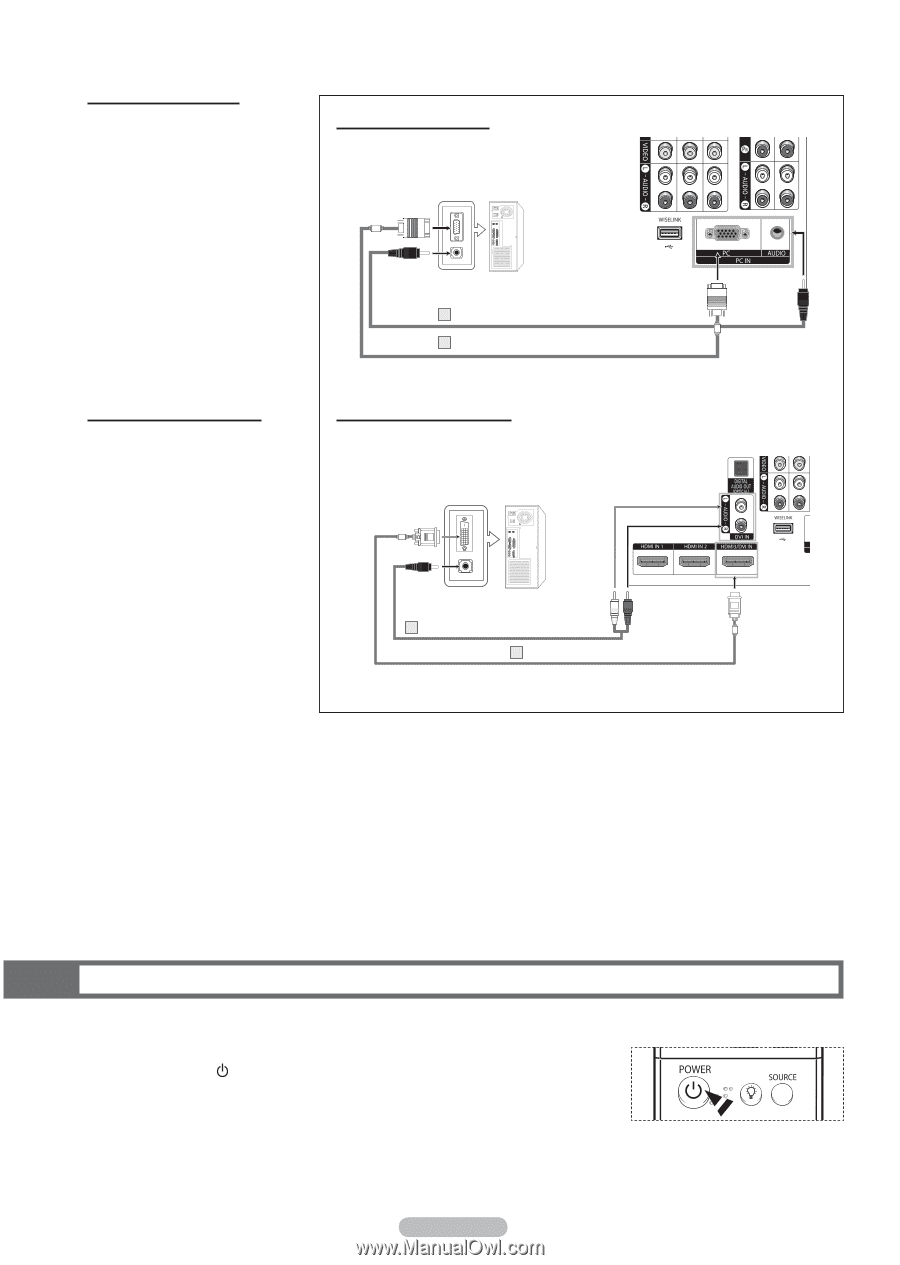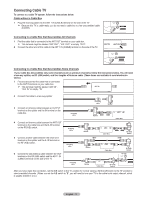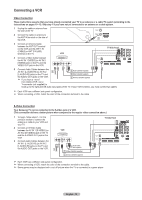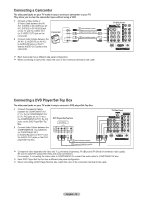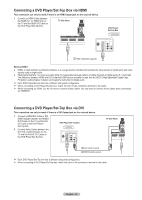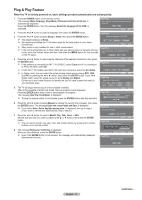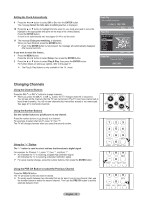Samsung HL-T5087S User Manual (ENGLISH) - Page 16
Connecting a PC, Operation, Turning the TV On and Off, Using the D-Sub Cable - turns off
 |
View all Samsung HL-T5087S manuals
Add to My Manuals
Save this manual to your list of manuals |
Page 16 highlights
Connecting a PC Using the D-Sub Cable 1 Connect a D-Sub Cable between the PC IN [PC] jack on the TV and the PC output jack on your computer. 2 Connect a PC Audio Cable between the PC IN [AUDIO] jack on the TV and the Audio Out jack of the sound card on your computer. Using the D-Sub Cable PC TV Side Panel 2 PC Audio Cable (Not supplied) 1 D-Sub Cable (Not supplied) Using the HDMI/DVI Cable 1 Connect a HDMI/DVI Cable between the HDMI3/DVI IN jack on the TV and the PC output jack on your computer. 2 Connect a 1Stereo/2RCA Cable between the DVI IN [L-AUDIO-R] jack on the TV and the Audio Out jack of the sound card on your computer. Using the HDMI/DVI Cable PC TV Side Panel 2 1Streo/2RCA Cable (Not supplied) 1 HDMI/DVI Cable (Not supplied) ➢ Each PC has a different side panel configuration. ➢ When connecting a PC, match the color of the connection terminal to the cable. Operation Turning the TV On and Off Press the POWER button on the remote control. You can also use the POWER button on the TV. ➢ It may take a while when your TV starts. English - 16