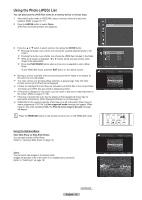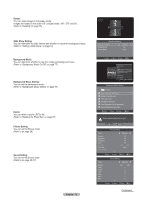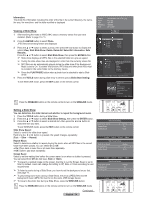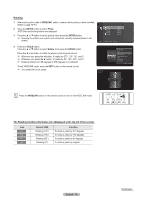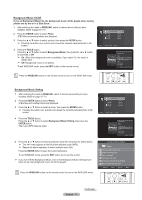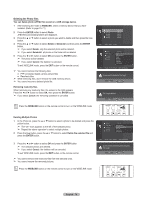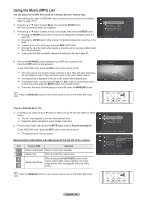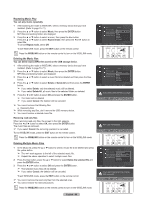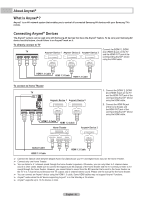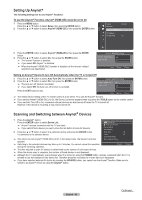Samsung HL-T5689S User Manual (ENGLISH) - Page 77
Background Music On/Off
 |
UPC - 036725256910
View all Samsung HL-T5689S manuals
Add to My Manuals
Save this manual to your list of manuals |
Page 77 highlights
Background Music On/Off If you set Background Music On, the background music will be played when viewing photos one by one or in a Slide Show. 1 After switching the mode to WISELINK, select a memory device that you have installed. (Refer to page 70~71) 2 Press the ENTER button to select Photo. JPEG files and existing folders are displayed. 3 Press the ▲ or ▼ button to select a photo, then press the ENTER button. ➢ Pressing the button over a photo icon shows the currently selected photo in full screen. 4 Press the TOOLS button. Press the ▲ or ▼ button to select Background Music, then press the ◄ or ► button to select On or Off. ➢ On: When the background music is available, if you select On, the music is played back. ➢ Off: Background music is not played. To exit WISELINK mode, press the EXIT button on the remote control. Photo Folder 1 File 1.jpg File 2.jpg File 3.jpg File 4.jpg 2007/1/2 2007/1/2 2007/1/2 2007/1/2 2007/1/2 USB Device Zoom Option Start Slide Show Zoom Rotate Background Music On Background Music Setting Delete Picture Setting Sound Setting Move Adjust Enter Press the WISELINK button on the remote control to turn on the WISELINK mode. Background Music Setting 1 After switching the mode to WISELINK, select a memory device that you have installed. (Refer to page 70~71) 2 Press the ENTER button to select Photo. JPEG files and existing folders are displayed. 3 Press the ▲ or ▼ button to select a photo, then press the ENTER button. ➢ Pressing the button over a photo icon shows the currently selected photo in full screen. 4 Press the TOOLS button. Press the ▲ or ▼ button to select Background Music Setting, then press the ENTER button. The music (MP3) files are listed. 5 Press the ▲ or ▼ button to select a particular music file and press the yellow button. ➢ The mark appears to the left of the selected music (MP3). ➢ Repeat the above operation to select multiple music files. Press the ENTER button to save the current selections. To exit WISELINK mode, press the EXIT button on the remote control. ➢ If you turn Off the Background Music, even if the Background Music Settings have been set up, the background music will not be played. Press the WISELINK button on the remote control to turn on the WISELINK mode. Photo Folder 1 File 1.jpg File 2.jpg File 3.jpg File 4.jpg 2007/1/2 2007/1/2 2007/1/2 2007/1/2 2007/1/2 USB Device Zoom Option Start Slide Show Zoom Rotate Background Music On Background Music Setting Delete Picture Setting Sound Setting Move Enter Background Music Setting Folder 1 Swan Song feat.TBNY.mp3 Beatles-Yesterday.mp3 Fall in Love.mp3 Tom Waits-Time.mp3 Chuk Mangione-Feel So good.mp3 Ryuichi Sakamoto-Rain.mp3 ▼ Select Move Enter Exit English - 77 Continued...