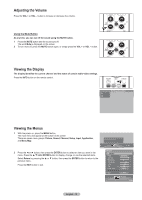Samsung HL-T6176S User Manual (ENGLISH) - Page 14
Connecting a DVD Player/Set-Top Box via HDMI, What is HDMI? - support
 |
UPC - 036725261761
View all Samsung HL-T6176S manuals
Add to My Manuals
Save this manual to your list of manuals |
Page 14 highlights
Connecting a DVD Player/Set-Top Box via HDMI This connection can only be made if there is an HDMI Output jack on the external device. 1 Connect an HDMI Cable between the HDMI IN 1 (or HDMI IN 2) on the TV and the HDMI OUT jack on the DVD Player/Set-Top Box. DVD Player/ Set-Top Box TV Side Panel 1 HDMI Cable(Not supplied) What is HDMI? ● HDMI, or high-definition multimedia interface, is a next-generation interface that enables the transmission of digital audio and video signals using a single cable. ● "Multimedia interface" is a more accurate name for it especially because it allows multiple channels of digital audio (5.1 channels). The difference between HDMI and DVI is that the HDMI device is smaller in size, has the HDCP (High Bandwidth Digital Copy Protection) coding feature installed, and supports multi-channel digital audio. ➢ Each DVD Player/Set-top box has a different side panel configuration. ➢ When connecting a DVD Player/Set-top box, match the color of the connection terminal to the cable. ➢ When connecting via HDMI, you do not need to connect Audio Cables. You only need to connect Audio cables when connecting via HDMI/DVI. ➢ The external devices that support lower versioned HDMI mode may not implement sound output for the TV with the latest HDMI version (HDMI 1.3). In this case, connect to HDMI3/DVI IN and DVI IN [R-AUDIO-L] on the side panel of the TV. ➢ Part of lower versioned HDMI cables may cause annoying flickers or no screen display. In this case use the cable that supports the latest HDMI version (HDMI 1.3). Connecting a DVD Player/Set-Top Box via DVI This connection can only be made if there is a DVI Output jack on the external device. 1 Connect a HDMI/DVI Cable or DVI-HDMI Adapter between the HDMI3/DVI IN jack on the TV and the DVI OUT jack on the DVD Player/ Set-Top Box. 2 Connect Audio Cables between the DVI IN [L-AUDIO-R] jacks on the TV and the AUDIO OUT jacks on the DVD Player/Set-Top Box. DVD Player/Set-Top Box TV Side Panel ➢ Each DVD Player/Set-Top box has a different side panel configuration. ➢ When connecting a DVD Player/ Set-Top box, match the color of the connection terminal to the cable. 2 Audio Cable(Not supplied) 1 HDMI/DVI Cable(Not supplied) English - 14