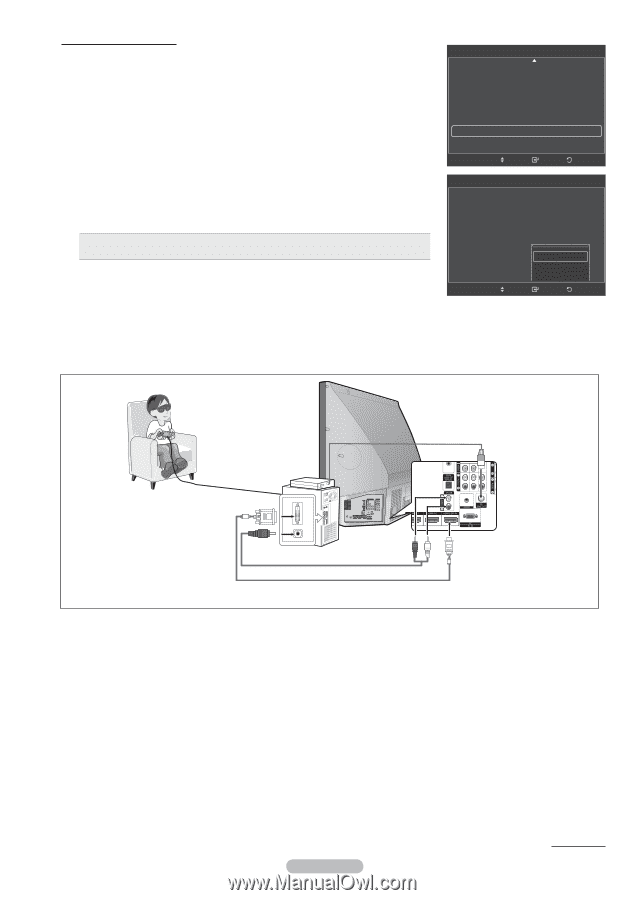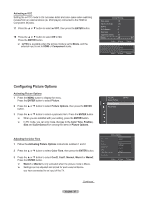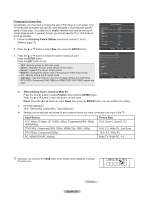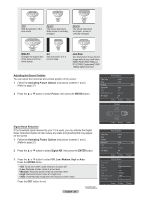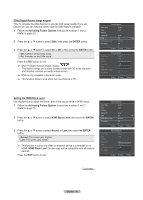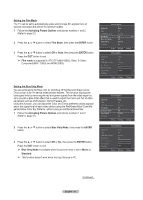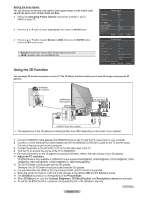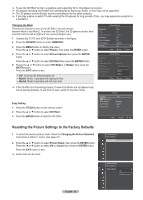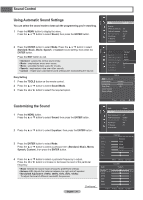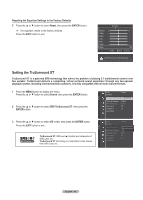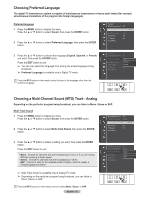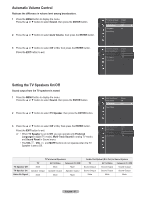Samsung HL61A650C1F User Manual (ENGLISH) - Page 32
Using the 3D Function, Setting the Color Gamut
 |
View all Samsung HL61A650C1F manuals
Add to My Manuals
Save this manual to your list of manuals |
Page 32 highlights
Setting the Color Gamut You can choose your favorite color gamut. Color gamut means a color matrix made up with the basic colors of Red, Green and Blue. 1 Follow the Activating Picture Options instructions numbers 1 and 2. (Refer to page 27) 2 Press the ▲ or ▼ button to select Color Gamut, then press the ENTER button. 3 Press the ▲ or ▼ button to select Normal or sRGB, then press the ENTER button. Press the EXIT button to exit. Normal: Normal Color Gamut offers flat and natural color tone. sRGB: Supports color tone of sRGB format. Picture Options Digital NR DNle HDMI Black Level Film Mode Blue Only Mode Color Gamut 3D Effect : Auto : Off : Normal : Off : Off : Normal : Off Move Enter Picture Options Digital NR DNle HDMI Black Level Film Mode Blue Only Mode Color Gamut 3D Effect : Auto : Off : Normal : Off : Off : WNiodremal : OsfRf GB Move Enter ► Return Return Using the 3D Function You can enjoy 3D movies and games on your TV. The 3D effects function enables you to view 3D images using special 3D glasses. 3D Glasses (Not supplied) 3D IR Emitter (Not supplied) TV Side Panel PC HDMI/DVI Cable (Not supplied) ※ The appearance of the 3D glasses (including Emitter) may differ depending on the model of your glasses. 1 Connect a HDMI/DVI cable between the HDMI3/DVI jack on the TV and the PC output jack on your computer. 2 Connect a 3.5mm Stereo/2RCA cable between the DVI IN (HDMI3/DVI) [RAUDIO-L] jack on the TV and the Audio Out jack of the sound card on your computer. 3 Connect the Emitter to the 3D SYNC OUT port on the rear panel of the TV. 4 Turn the TV on and set the source of the TV to HDMI3/DVI. ➢ For more information on the 3D glasses (including the Emitter), refer to the user manual of your 3D glasses. ➢ Adjust the PC resolution: 3D Effect Mode is only available in HDMI3/DVI input signal(640x480@60Hz, 800x600@60Hz,1024x768@60Hz,1280x 720@60Hz,1280x1024@60Hz, 1360x768@60Hz or 1920x1080p@60Hz). ➢ The 3D IR Emitter communicates with the 3D glasses. Therefore, the 3D IR Emitter should be located near the 3D glasses. ➢ It is activated when the HDMI or DVI input signal is RGB, and DVI Sound is supported. ➢ When the power is turned on or off, the mode changes to the default (Off) and the Format is saved. ➢ The 3D Effect is turned on or off regardless of the Picture Mode. ➢ When 3D Effect is on, only the Contrast, Brightness, 3D Effect,Position, and Reset picture menus are activated. ➢ To use the 3D Effect function, a graphics card supporting 3D or 3D software is required. Continued... English - 32