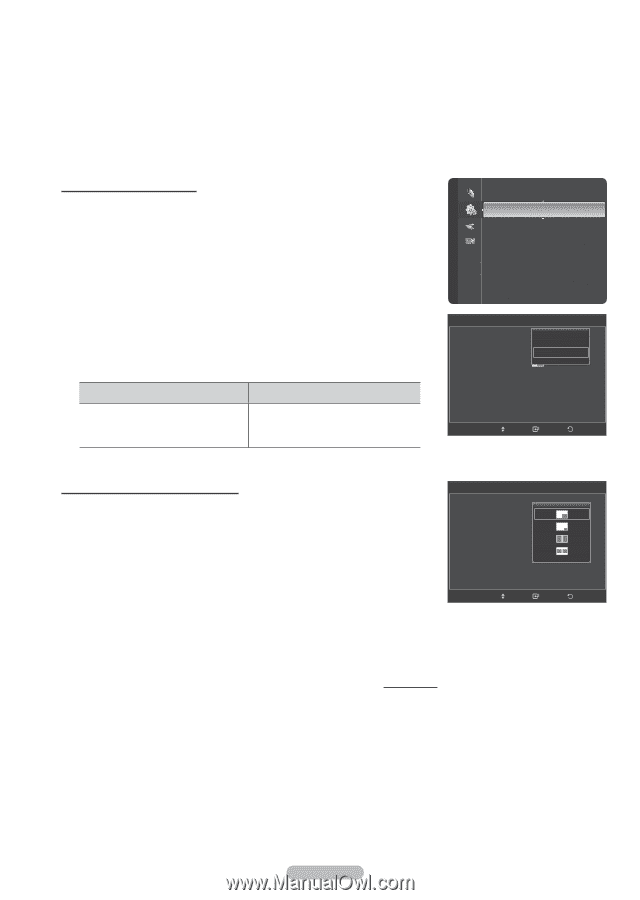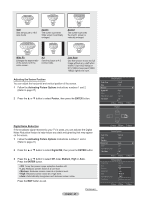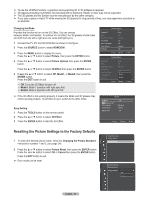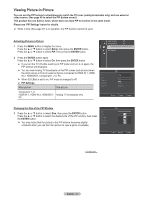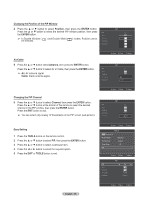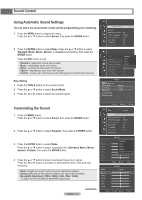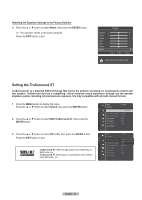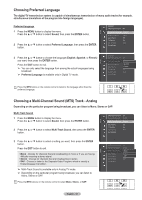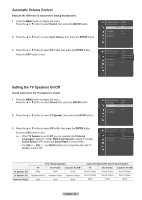Samsung HL67A750A User Manual - Page 34
Viewing Picture-in-Picture, Changing the Size of the PIP Window
 |
View all Samsung HL67A750A manuals
Add to My Manuals
Save this manual to your list of manuals |
Page 34 highlights
Viewing Picture-in-Picture You can use the PIP feature to simultaneously watch the TV tuner (analog broadcasts only) and one external video source. (See page 40 to select the PIP picture sound.) This product has one built-in tuner, which does not allow PIP to function in the same mode. Please see 'PIP Settings' below for details. ➢ While V-Chip (See page 57) is in operation, the PIP function cannot be used. Activating Picture-in-Picture 1 Press the MENU button to display the menu. Press the ▲ or ▼ button to select Setup, then press the ENTER button. Press the ▲ or ▼ button to select PIP, then press the ENTER button. 2 Press the ENTER button again. Press the ▲ or ▼ button to select On, then press the ENTER button. ➢ If you turn the TV off while watching in PIP mode and turn it on again, the PIP window will disappear. ➢ You can view Analog TV broadcasts on the PIP screen (sub-picture) when the main picture is from an external device connected to HDMI IN 1, HDMI IN 2, HDMI3/DVI, Component1, 2 or PC. ➢ When 3D Effect is set to on, PIP mode is changed to off. ➢ PIP Settings Main picture Sub picture Component 1, 2 HDMI IN 1, HDMI IN 2, HDMI3/DVI Analog TV broadcasts only PC Setup Entertainment : Off Energy Saving : Off PIP ► SW Upgrade PIP Size Position Air/cable Channel PIP : OOffff : On : : Cable : Cable 3 Move Enter Return Changing the Size of the PIP Window 3 Press the ▲ or ▼ button to select Size, then press the ENTER button. Press the ▲ or ▼ button to select the desired size of the PIP window, then press the ENTER button. ➢ You may notice that the picture in the PIP window becomes slightly unnatural when you use the main picture to view a game or karaoke. PIP Size Position Air/cable Channel PIP : On : : : Cable : Cable 3 Move Enter Return Continued... English - 34