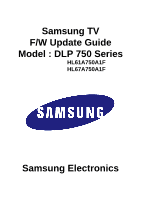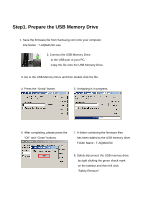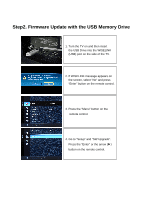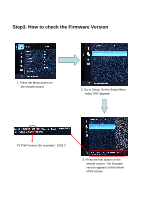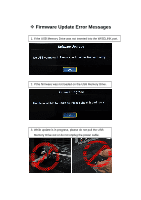Samsung HL67A750A1F All Windows ( 19.52 - Page 3
Step2. Firmware Update with the USB Memory Drive
 |
View all Samsung HL67A750A1F manuals
Add to My Manuals
Save this manual to your list of manuals |
Page 3 highlights
Step2. Firmware Update with the USB Memory Drive 1. Turn the TV on and then insert the USB Drive into the WISELINK (USB) port on the side of the TV. 2. If WISELINK message appears on the screen, select "No" and press "Enter" button on the remote control. 3. Press the "Menu" button on the remote control. 4. Go to "Setup" and "SW Upgrade". Press the "Enter" or the arrow (▶) button on the remote control.
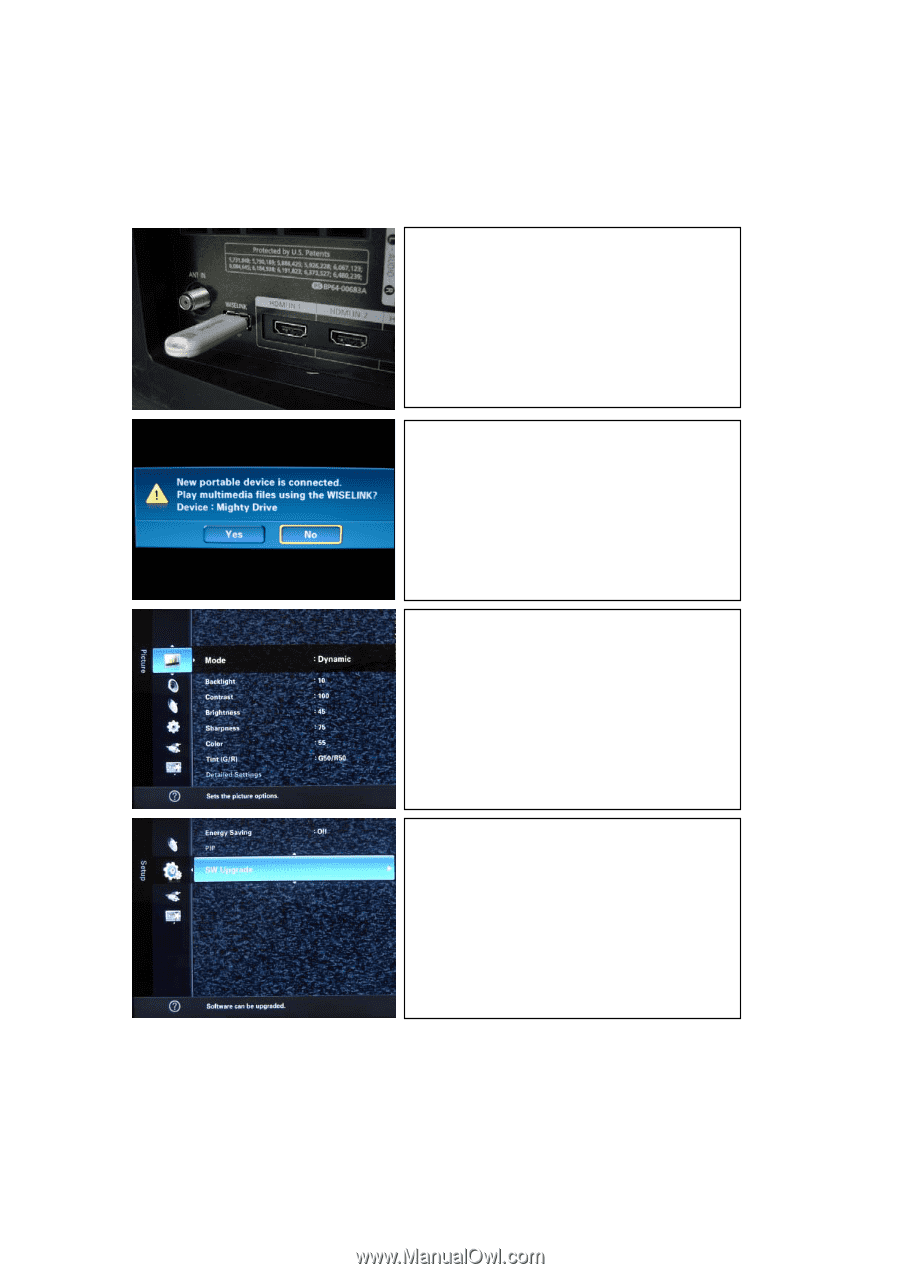
Step2. Firmware Update with the USB Memory Drive
1. Turn the TV on and then insert
the USB Drive into the WISELINK
(USB) port on the side of the TV.
3. Press the “Menu” button on the
remote control.
4. Go to “Setup” and “SW Upgrade”.
Press the “Enter” or the arrow (
▶
)
button on the remote control.
2. If WISELINK message appears on
the screen, select “No” and press
“Enter” button on the remote control.