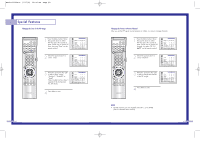Samsung HLN567W User Manual (ENGLISH) - Page 33
Viewing Picture-in-Picture
 |
View all Samsung HLN567W manuals
Add to My Manuals
Save this manual to your list of manuals |
Page 33 highlights
BP68-00142A-4 5/27/03 10:08 AM Page 64 Special Features Viewing Picture-in-Picture One of the most best features of your TV is the Picture-in-Picture (PIP) feature. The advanced PIP system allows you to watch two different pictures at once, even if you don't have a VCR connected to your TV. Selecting a PIP Screen 1 Press the Menu button. Move the joystick down to select PIP, then press the joystick to enter. Quick way to access PIP: Just press "PIP" on the remote control. 2 Move the joystick right to select PIP "On". The PIP image will appear in the corner of the screen. 3 Press Menu to exit. NOTES • Picture-in-Picture doesn't function when the V-chip is active. • If you turn the TV off while watching and turn it on again, then the mode will return to normal video. • Screen size can't be changed in the PIP mode. 64 Selecting an External Signal You can use PIP to view a signal from an external source, such as a VCR. 1 Press the Menu button. Move the joystick down to select PIP, then press the joystick to enter. Quick way to access PIP source: Just press "Source" on the remote control. 2 Move the joystick down to select "Source". 3 Move the joystick right or left to select an external signal. You can choose between "TV", "Video 1~3", or "S-Video 1~3". The signal from these inputs will not appear if you have not connected any equipment to the TV's input jacks. For more information about external signals, see "Viewing an External Signal Source" (See page 41). If you select "TV." the PIP image is the same as the main image. 4 Press Menu to exit. NOTE • The PIP subscreen doesn't support ANT-B, Component1, Component2, Component3, PC, and DVI. 65