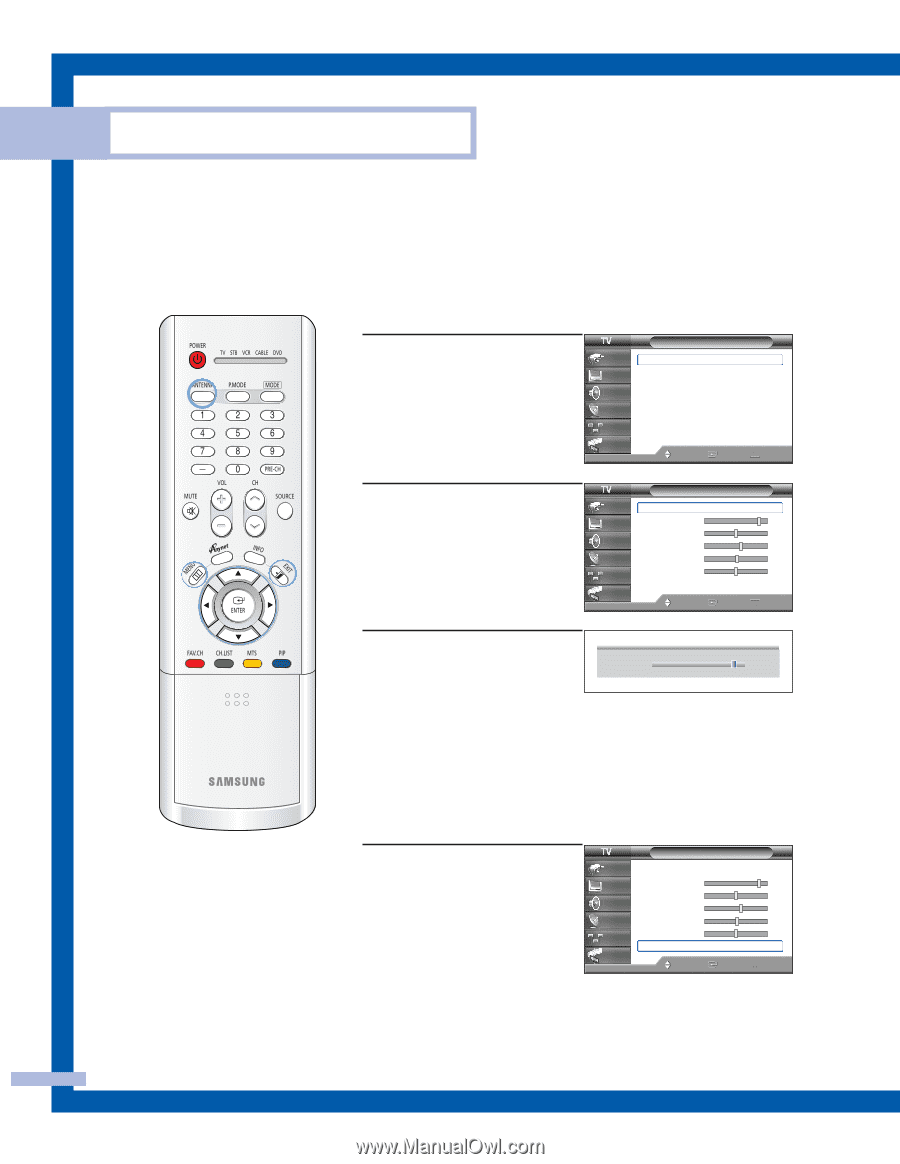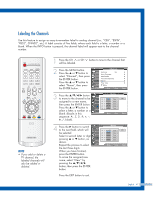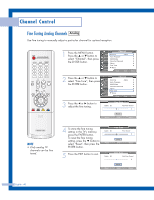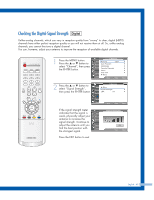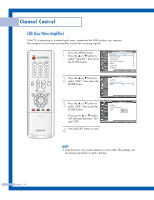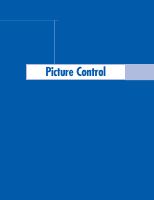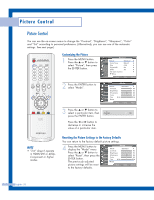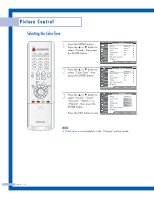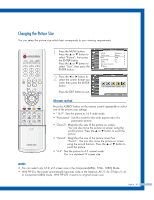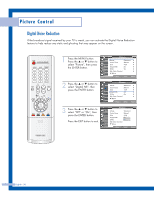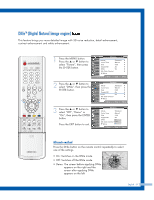Samsung HLP5067W Instruction Manual - Page 52
Customizing the Picture, Resetting the Picture Settings to the Factory Defaults, Tint doesn't operate
 |
UPC - 036725250826
View all Samsung HLP5067W manuals
Add to My Manuals
Save this manual to your list of manuals |
Page 52 highlights
Picture Control Picture Control You can use the on-screen menus to change the "Contrast", "Brightness", "Sharpness", "Color" and "Tint" according to personal preference. (Alternatively, you can use one of the automatic settings. See next page.) Customizing the Picture 1 Press the MENU button. Press the ... or † button to select "Picture", then press the ENTER button. 2 Press the ENTER button to select "Mode". Picture Input Picture Sound Channel Setup Guide Mode : Standard √ Color Tone : Warm1 √ Size : 16:9 √ Digital NR : On √ DNIe : On √ My Color Control √ ▼ More Move Enter Return Mode Input Picture Sound Channel Setup Guide Mode : Standard Contrast Brightness Sharpness Color Tint G 50 Reset Move Enter √ 90 50 65 55 R 50 Return 3 Press the ... or † button to select a particular item, then ▲ Contrast 90 ▼ press the ENTER button. Press the œ or √ button to decrease or increase the value of a particular item. NOTE • "Tint" doesn't operate in HDMI/DVI or 480pComponent or higher modes. Resetting the Picture Settings to the Factory Defaults You can return to the factory default picture settings. 4 Press the MENU button to display the "Mode" menu. Press the ... or † button to select "Reset", then press the ENTER button. The previously adjusted picture settings will be reset to the factory defaults. Mode Input Picture Sound Channel Setup Guide Mode : Standard Contrast Brightness Sharpness Color Tint G 50 Reset Move Enter √ 90 50 65 55 R 50 Return English - 52