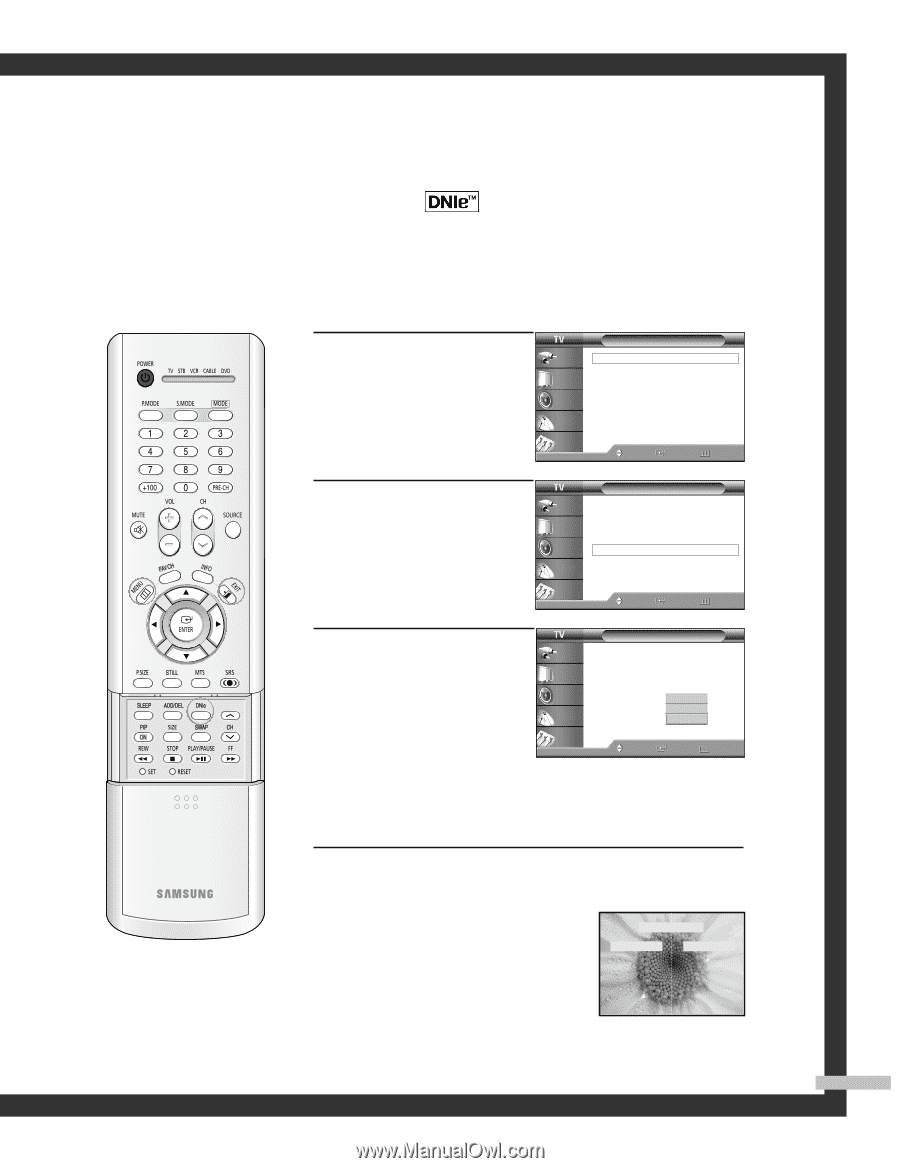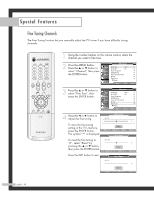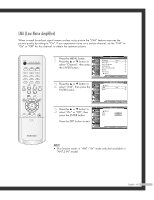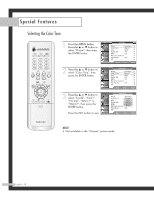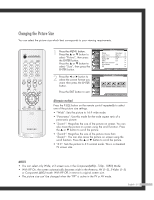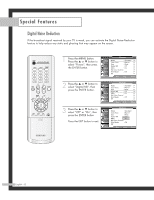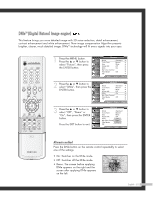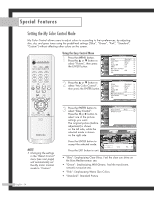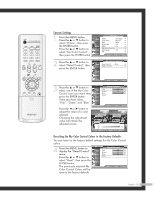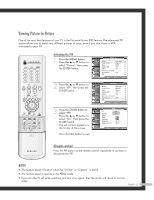Samsung HLR5064W Owner Instructions - Page 53
DNIeTM (Digital Natural Image engine
 |
View all Samsung HLR5064W manuals
Add to My Manuals
Save this manual to your list of manuals |
Page 53 highlights
DNIeTM (Digital Natural Image engine) This feature brings you more detailed image with 3D noise reduction, detail enhancement, contrast enhancement and white enhancement. New image compensation Algorithm presents brighter, clearer, much detailed image. DNIeTM technology will fit every signals into your eyes. 1 Press the MENU button. Press the ... or † button to select "Picture", then press the ENTER button. Input Picture Sound Channel Setup Picture Mode : Standard √ Color Tone : Warm1 √ Size : Wide √ Digital NR : Off √ DNIe : On √ My Color Control √ Film Mode : Off √ PIP √ Move Enter Return 2 Press the ... or † button to select "DNIe", then press the ENTER button. Input Picture Sound Channel Setup Picture Mode : Standard √ Color Tone : Warm1 √ Size : Wide √ Digital NR : Off √ DNIe : On √ My Color Control √ Film Mode : Off √ PIP √ Move Enter Return 3 Press the ... or † button to select "Off", "Demo" or "On", then press the ENTER button. Press the EXIT button to exit. Input Picture Sound Channel Setup Picture Mode : Standard Color Tone : Warm1 Size : Wide Digital NR : Off DNIe : OOnff My Color Control Demo Film Mode : OOffn PIP Move Enter Return Alternate method Press the DNIe button on the remote control repeatedly to select one of the settings. • On: Switches on the DNIe mode. • Off: Switches off the DNIe mode. • Demo: The screen before applying DNIe appears on the right and the screen after applying DNIe appears on the left. DNIe Demo DNIe On DNIe Off English - 53