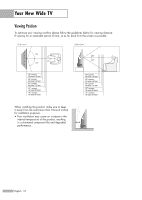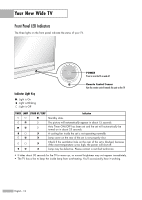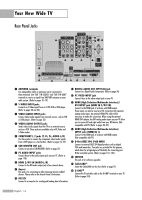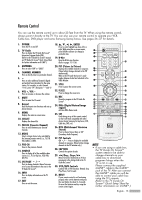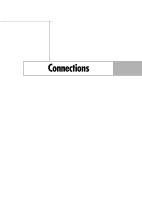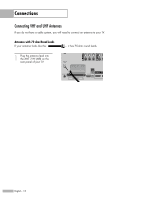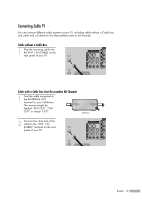Samsung HLR6768W User Manual (ENGLISH) - Page 15
Remote Control, FAV.CH Favorite Channel - manual
 |
View all Samsung HLR6768W manuals
Add to My Manuals
Save this manual to your list of manuals |
Page 15 highlights
Remote Control You can use the remote control up to about 23 feet from the TV. When using the remote control, always point it directly at the TV. You can also use your remote control to operate your VCR, Cable box, DVD player and some Samsung Set-top boxes. See pages 36~37 for details. 1. POWER Turns the TV on and off. 2. TV Guide Press to display the TV Guide On ScreenTM lnteractive Program Guide (IPG). (Refer to the TV Guide On ScreenTM manual and TV Guide On ScreenTM Quick Setup Sheet for further information on G-LINKTM.) 3. ANTENNA Press to select "AIR" or "CABLE". 4. CHANNEL NUMBER Press to directly tune to a particular channel. 5. Press to select additional channels (digital and analog) being broadcast by the same station. For example, to select channel "54-3", press "54", then press "-" and "3". 6. VOL +, VOL Press to increase or decrease the volume. 7. MUTE Press to mute the TV sound. 8. Anynet Runs the Anynet view functions and sets up Anynet devices. 9. MENU Displays the main on-screen menu. 10. CH.LIST Displays the channel list. 11. FAV.CH (Favorite Channel) Press to switch between your favorite channels. 12. MODE Selects a target device to be controlled by the Samsung remote control (i.e., TV, STB, VCR, CABLE, or DVD). 13. PRE-CH Tunes to the previous channel. 14. SOURCE Press to display all of the available video sources (i.e., TV, Set-Top Box, VCR, DVD, DTV, PC). 15. CH/PAGE / Press to change channels. Moves from one set of screen information to the next in the TV Guide On ScreenTM. 16. INFO Press to display information on the TV screen. 17. EXIT Press to exit the menu. 18 ENTER Press to select highlight up, down, left, or right. While using the on-screen menus, press ENTER to activate (or change) a particular item. 19. D-Net Runs the D-Net view function. (Refer to pages 112~126) 20. PIP (Picture In Picture) Displays the available channels in sequence. (These buttons change channels in the PIP window only.) When in the TV Guide On ScreenTM, mode toggles between locked and unlocked in the Video Window. 21. STILL Press to pause the current screen. 22. P.SIZE Press to change the screen size. 23. REC Records a program in the TV Guide On ScreenTM. 24. DNIe (Digital Natural Image engine) Activates DNIe Demo mode. 25. SET Used during set up of this remote control, so that it will work compatibly with other devices (some Samsung Set-top boxes, VCR, Cable box, DVD, etc.) 26. MTS (Multichannel Television Stereo) Press to choose Stereo, Mono or SAP (Secondary Audio Program). 27. PIP Controls CH / : Press to display the available channels in sequence. (These buttons change channels in the PIP window only.) 28. CAPTION Controls the caption decoder. 29. œœ/Day-, Day+/√√ Moves forward or backwards in 24 hour increments in the Listings Grid in the TV Guide On ScreenTM. 30. VCR/DVD Controls Controls VCR or DVD functions: Rewind, Stop, Play/Pause, Fast Forward. 31. RESET If your remote control is not functioning properly, take out the batteries and press the reset button for about 2~3 seconds. Re-insert the batteries and try using the remote control again. NOTE • If you are using a cable box, the TV Guide On ScreenTM system needs to be able to change channels on your cable box to download program listings when the TV is not in use. Please connect the supplied G-LINKTM cable to the G-LINKTM jack of the TV. After you connect the G-LINKTM cable you will be able to control your cable box using the TV's remote. (Refer to the TV Guide On ScreenTM Quick Setup Sheet for further information on G-LINKTM.) English - 15