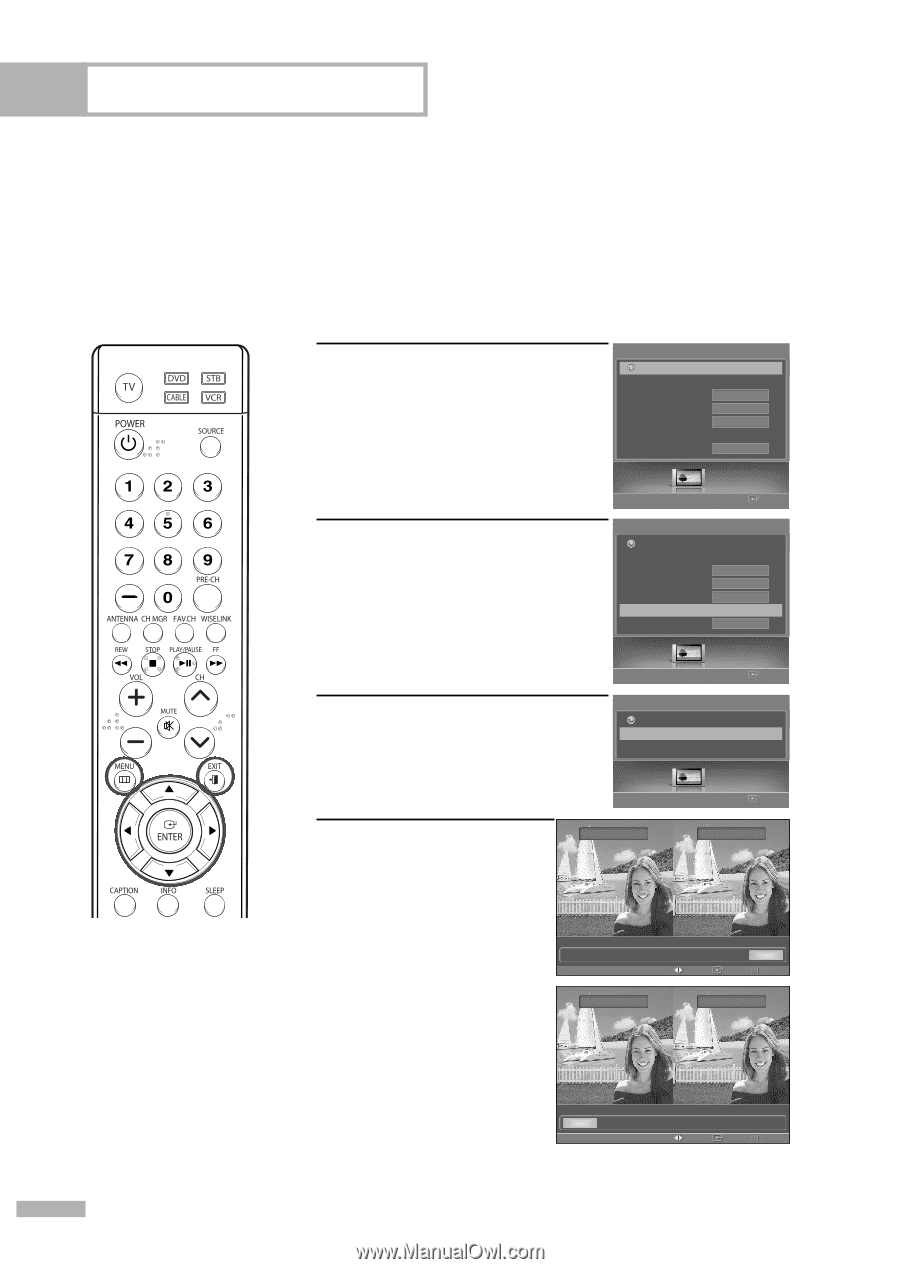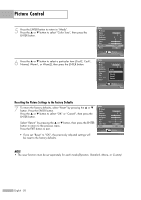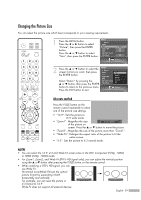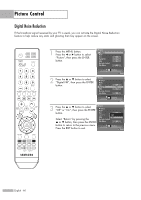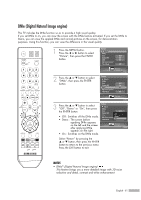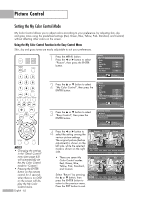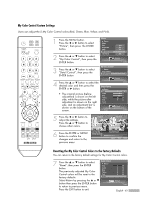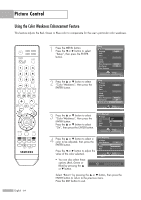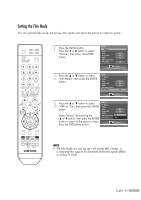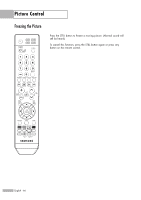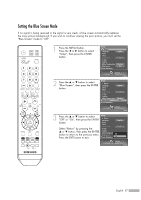Samsung HLS6187W User Manual (ENGLISH) - Page 62
Setting the My Color Control Mode, Using the My Color Control Function in the Easy Control Menu
 |
UPC - 036725261877
View all Samsung HLS6187W manuals
Add to My Manuals
Save this manual to your list of manuals |
Page 62 highlights
Picture Control Setting the My Color Control Mode My Color Control allows you to adjust colors according to your preference, by adjusting skin, sky, and grass tones using the predefined settings (Red, Green, Blue, Yellow, Pink, Standard, and Custom) without affecting other colors on the screen. Using the My Color Control Function in the Easy Control Menu Skin, sky and grass tones are easily adjustable to suit your preferences. NOTES • Changing the settings in the "Detail Control" menu (see page 63) will automatically set the My Color Control mode to "Custom". • Pressing the ENTER button on the remote control for 3 seconds when there is no OSD on the screen will display the My Color Control menu. English - 62 1 Press the MENU button. Press the œ or √ button to select "Picture", then press the ENTER button. 2 Press the ... or † button to select "My Color Control", then press the ENTER button. 3 Press the ... or † button to select "Easy Control", then press the ENTER button. Picture Return Mode Size 16:9 Digital NR On DNIe On My Color Control Film Mode Off Picture Enter Picture Return Mode Size Digital NR DNIe My Color Control Film Mode 16:9 On On √ Off Picture Enter My Color Control Return Easy Control √ Detail Control Picture Enter 4 Press the œ or √ button to select the setting among the various picture settings. The original picture (before adjustment) is shown on the left side, while the selected mode is shown on the right side. • There are seven My Color Control modes: Red, Green, Blue, Yellow, Pink, Standard, and Custom. Original Custom Easy Control Red Green Blue Yellow Pink Standard Custom Move Enter Return Original Red Select "Return" by pressing the ... or † button, then press the ENTER button to return to the previous menu. Press the EXIT button to exit. Easy Control Red Green Blue Yellow Pink Standard Custom Move Enter Return