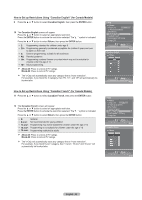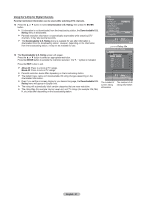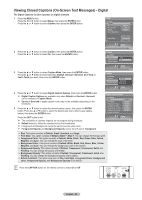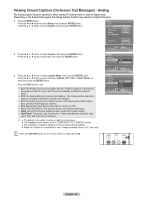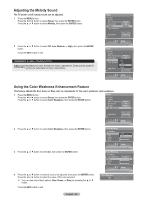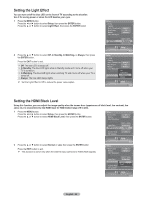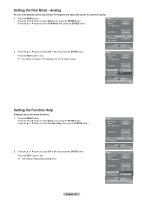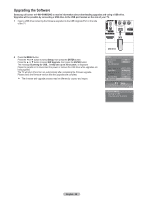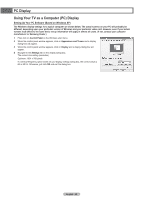Samsung HLT6187S User Manual (ENGLISH) - Page 54
Menu Transparency Level, Setting the Blue Screen Mode - replacement chip
 |
View all Samsung HLT6187S manuals
Add to My Manuals
Save this manual to your list of manuals |
Page 54 highlights
Menu Transparency Level Adjusts the transparency of the menu screen. 1 Press the MENU button. Press the ◄ or ► button to select Setup, then press the ENTER button. Press the ▲ or ▼ button to select Menu Transparency, then press the ENTER button. 2 Press the ▲ or ▼ button to select level, then press the ENTER button. Press the EXIT button to exit. Setup V-Chip Caption Menu Transparency Medium Blue Screen Off Melody Medium Color Weakness PC Home Theater PC Off Light Effect In Watching HDMI Black Level Normal Setup Enter Setup V-Chip Caption Menu TransparencHy ighMedium Blue Screen MediumOff Melody Low Medium Color Weakness Opaque PC Home Theater PC Off Light Effect In Watching HDMI Black Level Normal Setup Enter Setting the Blue Screen Mode If no signal is being received or the signal is very weak, a blue screen automatically replaces the noisy picture background. If you wish to continue viewing the poor picture, you must set the "Blue Screen" mode to "Off". 1 Press the MENU button. Press the ◄ or ► button to select Setup, then press the ENTER button. Press the ▲ or ▼ button to select Blue Screen, then press the ENTER button. Setup V-Chip Caption Menu Transparency Medium Blue Screen Off Melody Medium Color Weakness PC Home Theater PC Off Light Effect In Watching HDMI Black Level Normal 2 Press the ▲ or ▼ button to select Off or On, then press the ENTER button. Press the EXIT button to exit. ➢ Blue Screen is displayed when there is no signal from an external device, regardless of the Blue Screen Setting. Setup Enter Setup V-Chip Caption Menu Transparency Medium Blue Screen Off Off Melody On Medium Color Weakness PC Home Theater PC Off Light Effect In Watching HDMI Black Level Normal Setup Enter English - 54