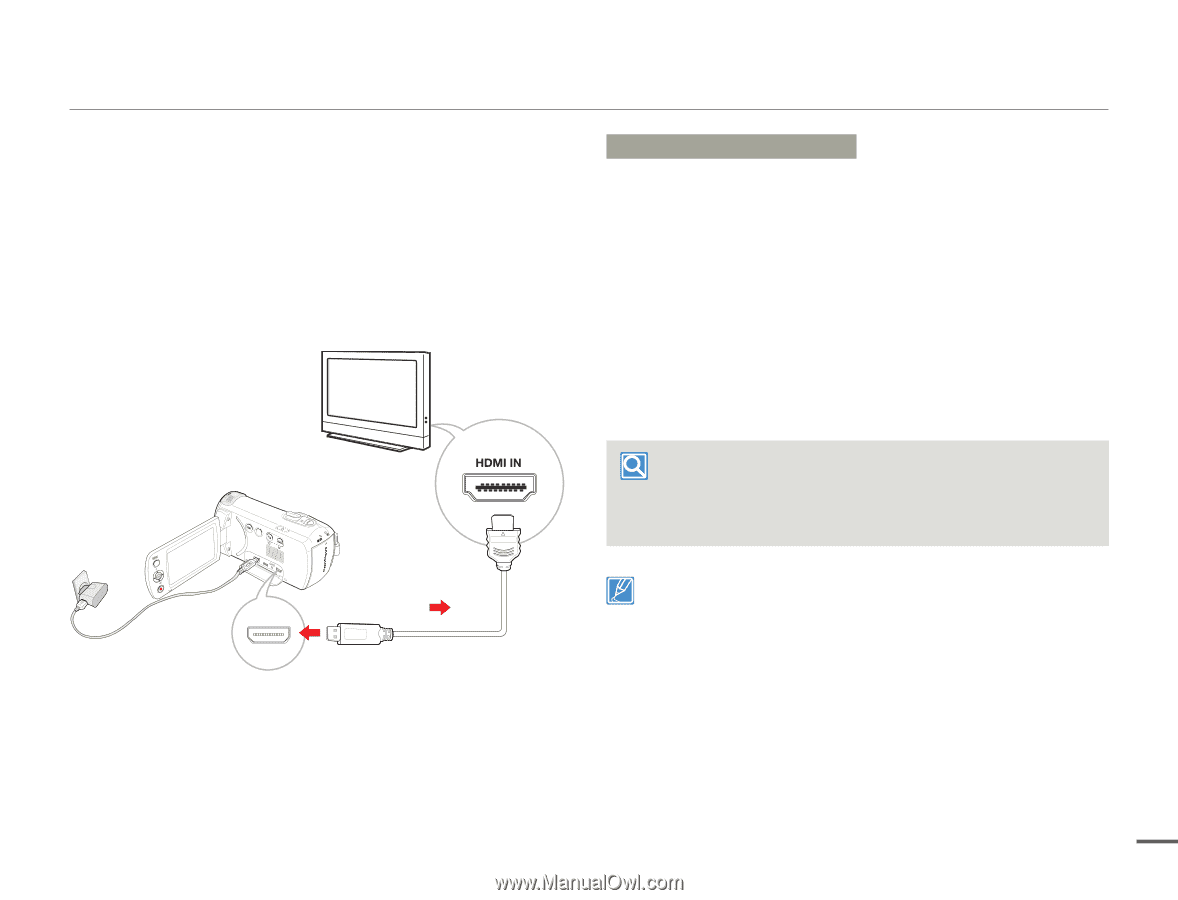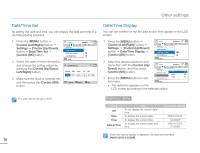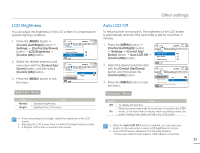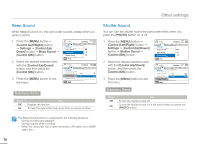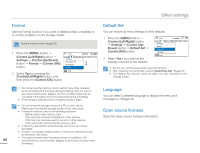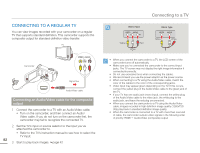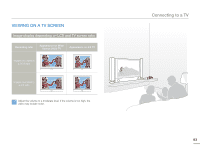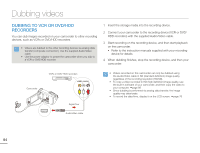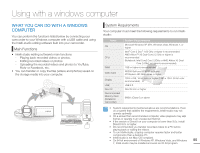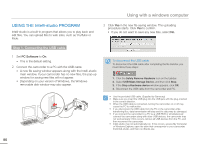Samsung HMX-F900WN User Manual Ver.1.0 (English) - Page 85
Connecting to a TV, Connecting to a high definition TV with HDMI
 |
View all Samsung HMX-F900WN manuals
Add to My Manuals
Save this manual to your list of manuals |
Page 85 highlights
Connecting to a TV Connecting to a high definition TV with HDMI You can view High Definition (HD) quality videos recorded in HD resolution on an HDTV using an HDMI connection. This camcorder supports HDMI output to deliver high-definition video transfer. HDTV Camcorder CARD Signal flow Micro HDMI cable Using a micro HDMI cable 1 Turn on the camcorder. • If you do not turn on the camcorder first, the camcorder may fail to recognize the connected TV. 2 Connect the camcorder to the TV with a micro HDMI cable. 3 Set the TV's input or source selector to the HDMI input you've attached the camcorder to. • Refer to the TV's instruction manual to see how to select the TV's input or source. 4 Start to play back images. page 42 Understanding the HDMI HDMI (High Definition Multimedia Interface) is a compact audio/video interface for transmitting uncompressed digital data. • You can use only a D to A type micro HDMI cable with this camcorder. • The HDMI jack on the camcorder is for output only. • Use only HDMI 1.3 cable when connecting to the HDMI jack of this camcorder. If the camcorder is connected with HDMI cables that are not version 1.3, the screen display may not work. 81