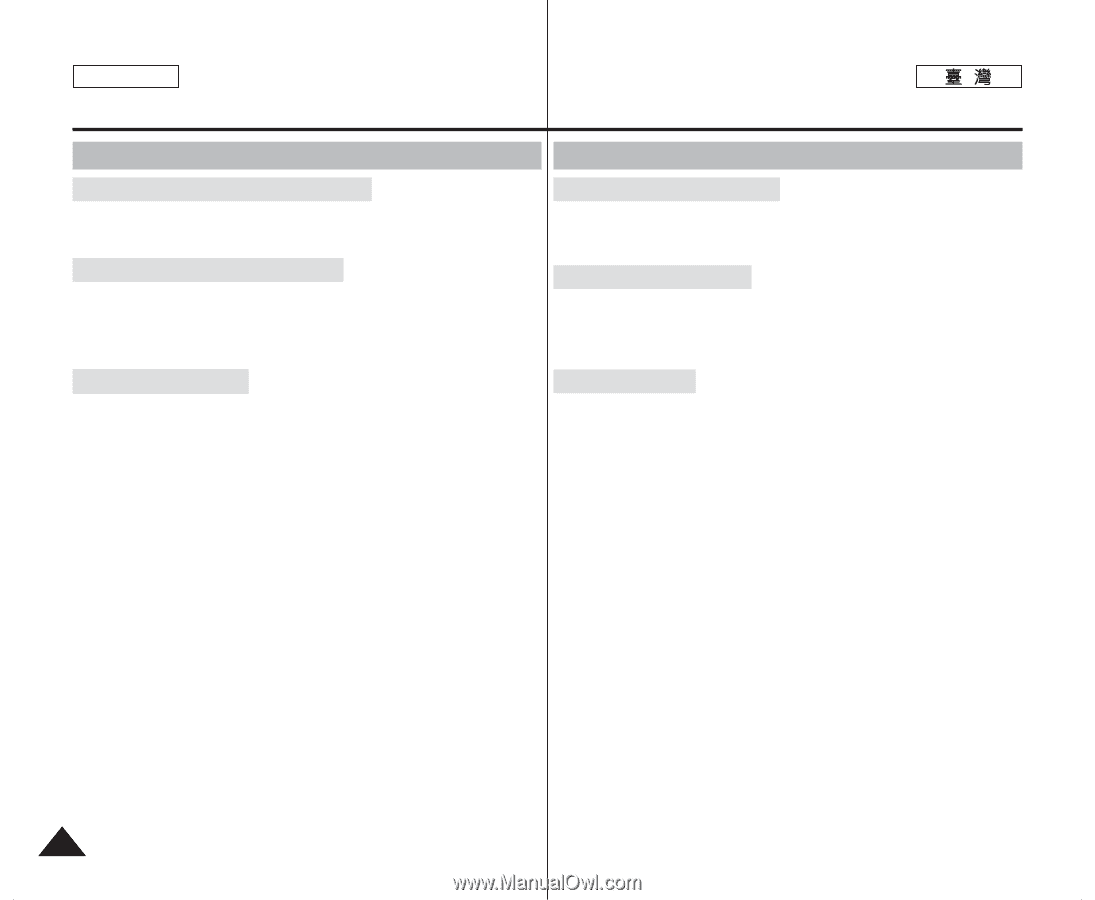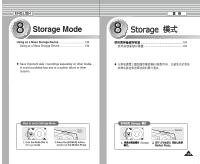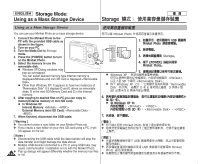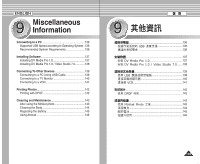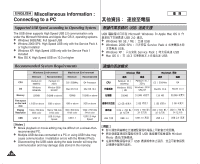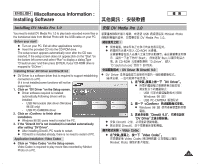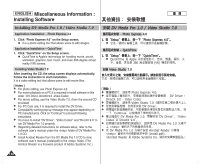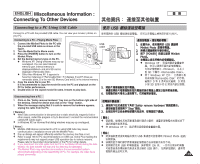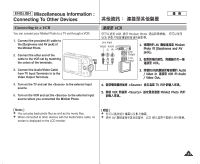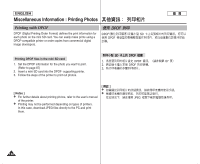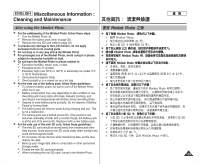Samsung HMX-S10BN User Manual (user Manual) (ver.1.0) (English, Chinese) - Page 138
其他資訊: 安裝軟體
 |
UPC - 036725303263
View all Samsung HMX-S10BN manuals
Add to My Manuals
Save this manual to your list of manuals |
Page 138 highlights
ENGLISH Miscellaneous Information : Installing Software Installing DV Media Pro 1.0 / Video Studio 7.0 Application Installation - Photo Express 4.0 1. Click "Photo Express 4.0" on the Setup screen. N It is a photo editing tool that allows users to edit images. Application Installation - QuickTime 1. Click "QuickTime" on the Setup screen. N QuickTime is Apple's technology for handling movie, sound, animation, graphics, text, music, and even 360-degree virtual reality (VR) scenes. Installing Video Studio 7.0 After inserting the CD, the setup screen displays automatically. Follow the instruction to start installation. It is a video editing tool that allows users to edit movie files. [ Notes ] ✤ For photo editing, use Photo Express 4.0. ✤ For movie playback on a PC,it is required to install software in this order : DV Driver -DirectX 9.0 -Video Codec ✤ For movie editing, use the Video Studio 7.0. (from the second CD provided) ✤ For PC Cam use, it is required to install the DV Driver. ✤ Compatibility warning pop-up message may appear depending on PC manufacturers. Click on "Continue" to proceed following instructions. ✤ You have to install "DV Driver", "Video Codec" and "DirectX 9.0" to run DV Media Pro 1.0 properly. ✤ Regarding detailed instructions on software setup, refer to the software user's manual under the folder of DV Media Pro 1.0 CD. ✤ Install Acrobat Reader from the DV Media Pro 1.0 CD to view software user's manual (install.pdf) in the folder. (The Acrobat Reader is a freeware product of Adobe Systems. Inc.) DV Media Pro 1.0 / Video Studio 7.0 - Photo Express 4.0 1. Setup N Photo Express 4.0 0 0 - QuickTime 1. Setup N QuickTime / Apple 360 QuickTime 0 / / (VR) / / 0 Video Studio 7.0 0 0 0 [ ] ✤ Photo Express 4.00 ✤ DV Driver - DirectX 9.0 - Video Codec ✤ Video Studio 7.0 0 ✤ DV Driver0 ✤ 0 Continue 0 ✤ DV Media Pro 1.0 DV Driver / Video Codec DirectX 9.0 0 ✤ DV Media Pro 1.0 0 ✤ DV Media Pro 1.0 Acrobat Reader (install.pdf)0 Acrobat Reader Adobe Systems Inc. 0 138