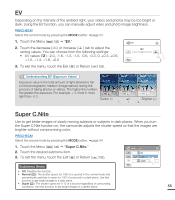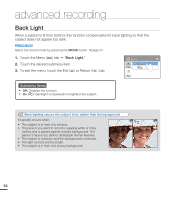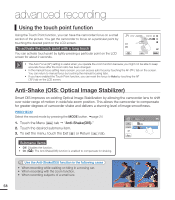Samsung HMX-T10ON User Manual (user Manual) (ver.1.0) (English) - Page 70
Fader
 |
View all Samsung HMX-T10ON manuals
Add to My Manuals
Save this manual to your list of manuals |
Page 70 highlights
advanced recording Fader You can give your recording a professional look by using special effects such as fade in at the beginning of a sequence or fade out at the end of a sequence. PRECHECK! Select the record mode by pressing the MODE button. page 24 1. Touch the Menu ( ) tab "Fader." 2. Touch the desired submenu item. 3. To exit the menu, touch the Exit ( ) or Return ( ) tab. Fader 1/1 Off In Out In-Out Submenu items • Off: Disables the function • In ( ): As soon as you start recording, the recording fades in. • Out ( ): When the recording is done, it fades out. • In-Out ( ): When you start or stop recording, the recording fades in or fades out accordingly. Recording a video with Fade effect Fade in With "Fader" set to "In," press the Recording start/ stop button. The recording starts with a dark screen, and then the image and sound fade in. Fade In (Approx.3 seconds) Fade out With "Fader" set to "Out," press the Recording start/stop button to stop recording. The image and sound fade out, the screen goes black, and then the recording stops. Fade Out (Approx. 3 seconds) Fade in-out With "Fader" set to "In-Out," press the Recording start/stop button. The recording starts with a dark screen, and then the image and sound fade in. To stop recording, press the Recording start/stop button. The image and sound fade out, the screen goes black, and then the recording stops. The camcorder automatically turns the Fader function off after it has been used once. You must reset 60 it each time you want to use it.