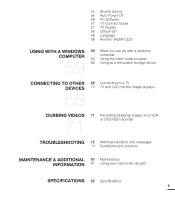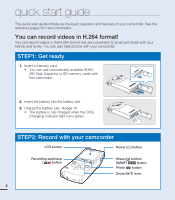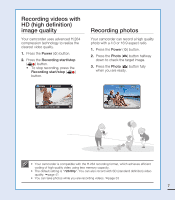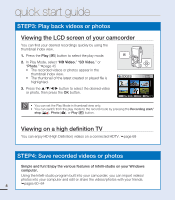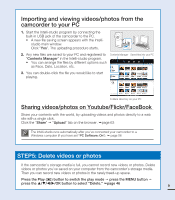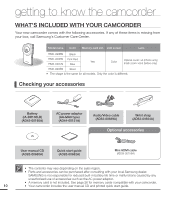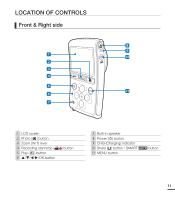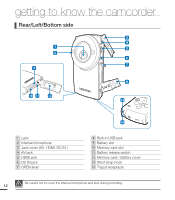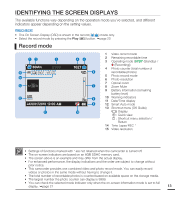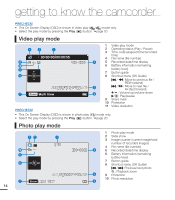Samsung HMX-U20BN User Manual (user Manual) (ver.1.0) (English) - Page 19
Importing and viewing videos/photos from the, camcorder to your PC - youtube
 |
UPC - 036725303324
View all Samsung HMX-U20BN manuals
Add to My Manuals
Save this manual to your list of manuals |
Page 19 highlights
Importing and viewing videos/photos from the camcorder to your PC 1. Start the Intelli-studio program by connecting the built-in USB jack of the camcorder to the PC. • A new file saving screen appears with the Intellistudio main window. Click "Yes". The uploading procedure starts. 2. Any new files are saved to your PC and registered to "Contents Manager" in the Intelli-studio program. • You can arrange the files by different options such as Face, Date, Location, etc. Contents Manager Saved files into your PC 3. You can double-click the file you would like to start playing. Folders directory on your PC Sharing videos/photos on Youtube/Flickr/FaceBook Share your contents with the world, by uploading videos and photos directly to a web site with a single click. Click the "Share" "Upload" tab on the browser. page 63 The Intelli-studio runs automatically after you've connected your camcorder to a Windows computer (if you have set "PC Software: On"). page 56 STEP5: Delete videos or photos If the camcorder's storage media is full, you cannot record new videos or photos. Delete videos or photos you've saved on your computer from the camcorder's storage media. Then you can record new videos or photos in the newly freed-up space. Press the Play ( ) button to switch the play mode press the MENU button press the / / / /OK button to select "Delete." page 46 9