Samsung HP-P5091 User Manual (user Manual) (ver.1.0) (English) - Page 78
Troubleshooting, WIRELESS HOME AV CENTER
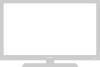 |
View all Samsung HP-P5091 manuals
Add to My Manuals
Save this manual to your list of manuals |
Page 78 highlights
Troubleshooting If the TV seems to have a problem, first try this list of possible problems and solutions. If none of these troubleshooting tips apply, then call your nearest service center. WIRELESS HOME AV CENTER Problem Poor picture quality Poor sound quality or no sound. No picture or sound. No color or wrong colors. Remote control failure. A/V Center won't turn on. No output from the TV OUT Video and audio breakups Possible Solution Try another channel. Adjust the antenna. Check all wire connections. Try another channel. Adjust the antenna. Make sure the "MUTE" button is off. Try another channel. Make sure the Set-Top Box is plugged in. Check the antenna connections. Make sure the program is broadcasted in color. Press the STB button to enter the DTV mode. Check for batteries. Make sure the wall outlet is working. Make sure the remote has batteries. Check if the power plug is connected. No Video output from the external input source is available on this terminal. Available input sources are AIR and CABLE. Audio output for all input sources is available. This product adopts 5GHz wireless LAN technology. Since wave length of signal is very short, signal cannot go through concrete wall. This causes video and audio breakups. For a better reception, PDP needs a line of sight to the WIRELESS HOME AV CENTER. PDP Problem Poor picture. Your remote control does not operate the PDP. The PDP won't turn on. There is no screen image. The image is too light or too dark. The image is too large or too small. 78 Possible Solution Check all wire connections. Press the "MODE" button to put your remote control in the "TV" mode. Check if the power plug is connected. Check to see that both the PDP and the source are plugged in and turned on. Adjust the Brightness or Contrast settings. Adjust the Size settings.















