Samsung HP-R6372 Quick Guide (easy Manual) (ver.1.0) (English) - Page 56
Viewing the Picture-in-Picture
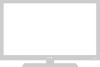 |
View all Samsung HP-R6372 manuals
Add to My Manuals
Save this manual to your list of manuals |
Page 56 highlights
Viewing the Picture-in-Picture Selecting the PIP Screen 1 Press the MENU button. Press the L or M button to select "Picture", then press the ENTER button. TV Mode Size Picture : Dynamic √ : 16:9 √ ➤ Quick way to access the PIP mode: Just press "PIP" button under the cover of the remote control. Digital NR : On √ DNIe Demo : Off √ My Color Control √ Dynamic Contrast : Off √ 2 Press the L or M button to select "PIP", then press the ENTER button. † More Move Enter Return TV PIP 3 Press the ENTER button, then press the L or M button to select "On". The PIP image will appear in the corner of the screen. • Pressing the L or M button will alternate between "On" and "Off". PIP : Off √ Source : TV √ Swap Size : √ Position : √ PIP Channel : Air 3 √ Note • If the PIP On/Off does not function, check if the V-Chip Lock (refer to page 121) is On. PIP does not function when the V-Chip Lock is set to On. Change the setting to Off and try it again. 4 Press the EXIT button to exit. Enter Return TV PIP PIP : On √ Source : TV √ Swap Size : √ Position : √ PIP Channel : DTV Air 3 - 0 √ Move Enter Return PIP Settings A : Analog D : Digital O : PIP and swap operate X : PIP doesn't operate Main screen TV PIP screen Analog Digital (ATSC/QAM) AV1(A) AV2(A) S-Video1(A) S-Video2(A) Component(A) PC HDMI(D) Analog XX X X TV Digital X (ATSC/QAM) OO O O AV1(A) X O XX X X AV2(A) X O XX X X S-Video1(A) X O XX X X S-Video2(A) X O XX X X Component(A) X O XX X X PC X X XX X X HDMI(D) O X OO O O X O O O X X X O O X O O X O O X O O X O O X X X O X X Note • This TV has only one tuner and does not allow you to watch one TV channel in the main screen and 56 another channel in the PIP screen.















