Samsung HPM5027 User Manual (user Manual) (ver.1.0) (English) - Page 23
How to Set up Your Display Setting Windows only, N: Negative / P: Positive
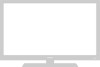 |
View all Samsung HPM5027 manuals
Add to My Manuals
Save this manual to your list of manuals |
Page 23 highlights
How to Set up Your Display Setting (Windows only) Notes: The plasma panel of this monitor is composed 1366 pixels & 768 lines. That is, the best resolution of this monitor is 1366 X 768. Thus, select 1366 X 768 resolution in same way as below when you control the display setting, If your video card does not support 1366 X 768 resoution, the resolution of 1024 X 768 is recommended. If you select one of resolutions above, you can use this monitor in best condition. The Windows display-settings for a typical computer are shown below. But the actual screens on your PC will probably be different, depending upon your particular version of Windows and your particular video card. But even if your actual screens look different, the same, basic set-up information will apply in almost all cases. (If not, contact your computer manufacturer or Samsung Dealer. On the windows screen, select in the following sequence : Start ➝ Settings ➝ Control Panel. When the control panel screen appears, click on "Display" and a display dialog-box will appear. Select the "Settings" tab in the display dialog-box. The two key variables that apply the PDP-PC interface are "resolution" and "colors." The correct settings for these two variables are: • Size (sometimes called "resolution"): 1024 x 768 pixels. • Color: "24-bit" color (might also be expressed as "16 million colors")Shown at left is a typical screen for "Display" dialog box. If a vertical-frequency option exists on your display settings dialog box, the correct value is "60" or "60 Hz." Otherwise, just click "OK" and exit the dialog box. 44 Continued... Notes: Both screen position and size will vary, depending on the type of PC monitor and its resolution. The table below shows all of the display modes that are supported: Video signal IBM PC / AT Compatibler Dot X Line 640 X 350 640 X 400 720 X 400 640 X 480 848 X 480 800 X 600 1024 X 768 1152 X 864 1280 X 768 (W-XGA) 1280 X 1024 1366 X 768* Vertical Horizontal Frequency (Hz) Frequency (kHz) 70.086 85.080 85.080 70.087 85.039 59.940 72.809 75.000 85.008 60.000 72.000 75.000 85.000 56.250 60.317 72.188 75.000 85.061 60.004 70.069 75.029 84.997 75.000 60.000 75.000 60.020 75.025 60.000 31.469 37.861 37.861 31.469 37.927 31.469 37.861 37.500 43.269 29.838 35.156 36.072 37.650 42.925 37.879 48.077 46.875 53.674 48.363 56.476 60.023 68.677 67.500 47.700 60.150 63.981 79.976 48.200 (N: Negative / P: Positive) Vertical polarity N N P P P N N N N P P P P N/P P P P P N N P P P P P P P N Horizontal polarity P P N N N N N N N N N N N N/P P P P P N N P P P N N P P N • The PDP might operate abnormally if a non-standard video format is selected. • When this PDP is used as a PC display, 24-bit color is supported (over 16 million colors). • Your PC display screen might appear different depending on the manufacturer (and your particular version of Windows). Check your PC instruction book for information about connecting your PC to a PDP. • If a vertical and horizontal frequency-select mode exists, select 60Hz (vertical) and 31.5kHz (horizontal). • In some cases, abnormal signals (such as stripes) might appear on the screen when the PC power is turned off (or if the PC is disconnected). If so, press the Source button to enter the VIDEO mode. Also, make sure that the PC is connected. • Connect only a PC monitor to the monitor output port while viewing the PC screen. (Otherwise, random signals might appear). * This mode is only supported by a particular video card(PIXEL PERFECT made by IMAGINE GRAPHICS Ltd.). 45















