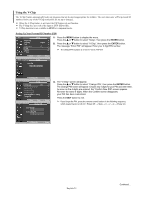Samsung HPS5033 User Manual (ENGLISH) - Page 52
Reducing the Effects of Screen Burn, Setting the Function Help
 |
View all Samsung HPS5033 manuals
Add to My Manuals
Save this manual to your list of manuals |
Page 52 highlights
Reducing the Effects of Screen Burn If screen burn has occurred, you can select a white screen or signal pattern (rolling screen) to help remove screen burn artifacts. TV Screen Burn Protection Pixel Shift √ All White √ Signal Pattern √ 1. Press the MENU button to display the menu. Press the ... or † button to select "Setup", then press the ENTER button. 2. Press the ... or † button to select "Screen Burn Protection", then press the ENTER button. 3. Press the ... or † button to select "All White" or "Signal Pattern", then press the ENTER button. Move Enter Return Press the EXIT button to exit. TV Screen Burn Protection Pixel Shift √ All White √ Signal Pattern √ Move Enter Return TV Screen Burn Protection Pixel Shift √ All White √ Signal Pattern √ All White: This function removes after-images on the screen by changing the color of pixels to white. Use this function when there are remaining after-images or symbols on the screen especially when you displayed a still image on the screen for a long time. Signal Pattern: This function removes after-images on the screen by moving all the pixels on the PDP according to a pattern. Use this function when there are remaining after-images or symbols on the screen especially when you displayed a still image on the screen for a long time. ➢ To remove after-images on the screen, use either the "All White" or "Signal Pattern" function. Although both functions remove after-images on the screen, "Signal Pattern" is more effective. ➢ The after-image removal function has to be executed for a long time (approximately 1 hour) to effectively remove after-images on the screen. If the after-image is not removed after performing the function, repeat the function again. ➢ Press any key on the remote control to cancel this feature. Move Enter Return Setting the Function Help Displays help on the menu functions. TV Setup ... More Menu Transparency : Medium √ Energy Saving : Off √ Screen Burn Protection √ PC √ Function Help : On √ 1. Press the MENU button to display the menu. Press the ... or † button to select "Setup", then press the ENTER button. 2. Press the ... or † button to select "Function Help", then press the ENTER button. Move Enter Return 3. Press the ... or † button to select "Off" or "On", then press the ENTER button. TV Setup ... More Menu Transparency Energy Saving Screen Burn Protection PC Function Help : Medium : Off : OOfff On Press the EXIT button to exit ➢ The Function Help default setting is On. Move Enter Return Switches the Function Help on. English-52