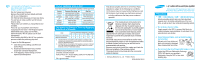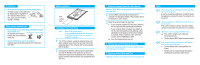Samsung HS06THB User Manual (ENGLISH) - Page 2
Making Computer Detect the New Device - hard drive
 |
View all Samsung HS06THB manuals
Add to My Manuals
Save this manual to your list of manuals |
Page 2 highlights
Precautions Avoid extreme temperatures and humidity places. Humidity causes a drive malfunction by reacting with an ingredient of oil in Disk and Head surface. Also, parts can be corrode by leaving in humidity. When use an external case Do not drop or fall while using and being storage the external case. An external case is easy to DO NOT DROP! DO NOT PRESS! transfer, but can be shocked easily also. Check the External case's Grounding External case's Grounding prevents HDD malfunction form ESD. PATA Installation PATA Interface Cable Installation Your Hard Drive Note: - Turn off the system power ! - Cover opening mechanism and the location of the hard disk drive may vary from one computer to another. 1 Turn off the computer, unplug the external cables, and open computer cover. Mount the hard disk drive in the designated place in the computer with screws provided with the product. 2 Connect 40 pin interface cable and power cable. Make sure that the direction of the cables are correct and matches the shape of the receptacles when connecting cables. Incorrect cable connection may damage the hard disk drive. 1. Making Computer Detect the New Device Run the CMOS (BIOS) set-up program to detect the new hard disk drive. 1 Go into CMOS screen during the booting of the computer. For descriptive details of the program, refer to the computer's user's manual. 2 Make the computer detect the hard disk. 1 If your computer supports IDE HDD Auto Detection, the hard disk drive will automatically be detected. 2 If your computer does not support auto detect, go into the User Define Mode and by referring written information on the product, set the correct settings for Cylinder, Head, and Sector and if some Bios must be, set the HDD Mode to LBA. 3 Save the changed details and exit. 2. Partitioning and Formatting the Drive Refer to your Operating System manual or system manual for partitioning and formatting. 3. Samsung World Wide Web Site Additional information can be obtained at www.samsunghdd.com. FAQs Q1 When using within an USB external case, sometimes drive is not recognized. It may be caused by insufficiency of USB DC power. By supplying a subsidy DC power, the symptom can be solved. Q2 When using within an USB external case, drive can not be Format. First, confirm whether a partition has been created correctly. Format does not work if there is no partition. Q3 HDD does not be recognized in BIOS setup. 1 First, confirm whether each cable was connected correctly. 2 Confirm whether BIOS setup became correctly. Q4 Even though the HDD recognized in BIOS setup, it does not be seen in Windows. 1 Confirm whether did correctly partition and format. 2 Partition can be created through the Fdisk or Installing OS according to OS's version.