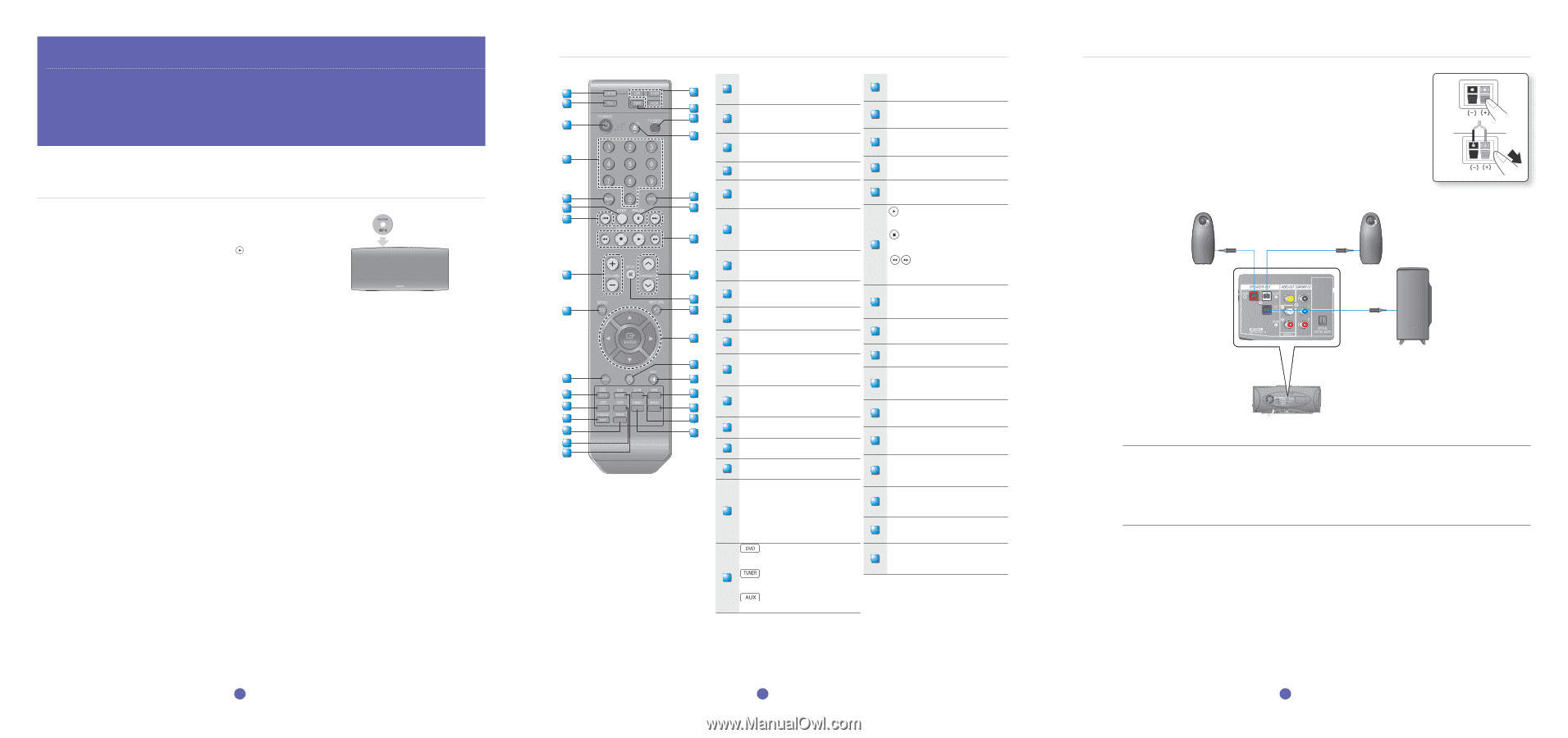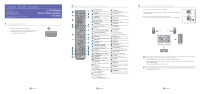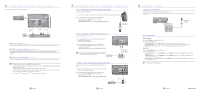Samsung HT-A100T Quick Guide (ENGLISH) - Page 1
Samsung HT-A100T - HT Home Theater System Manual
 |
View all Samsung HT-A100T manuals
Add to My Manuals
Save this manual to your list of manuals |
Page 1 highlights
quick start guide 1 disc playback 2 remote control functions 3 connecting the speakers 4 connecting the video out to your tv 5 connecting audio from external components 6 listening to radio 2.1CH Digital Home Theater System HT-A100 1 disc playback 1. Load a disc vertically into the Disc Insert Hole. • Place a disc gently into the tray with the disc's label facing up. 2. Close the compartment by pressing the PLAY ( ) button. • Playback starts automatically. 1 - English 2 remote control functions DVD RECEIVER button PORT button 1 17 1 You can operate your DVD receiver with the 18 Press to select the USB mode. 2 remote control. 18 TV button TV/VIDEO button 3 19 2 You can operate your Samsung TV with the 19 Press to select TV in VIDEO mode. remote control. 20 POWER button 20 EJECT button 3 Press to turn the Home Theater or your 4 Samsung TV On/Off. CANCEL button 4 Number (0~9) buttons 21 Used to cancel a wrong entry. REMAIN button PAUSE button 5 21 5 For checking the total and remaining time of 22 Press to pause. 6 22 a title or chapter being played. PLAY button 7 STEP button Press to play or pause. 23 6 The picture moves forward one frame each time the button is pressed during playback. STOP button 23 Press to stop. Tuning Preset/CD Skip buttons SEARCH buttons 8 7 Tune in radio broadcasting, skip the song/ 24 scene. Fast backward or forward through a song/ scene. VOLUME button 8 TUNING/CH button 25 Press + to raise the volume and - to lower it. 24 Press to select the channel or to tune in radio 9 26 MENU button broadcasting. 9 Press to see the menu. 27 AUDIO button 10 MUTE button 25 Press to mute the sound. Selects the disc Audio language. RETURN button 28 TUNER MEMORY, SD/HD button 11 Press to memorize radio frequencies. 26 Press to return to the previous menu. Cursor/Enter button 10 29 Press to select SD or HD mode. 27 Used to select or move up/down, left/right 11 30 LOGO button when setting the menu function. 12 12 COPY LOGO DATA will be displayed on the 31 TV screen. SUBTITLE button 28 13 14 32 33 13 V-SOUND(Virtual Sound), V-H/P(Virtual Headphone) button Selects the disc subtitle language. EXIT button 15 16 P.BASS button 14 Select the level of low tones you desire. 29 Press to exit the setup screen. SLEEP button INFO button 15 Press to set the sleep off time. 30 View or change disc playback information on SLOW button screen. Selects three different slow motion playback REPEAT button speeds. 31 Repeat playback of a chapter, title, group or 16 MO/ST button track. You can listen to radio broadcasts in MONO ZOOM button 32 or STEREO. Enlarges the picture during disc playback. DVD button Press to select the DVD mode. 17 TUNER button Press to listen to radio broadcasting. DIMMER button 33 The front display brightness will be adjusted. AUX button Press to select external audio input. 3 connecting the speakers 1. Press down the terminal tab on the back of the speaker. 2. Insert the black wire into the black terminal (-) and the red wire into the red (+) terminal, and then release the tab. 3. Connect the connecting plugs to the back of the Home Theater. Black Red • Make sure the colors of the speaker terminals match the colors of the connecting plugs. Front Speaker (R) Front Speaker (L) Subwoofer J Do not let children play with or near the speakers. They could get hurt if a speaker falls. When connecting the speaker wires to the speakers, make sure that the polarity (+/-) is correct. Keep the subwoofer speaker out of reach of children so as to prevent children from inserting their hands or alien substances into the duct (hole) of the subwoofer speaker. Do not hang the subwoofer on the wall through the duct (hole). M If you place a speaker near your TV set, screen color may be distorted because of the magnetic field generated by the speaker. If this occurs, place the speaker away from your TV set. 2 - English 3 - English