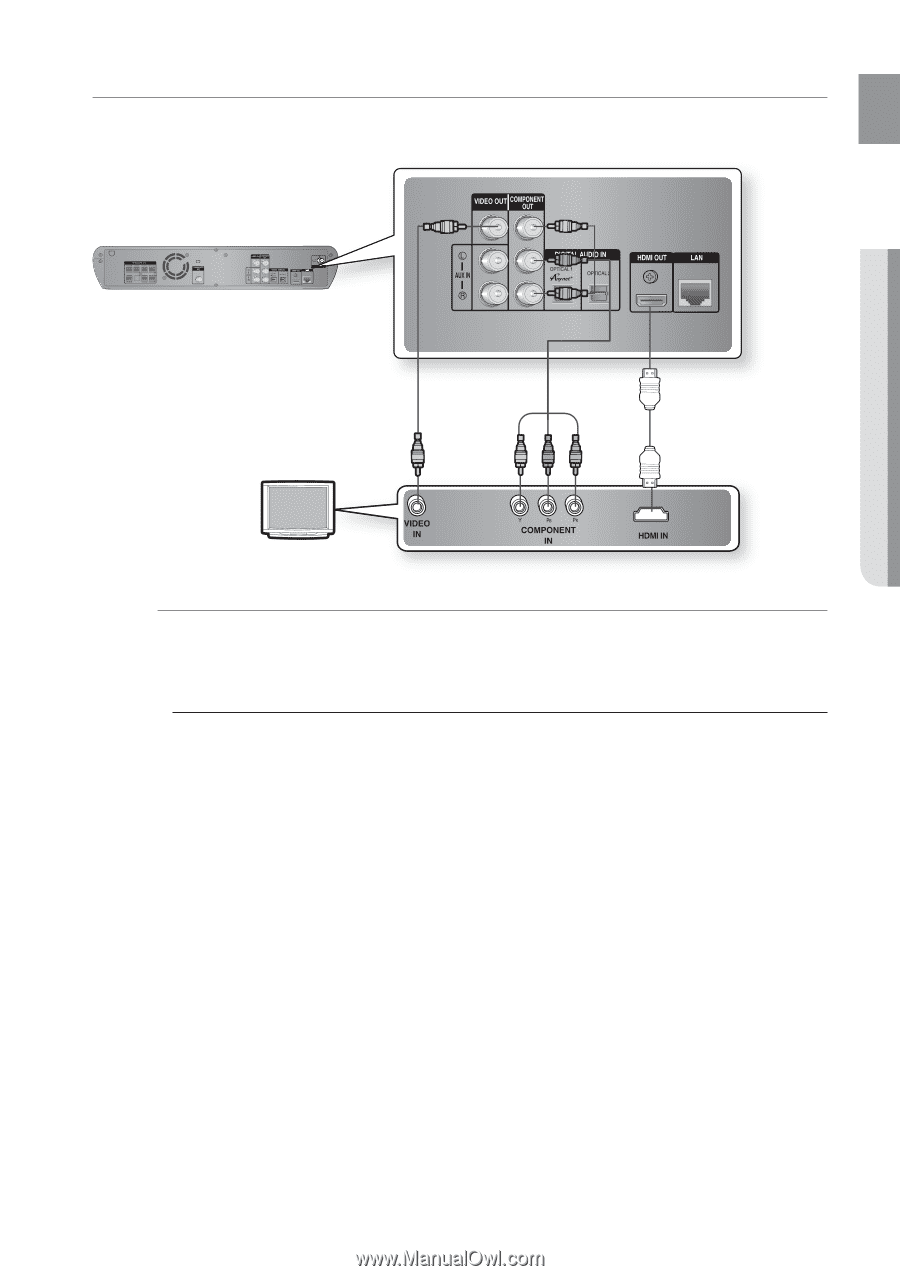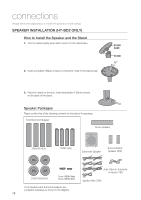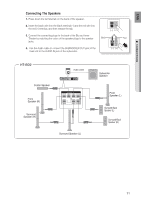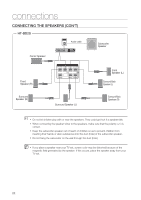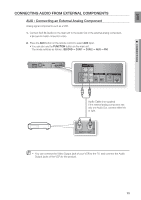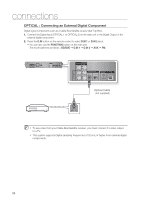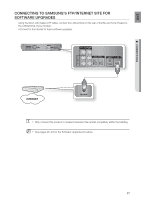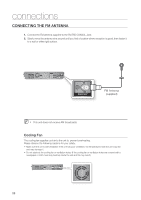Samsung HT-BD2S User Manual (ENGLISH) - Page 24
Connecting the Video Out to your TV, METHOD 1 : HDMI
 |
UPC - 036725616837
View all Samsung HT-BD2S manuals
Add to My Manuals
Save this manual to your list of manuals |
Page 24 highlights
EnG Connecting the Video Out to your TV Choose one of the three methods for connecting to a TV. ● connections METHOD3 (supplied) METHOD2 METHOD1 METHOD 1 : HDMI Connect the HDMI cable from the HDMI OUT jack on the back of the Blu-ray Home Theater to the HDMI IN jack on your TV. M Depending on your TV, certain HDMI output resolutions may not work. If an HDMI cable is connected from the player to a TV, the Blu-ray Home Theater's output is set to HDMI automatically within 10 seconds. If you are using the Anynet + feature (see page 42) and Component and HDMI are both connected, HDMI mode is automatically selected. When you connect the player to the TV using the HDMI cable for the first time or to a new TV, the HDMI output resolution will be automatically set to the highest provided by the TV. If you connect a Samsung TV to the Blu-ray Home Theater using an HDMI cable, the player can be easily operated using the TV remote control. (This is only available with Samsung TVs that support the Anynet+ feature.) (See page 42) If the HDMI cable is connected or removed during playback of a CDDA, MP3 or JPEG file, the player will stop playing. After making the video connection, set the Video input source on your TV to match the corresponding Video output (HDMI, Component or Composite) on your Home theater. See your TV owner's manual for more information on how to select the TV's Video Input source. 23