Samsung HT-D4500 User Manual (user Manual) (ver.1.0) (English) - Page 57
Service Manager, Reset, ENTER, RETURN, Change Password, Remove from TV Account List
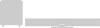 |
View all Samsung HT-D4500 manuals
Add to My Manuals
Save this manual to your list of manuals |
Page 57 highlights
To use the Register Service Account function, follow these steps: 1. In the Settings menu, select Register Service Account, and then press the ENTER button. The Register Service Account Window appears. 2. Press the ▲▼ arrow buttons to select a Service Provider you want to associate with your Smart TV Account, and then press the ENTER button. ✎ NOTE If you have a Samsung account and you want to use the Samsung Apps function in Smart Hub, you must register your Samsung Apps account here. See page 60 for more information. 3. Using your remote and the on-screen Keypad, enter your site ID and password. When done, press the ENTER button. ✎ NOTE This is the ID and password you normally use to access your account on this site. 4. If you have entered the ID and password correctly, the Registered Successfully message appears. 5. If you pressed ENTER, repeat Steps 2 through 4 to associate another Service Provider. 6. When you are done, press the RETURN button. Change Password The Change Password function lets you change your Smart Hub password. To change the password, follow these steps: 1. Select Change Password, and then press the ENTER button. 2. Enter your current password. The next screen appears. 3. On the next screen, enter a new password on the first line. Enter it again on the second line to confirm. 4. The Changing Password Complete message screen appears. Press the ENTER button or wait for the screen to close - about 5 seconds. Remove from TV Account List The Remove from TV Account List function cancels all your current registered Service Accounts that you registered on the Register Service Account screen. Deactivate Account The Deactivate Account function deactivates your Smart TV Account and deletes it and all your account settings entirely from Smart Hub. Service Manager The Service Manager menu lets you manage special applications ( such as AP News, Ticker, etc.) ✎ NOTE This function is available only if a special application is installed. Reset The Reset function initializes all downloaded application, erases all user accounts and settings from the product, and resets all Smart Hub settings to the factory default settings. It then restarts Smart Hub as if it were starting for the first time. Your account, however, remains on the Smart Hub server. To log into your account, enter your ID and password on the Create Account screen. To use the Reset function, follow these steps: 1. In the Account Management menu, select Reset, and then press the ENTER button. The Reset screen appears. 2. Enter the your Security password. This is the password you entered if you set up a BD or DVD Parental rating (See page 38). If you did not, enter 0000. 3. After a few moments, Smart Hub automatically resets. The screen may go black, then Smart Hub re-appears. In a few moments, it starts the re-initialization procedure. 57 English 05 Network Services















