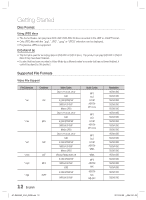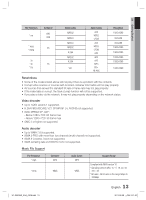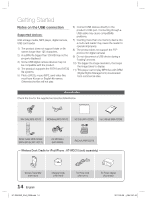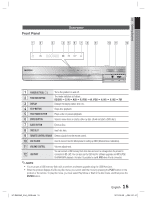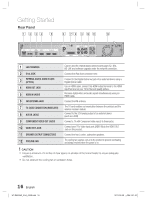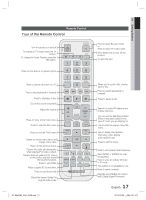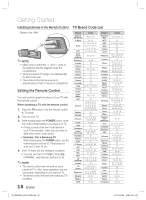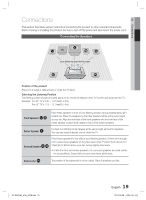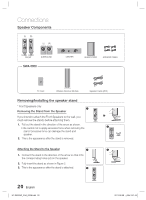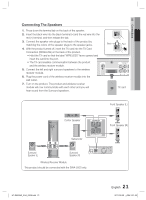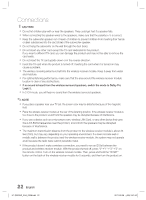Samsung HT-D6500W User Manual (user Manual) (ver.1.0) (English) - Page 17
Remote Control - 3d blu ray home theater system
 |
UPC - 036725617445
View all Samsung HT-D6500W manuals
Add to My Manuals
Save this manual to your list of manuals |
Page 17 highlights
Remote Control Tour of the Remote Control Turn the product on and off. To change to TV mode, press the TV button. To change to Home Theater, press the BD button. Press numeric buttons to operate options. Press to see the full screen on a TV. Press to skip backwards or forwards. Press to stop/play a disc. Cut off the sound temporarily. Adjust the volume. Press to move to the home menu. Press to view the disc menu. Press to use the Tools menu. Select on-screen menu items and change menu value. Return to the previous menu. Correct the audio synchronization when playing iPod video content. These buttons are used both for menus on the product and also several Blu-ray Disc functions. Press to use Netflix. Press to apply 3D Sound effect. Press to use Smart Hub. Select the desired Dolby Pro Logic II audio mode. POWER FUNCTION TV SOURCE RECEIVER BD TV 12 45 78 FULL SCREEN 0 SLEEP 3 6 9 REPEAT MUTE VOL TUNING SFE MODE /CH DISC MENU MENU TITLE MENU POPUP TOOLS INFO RETURN EXIT TUNER iPod SYNC MEMORY A B C SMART SEARCH NETFLIX HUB 3D SOUND DSP MO/ST D 2Dª3D HT-D6500W_XAA_0208.indd 17 Press to select Blu-ray's mode. or Press to select TV's video mode. Set a Sleep time to shut off the product. To eject the disc. Allows you to repeat a title, chapter, track or disc. Press to search backwards or forwards. Press to pause a disc. Search for active FM stations and change channels. You can set the SFE (Sound Field Effect) mode best suited for the type of music you are listening to. Use to enter the popup menu/title menu. Use to display the playback information when playing a Blu-ray/DVD disc. Press to exit the menu. Used to set a preset radio frequency. Select MONO or STEREO for radio broadcasting. Press to enjoy an ordinary 2D video in 3D mode. This button is not available to use. Press to search contents. Regulate and stabilize the volume level. (Digital Signal Processor) 17 English 2011-02-09 ¿ÀÀü 2:51:42 01 Getting Started