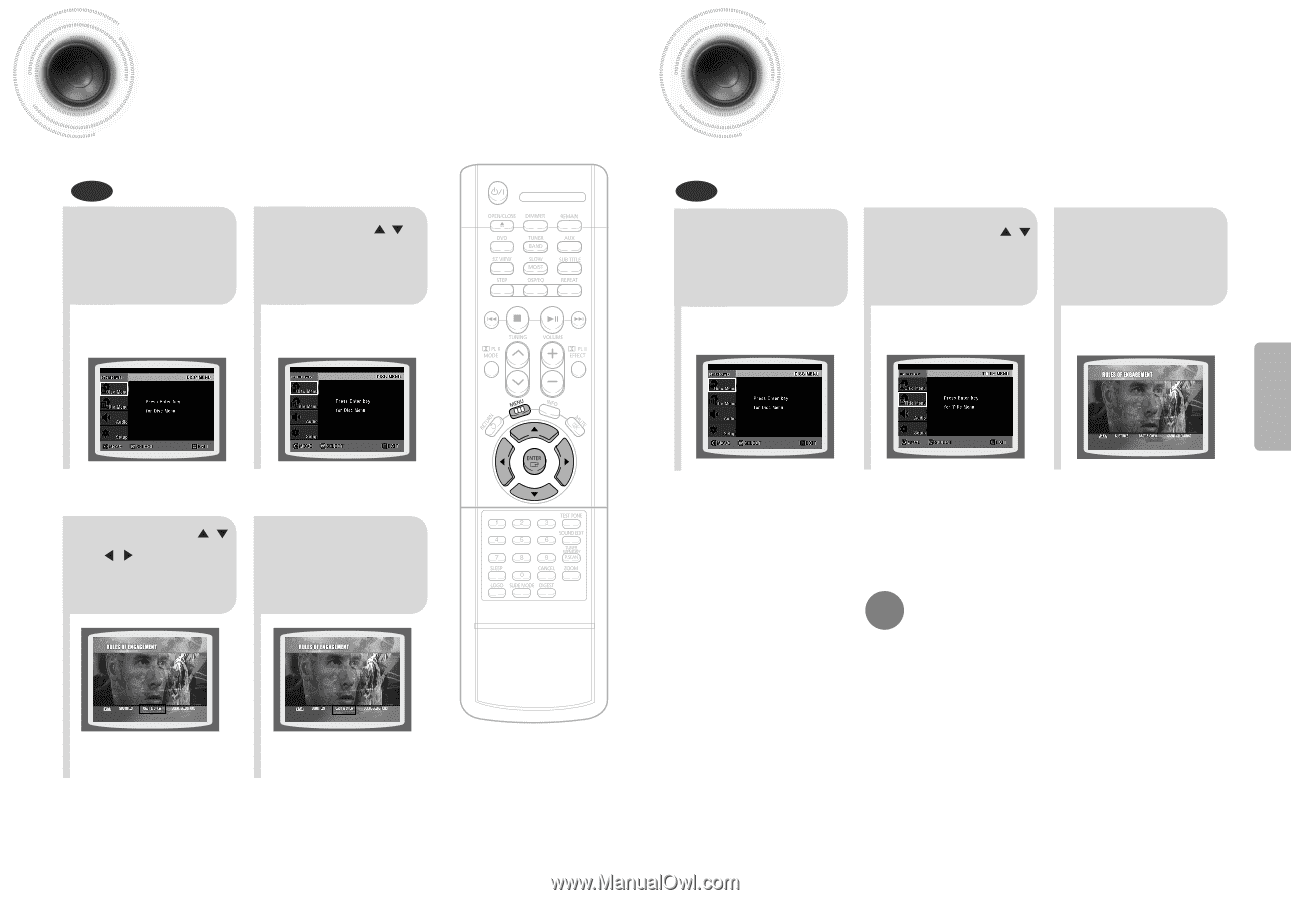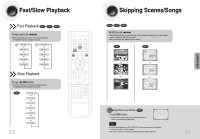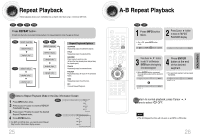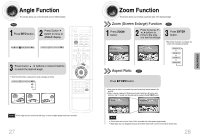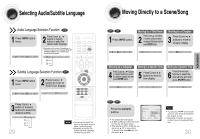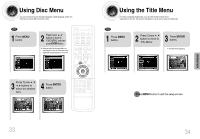Samsung HT-DB120 User Manual (user Manual) (ver.1.0) (English) - Page 18
Using the Title Menu, Using Disc Menu - system support
 |
View all Samsung HT-DB120 manuals
Add to My Manuals
Save this manual to your list of manuals |
Page 18 highlights
Using Disc Menu You can use the menus for the audio language, subtitle language, profile, etc. DVD menu contents differ from disc to disc. DVD 1 Press MENU button. 2 Press Cursor , buttons to move to 'DISC MENU' and then press ENTER button. • When you select the disc menu that is not supported by the disc, the "This menu is not supported" message appears on the screen. Press Cursor , , 3 , buttons to select the desired item. 4 Press ENTER button. 33 Using the Title Menu For DVDs containing multiple titles, you can view the title of each movie. Depending on the disc, this function may either not work at all or may work differently. DVD 1 Press MENU button. 2 Press Cursor , button to move to 'Title Menu'. 3 Press ENTER button. • The title menu appears. Press MENU button to exit the setup screen. 34 OPERATION