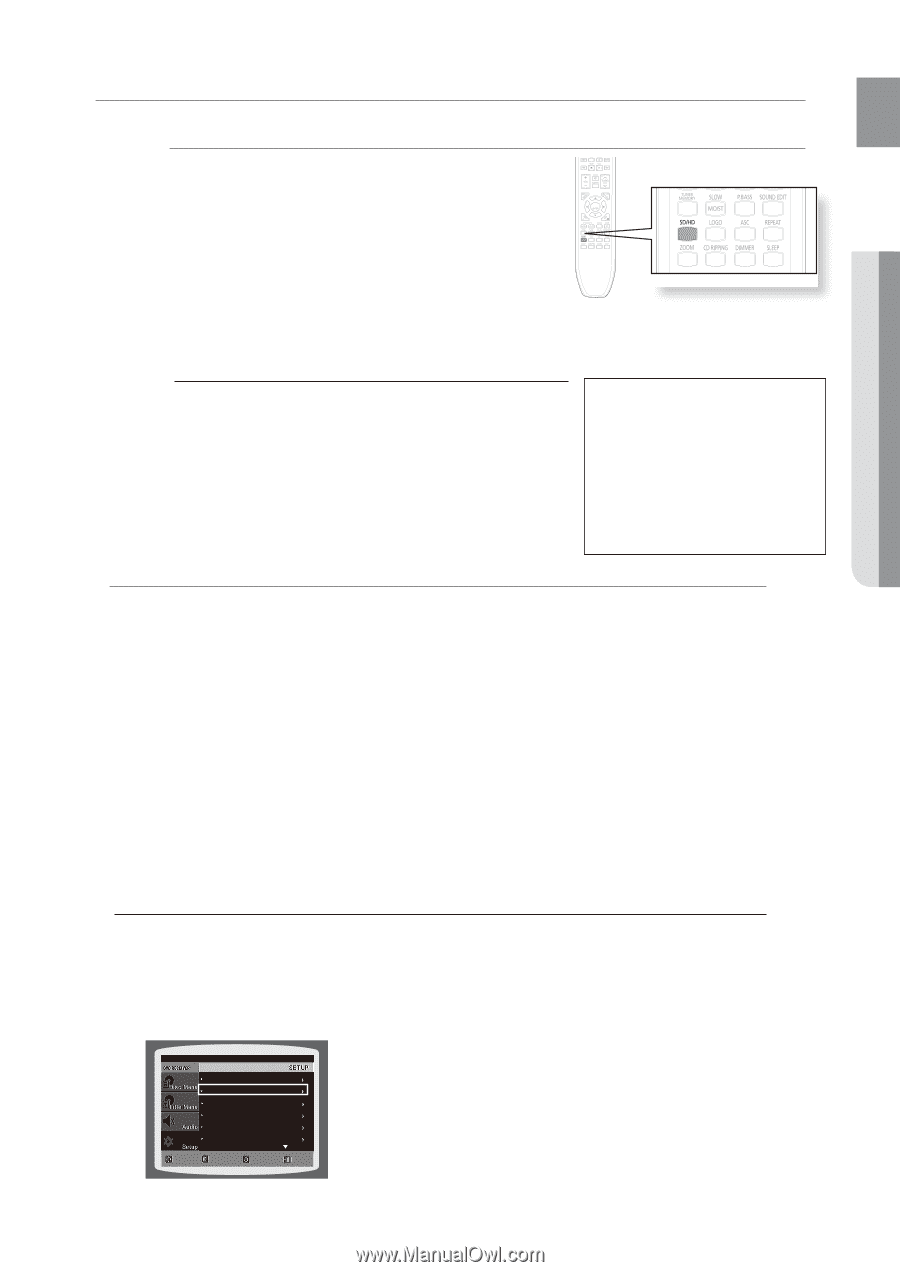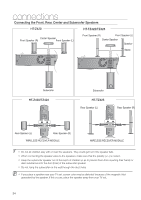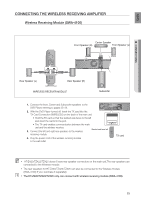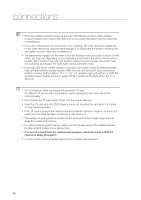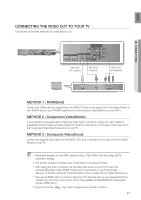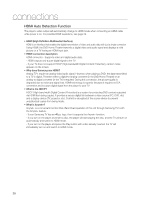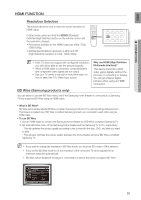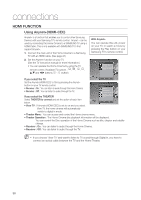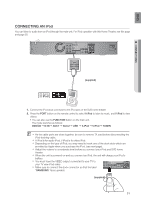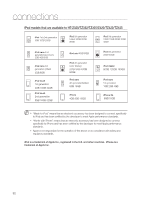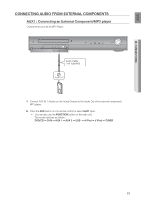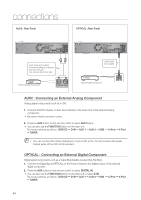Samsung HT-Z420T User Manual Ver.1.0 (English) - Page 29
Resolution Selection, BD Wise (Samsung products only) - remote control
 |
UPC - 036725616936
View all Samsung HT-Z420T manuals
Add to My Manuals
Save this manual to your list of manuals |
Page 29 highlights
EnG ● connections HDMI FUNCTION Resolution Selection This function allows the user to select the screen resolution for HDMI output. In Stop mode, press and hold the SD/HD (Standard Definition/High Definition) button on the remote control until the resolution changes. • Resolutions available for the HDMI output are 480p, 720p, 1080i/1080p. • SD(Standard Definition) resolution is 480p and HD (High Definition) resolution is 720p, 1080i/1080p. MM `` If the TV does not support the configured resolution, you will not be able to see the picture properly. `` When a HDMI cable is connected, composite(Video) and component video signals are not output. `` See your TV owner's manual for more information on how to select the TV's Video Input source. Why use HDMI (High Definition Multimedia Interface)? This device transmits a DVD video signal digitally without the process of converting to Analog. You will get sharper digital pictures when using an HDMI connection. BD Wise (Samsung products only) You can select to use the BD Wise menu only if the Samsung home theater is connected to a Samsung TV that supports BD Wise using an HDMI cable. • What is BD Wise? BD Wise automatically adjusts BD Wise-compliant Samsung products to the optimal settings between them. This feature is enabled only if BD Wise-compliant Samsung products are connected to each other using an HDMI cable. • To use BD Wise 1. Use an HDMI cable to connect the Samsung home theater to a BD Wise-compliant Samsung TV. 2. Set each BD Wise menu of the Samsung home theater and the Samsung TV to On, respectively. - This will optimize the picture quality according to the content (In the disc, DVD, etc) that you want to play. - This will also optimize the picture quality between the home theater and your BD Wise-compliant Samsung TV. MM `` If you want to change the resolution in BD Wise mode, you must set BD mode to Off in advance. `` If you set the BD Wise mode to off, the resolution of the connected TV will be adjusted to its maximum resolution automatically. `` BD Wise will be disabled if the player is connected to a device that does not support BD Wise. LANGUAGE BD WISE : ON HDMI VIDEO OUT: RGB TV DISPLAY : WIDE/HDTV PARENTAL PASSWORD : OFF : CHANGE MOVE ENTER RETURN EXIT 29