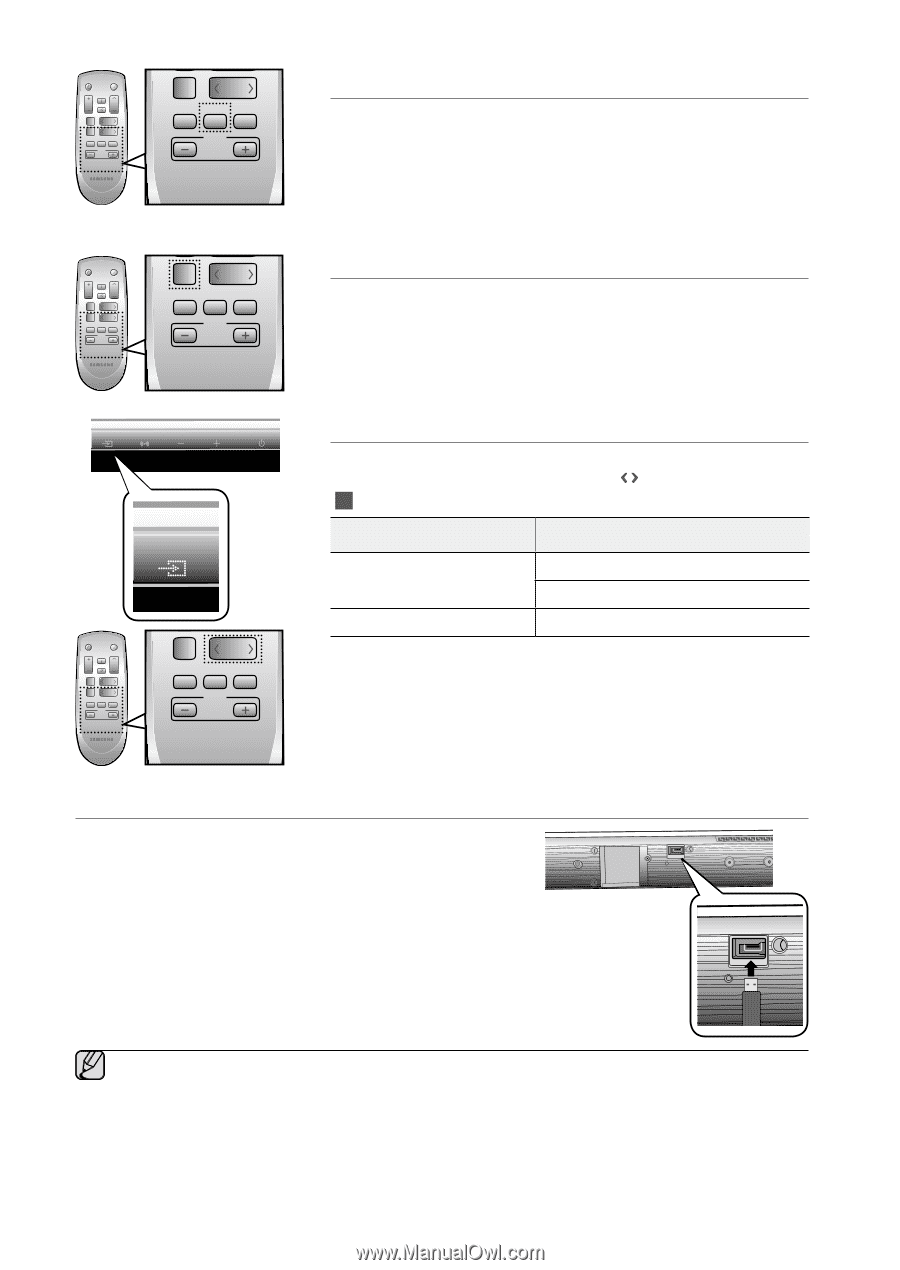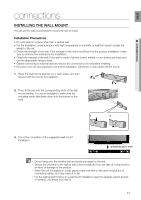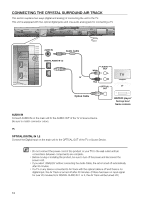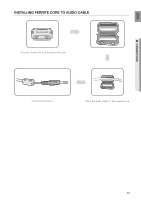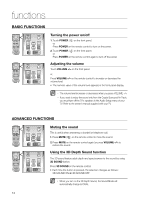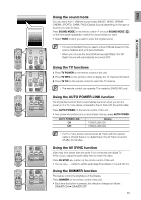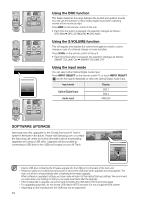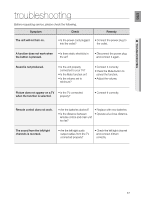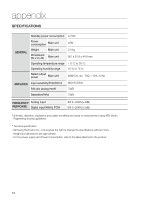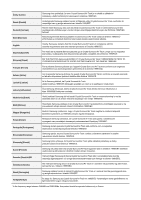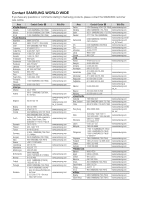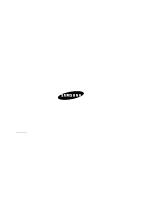Samsung HW-D350 User Manual - Page 16
SOFTWARE UPGRADE, troubleshooting - firmware
 |
View all Samsung HW-D350 manuals
Add to My Manuals
Save this manual to your list of manuals |
Page 16 highlights
POWER TV POWER TV INFO VOL MUTE TV CH 3D SOUND SOUND MODE S.VOL DIMMER INPUT SELECT DRC AUTO POWER AV SYNC AH59-02380A POWER TV POWER TV INFO VOL MUTE TV CH 3D SOUND SOUND MODE S.VOL DIMMER INPUT SELECT DRC AUTO POWER AV SYNC AH59-02380A VOL MUTE TV CH 3D SOUND SOUND MODE S.VOL DIMMER INPUT SELECT DRC AUTO POWER POWER AV SYNC TV POWER AH59-02380A TV INFO VOL MUTE TV CH 3D SOUND SOUND MODE S.VOL DIMMER INPUT SELECT DRC AUTO POWER AV SYNC AH59-02380A POWER TV POWER TV INFO VOL MUTE TV CH 3D SOUND SOUND MODE S.VOL DIMMER INPUT SELECT DRC AUTO POWER AV SYNC AH59-02380A POWER SOUND MODE TV POWER TV INFO VOL MUTE TV CH 3D SOUND SOUND MODE S.VOL DIMMER INPUT SELECT DRC AUTO POWER AV SYNC AH59-02380A Using the DRC function This feature balances the range between the loudest and quietest sounds. You can use this function to enjoy Dolby Digital sound when watching movies at low volume at night. Press DRC on the remote control of this unit. • Each time the button is pressed, the selection changes as follows : DRC MIN ➡ DRC STANDARD ➡ DRC MAX Using the S.VOLUME function This will regulate and stabilize the volume level against a drastic volume change in case of a channel change or scene transition. Press S.VOL on the remote control of this unit. • Each time the button is pressed, the selection changes as follows : SMART VOLUME ON ➡ SMART VOLUME OFF Using the input mode You can select either Optical Digital, Audio input. Press INPUT SELECT on the remote control SOSUONUDND MMODOEDE , or touch INPUT SELECT ( ) on the front panel repeatedly to select the Optical Digital, Audio input. Input mode Optical Digital input Audio input Display DIGI.1 DIGI.2 ANALOG SOFTWARE UPGRADE Samsung may offer upgrades for the Crystal Surround Air Track's system's firmware in the future. Please visit Samsung.com or contact the Samsung call center to receive information about downloading upgrades and using a USB drive. Upgrades will be possible by connecting a USB drive to the USB port located on your Air Track. ONLY FOR UPDATE ONLY FOR UPDATE ▪▪ Insert a USB drive containing the firmware upgrade into the USB port on the back of the main unit. ▪▪ Please be careful to not disconnect the power or remove the USB drive while upgrades are being applied. The main unit will turn off automatically after completing the firmware upgrade. When software is upgraded, settings you have made will return to their default (factory) settings. We recommend you write down your settings so that you can easily reset them after the upgrade. ▪▪ If the firnware fails to upgrade, we recommend formatting the USB data in FAT16 and trying again. ▪▪ For upgrading purposes, do not format USB data in NTFS because it is not a supported file system. ▪▪ Depending on the manufacturer, the USB may not be supported. 16