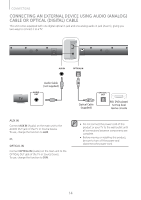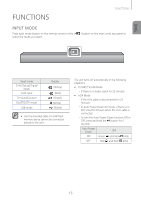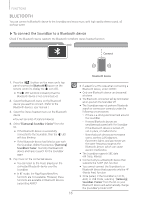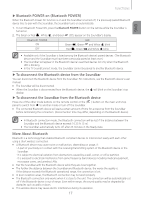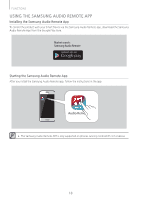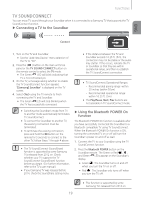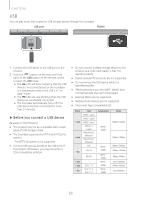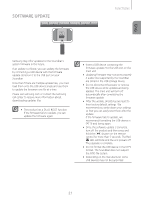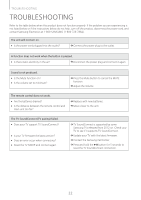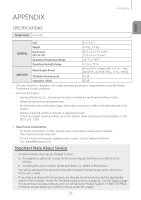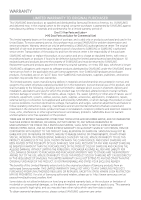Samsung HW-J250 User Manual - Page 19
TV SOUNDCONNECT, ▶ Connecting a TV to the Soundbar, ▶ Using the Bluetooth POWER On, function - compatibility
 |
View all Samsung HW-J250 manuals
Add to My Manuals
Save this manual to your list of manuals |
Page 19 highlights
FUNCTIONS TV SOUNDCONNECT You can enjoy TV sound through your Soundbar when it is connected to a Samsung TV that supports the TV SoundConnect function. ▶▶Connecting a TV to the Soundbar ENG Connect 1. Turn on the TV and Soundbar. ●● Set the "Add New Device" menu selection of the TV to "On". 2. Press the ( ) button on the main unit's top panel or the TV SOUND CONNECT button on the remote control to select the TV mode. ●● The Green LED will blink indicating that TV is not connected yet. 3. On the TV, a message asking whether to enable the TV SoundConnect function appears. "[Samsung] Soundbar" is displayed on the TV screen. 4. Select using the TV remote to finish connecting the TV and Soundbar. ●● The Green LED will stop blinking when the TV has successfully connected. ●● If the distance between the TV and Soundbar exceeds 16.25 ft. (5m), the connection may not be stable or the audio may stutter. If this occurs, relocate the TV or Soundbar so that they are within operational range, and then re-establish the TV SoundConnect connection. ●● TV SoundConnect Operational Ranges: -- Recommended pairing range: within 20 inches (within 50cm) -- Recommended operational range: within 16.25 ft. (5m) ●● The Play/Pause, Next, Prev buttons are not operable in TV SoundConnect mode. ●● Switching the Soundbar's mode from TV to another mode automatically terminates TV SoundConnect. ●● To connect the Soundbar to another TV, the existing connection must be terminated. ●● To terminate the existing connection, press and hold the p button on the remote for 5 seconds to connect to the other TV, follow Steps 1 through 4 above. ●● The TV SoundConnect (SoundShare) function is supported by some Samsung TVs released from 2012 on. Check whether your TV supports the TV SoundConnect (SoundShare) function before you begin. (For further information, refer to the TV's user manual.) ●● If your Samsung TV was released before 2014, check the SoundShare setting menu. ▶▶Using the Bluetooth POWER On function The Bluetooth POWER On function is available after you have successfully connected the Soundbar to a Bluetooth compatible TV using TV SoundConnect. When the Bluetooth POWER On function is ON, turning the connected TV on or off will turn the Soundbar's power on and off as well. 1. Connect the TV to your Soundbar using the TV SoundConnect function. 2. Press the Bluetooth POWER button on the Soundbar remote. The Green or Red , , and Green LEDs appear on the Soundbar's display. ●● Green : The Soundbar turns on and off when you turn the TV on or off. ●● Red : The Soundbar only turns off when you turn the TV off. ●● This function is supported by some Samsung TVs released from 2013 on. 19