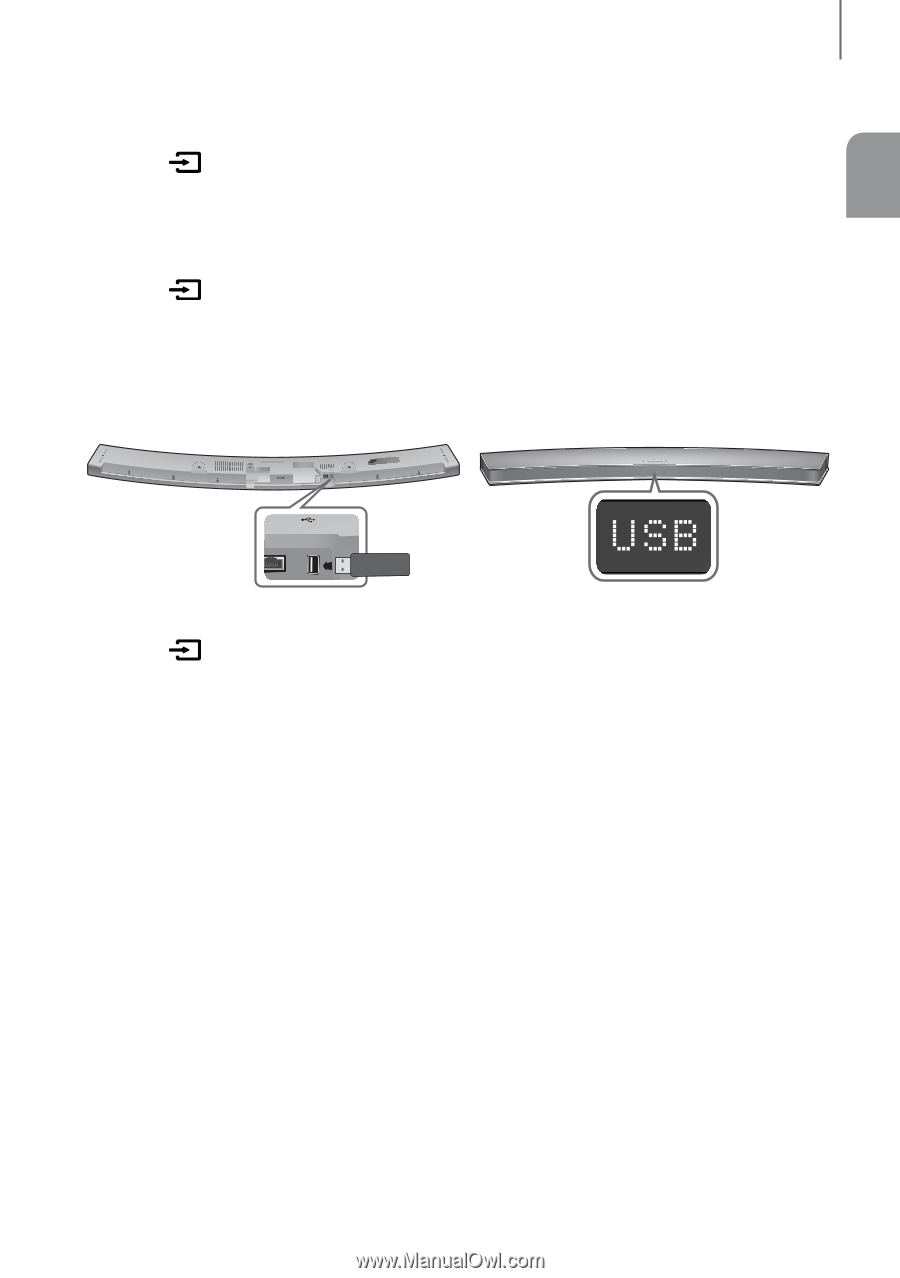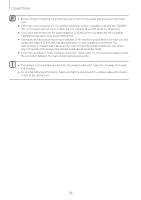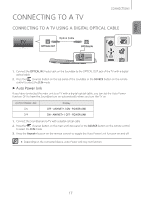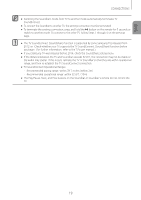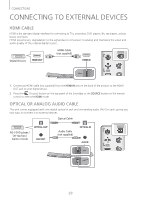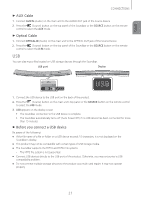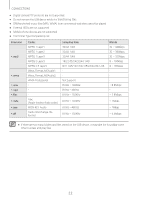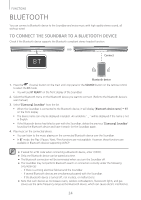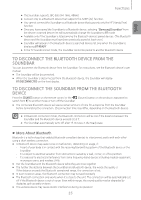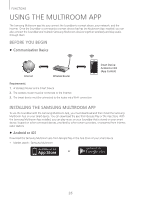Samsung HW-J6500 User Manual - Page 21
USB
 |
View all Samsung HW-J6500 manuals
Add to My Manuals
Save this manual to your list of manuals |
Page 21 highlights
ENG CONNECTIONS ++AUX Cable 1. Connect AUX IN (Audio) on the main unit to the AUDIO OUT jack of the Source Device. 2. Press the (Source) button on the top panel of the Soundbar or the SOURCE button on the remote control to select the AUX mode. ++Optical Cable 1. Connect OPTICAL IN (Audio) on the main unit to the OPTICAL OUT jack of the Source Device. 2. Press the (Source) button on the top panel of the Soundbar or the SOURCE button on the remote control to select the D.IN mode. USB You can play music files located on USB storage devices through the Soundbar. USB port Display DC 14V AUX IN OPTICAL IN HDMI IN HDMI OUT (TV-ARC) LAN 5V 0.5A Wi-Fi SETUP SPK ADD LAN 5V 0.5A 1. Connect the USB device to the USB port on the back of the product. 2. Press the (Source) button on the main unit's top panel or the SOURCE button on the remote control to select the USB mode. 3. USB appears on the display screen. • The Soundbar connection to the USB device is complete. • The Soundbar automatically turns off (Auto Power Off) if no USB device has been connected for more than 15 minutes. ++Before you connect a USB device Be aware of the following: ●● If the file name of a file or folder on a USB device exceeds 10 characters, it is not displayed on the Soundbar's display. ●● This product may not be compatible with certain types of USB storage media. ●● The Soundbar supports the FAT16 and FAT32 file systems. -- The NTFS file system is not supported. ●● Connect USB devices directly to the USB port of the product. Otherwise, you may encounter a USB compatibility problem. ●● Do not connect multiple storage devices to the product via a multi-card reader. It may not operate properly. 21