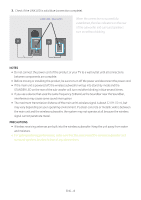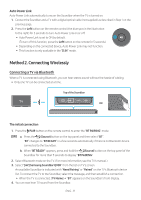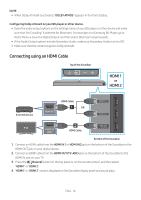Samsung HW-Q90R User Manual - Page 19
Connecting via Wi-Fi, Pre-connection Checklist, Step 1 : Connecting the Soundbar to Wi-Fi
 |
View all Samsung HW-Q90R manuals
Add to My Manuals
Save this manual to your list of manuals |
Page 19 highlights
Connecting via Wi-Fi Pre-connection Checklist 1. Confirm that your Samsung Smart TV was released after 2013. This function is compatible only with Samsung Smart TVs released after 2013. 2. Make sure your Wireless router (Wi-Fi) is ready and working. 3. Make sure that the TV is connected to the Wireless router (your Wi-Fi network). Top of the Soundbar Step 1 : Connecting the Soundbar to Wi-Fi 1. Press the (Source) button on the top of the Soundbar or on the remote control to select "WIFI" mode. •• When using selected Samsung TVs (2016 ~ 2018 Samsung Smart TVs that support Bluetooth.) -- If you select "WIFI" mode when the TV is turned on, the TV screen displays a pop-up window providing instructions on how to automatically connect the Soundbar to a wireless router (Wi-Fi). Refer to the instructions in the pop-up window of the TV. Top of the Soundbar WIFI 2. Connect your mobile device (smartphone, tablet, etc.) to the Wi-Fi network the TV is connected to. 3. Install and launch the SmartThings app on your mobile device (smartphone, tablet, etc.). Android iOS SmartThings app 4. Follow the instructions in the app screen on the mobile device to connect the Soundbar to your Wi-Fi network. ENG - 13