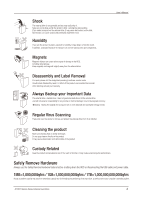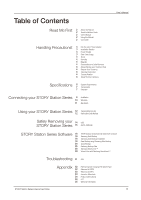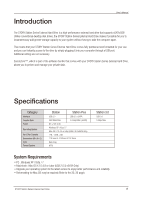Samsung HX-DE015EB User Manual (user Manual) (ver.1.0) (English) - Page 9
eSATA Optional
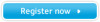 |
View all Samsung HX-DE015EB manuals
Add to My Manuals
Save this manual to your list of manuals |
Page 9 highlights
eSATA (Optional) Figure 3. Connecting a STORY Station Plus User's Manual 3 STORY Station Plus will not power on when the eSATA Cable disconnected. 2 1 Plug in the power adapter and connect the eSATA cable to the corresponding port on your desktop PC or notebook PC. Figure 4. Power on a STORY Station Plus 4 LED Color 5 - eSATA : white Turn the power on your drive with power dial. Now you can enjoy your drive. To use the eSATA interface, you need an eSATA port on your computer. Some eSATA controllers may require a computer reboot to recognize the device. If both the USB cable and the eSATA cable are connected to the external drive, the eSATA interface will be enabled. For using the USB interface, disconnect the eSATA cable. Only STORY Station Plus model supports the eSATA interface. STORY Station Series External Hard Drive 9