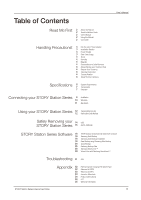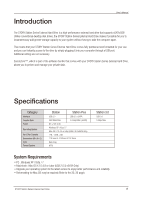Samsung HX-DE020EB User Manual (user Manual) (ver.1.0) (English) - Page 10
Windows
 |
View all Samsung HX-DE020EB manuals
Add to My Manuals
Save this manual to your list of manuals |
Page 10 highlights
User's Manual Windows When you connect the STORY Station Series External Hard Drive to the computer a device icon will appear in the system tray at the lower right corner of the screen. Figure 5. System Tray indicating an external device If the external drive is connected by the eSATA interface, the device icon may not appear in the system tray. The operating system will recognize and display "Samsung" drive under "My Computer." Figure 6. In the Windows Explorer, you will see a new Samsung drive You are now ready to use the Samsung STORY Station Series External Hard Drive. STORY Station Series External Hard Drive 10

STORY Station Series External Hard Drive
10
Windows
The operating system will recognize and display "Samsung” drive under “My Computer.”
Figure 5. System Tray indicating an external device
Figure 6. In the Windows Explorer, you will see a new Samsung drive
User’s Manual
When you connect the STORY Station Series External Hard Drive to the computer a device icon will appear
in the system tray at the lower right corner of the screen.
You are now ready to use the Samsung STORY Station Series External Hard Drive.
If the external drive is connected by the eSATA interface, the device icon may not appear in the system tray.