Samsung HX-MT050DA User Manual (user Manual) (ver.1.0) (English) - Page 12
Macintosh
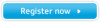 |
View all Samsung HX-MT050DA manuals
Add to My Manuals
Save this manual to your list of manuals |
Page 12 highlights
User's Manual Macintosh Connect your S2 Portable Series External Hard Drive to the computer. Your Macintosh operating system will then generate a SAMSUNG. Figure 7. Macintosh External Hard Drive connection icon After clicking the SAMSUNG icon, the following folder will appear. Figure 8. Macintosh Folders You are now ready to use the Samsung S2 Portable Series External Hard Drive. (Software included with your S2 Portable Series External Hard Drive does not support the Mac operating environment.) Samsung provides Samsung NTFS 3G driver which can be used to write data on NTFS-format External Hard Drives on Mac OS. Samsung NTFS 3G driver can be downloaded from the Samsung website. (http://www.samsunghdd.com Support Download External HDD) S2 Portable Series External Hard Drive 12















