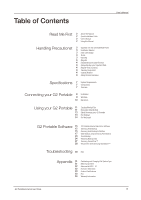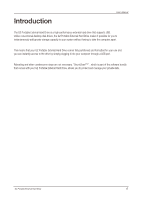Samsung HX-MU050DC User Manual (user Manual) (ver.1.0) (English) - Page 10
Macintosh
 |
UPC - 729507528250
View all Samsung HX-MU050DC manuals
Add to My Manuals
Save this manual to your list of manuals |
Page 10 highlights
User's Manual Macintosh Connect your G2 Portable External Hard Drive to the computer. Your Macintosh operating system will then generate a SAMSUNG. Figure 5. Macintosh External HDD connection icon After clicking the SAMSUNG icon, the following folder will appear. Figure 6. Macintosh Folders You are now ready to use the Samsung G2 Portable External Hard Drive. Stop & Read (Software included with your G2 Portable External Hard Drive does not support the Mac operating environment.) G2 Portable External Hard Drive 10

Macintosh
Connect your G2 Portable External Hard Drive to the computer. Your Macintosh operating system will then
generate a SAMSUNG.
Figure 5.
Macintosh External HDD connection icon
Figure 6.
Macintosh Folders
After clicking the SAMSUNG icon, the following folder will appear.
You are now ready to use the Samsung G2 Portable External Hard Drive.
(Software included with your G2 Portable External Hard Drive does not support the Mac operating environment.)
Stop & Read
G2 Portable External Hard Drive
10
User’s Manual