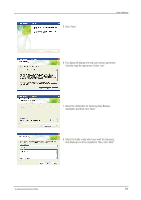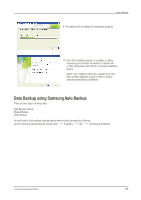Samsung HX-MU064DC User Manual (user Manual) (ver.1.0) (English) - Page 23
Initial Application Screen, System Tray
 |
UPC - 729507528298
View all Samsung HX-MU064DC manuals
Add to My Manuals
Save this manual to your list of manuals |
Page 23 highlights
Figure 22. Initial Application Screen User's Manual Once you have successfully configured Auto Backup, a new icon will appear on your system tray. In this icon, the red section of the bar indicates the amount of storage device space used and the green section indicates the amount of space available. Figure 23. System Tray Double-click the icon to view detailed information about the device's space use. Figure 24. System Tray Select original file(s) you wish to back up by checking the file(s) and/or folder(s) from the Original File Selection window. S-Series External Hard Drive 23

Figure 22.
Initial Application Screen
Figure 23.
System Tray
Figure 24.
System Tray
Once you have successfully configured Auto Backup, a new icon will appear on your system tray.
In this icon, the red section of the bar indicates the amount of storage device space used and the
green section indicates the amount of space available.
Double-click the icon to view detailed information about the device’s space use.
Select original file(s) you wish to back up by checking the file(s) and/or folder(s) from the Original File Selection window.
S-Series External Hard Drive
23
User’s Manual