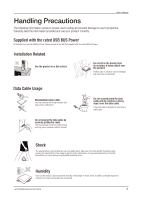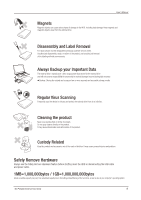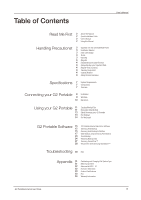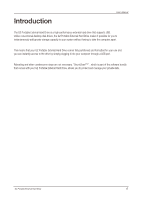Samsung HX-MU064DC User Manual (user Manual) (ver.1.0) (English) - Page 8
Connecting your G2 Portable
 |
UPC - 729507528298
View all Samsung HX-MU064DC manuals
Add to My Manuals
Save this manual to your list of manuals |
Page 8 highlights
Connecting your G2 Portable User's Manual Installation Verify that the computer meets the minimum system requirements as outlined in #System Requirements. Insert the USB cable to the desktop/laptop computer as shown in Figures 1 and 2: Figure 1. Connecting to a Desktop Computer Figure 2. Connecting to a Laptop Computer Your G2 Portable External Hard Drive will automatically activate once connected to the computer. G2 Portable External Hard Drive 8

Connecting your G2 Portable
User’s Manual
G2 Portable External Hard Drive
8
Installation
Verify that the computer meets the minimum system requirements as outlined in #System Requirements.
Insert the USB cable to the desktop/laptop computer as shown in Figures 1 and 2:
Your G2 Portable External Hard Drive will automatically activate once connected to the computer.
Figure 1.
Connecting to a Desktop Computer
Figure 2.
Connecting to a Laptop Computer