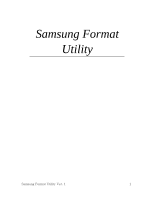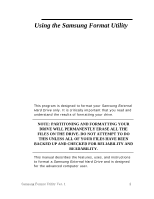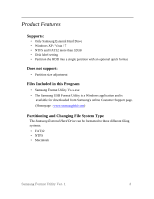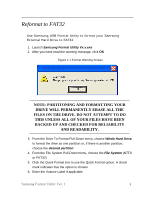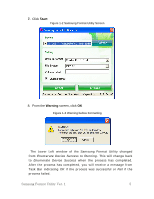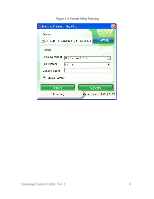Samsung HXMU016DA User Manual (user Manual) (ver.1.0) (English) - Page 4
Reformat To Fat32, Files On The Drive. Do Not Attempt To
 |
View all Samsung HXMU016DA manuals
Add to My Manuals
Save this manual to your list of manuals |
Page 4 highlights
Reformat to FAT32 Use Samsung USB Format Utility to format your Samsung External Hard Drive to FAT32. 1. Launch Samsung Format Utility Vx.x.exe 2. After you have read the warning message, click OK Figure 1-1 Format Warning Screen NOTE: PARTITONING AND FORMATTING YOUR DRIVE WILL PERMANENTLY ERASE ALL THE FILES ON THE DRIVE. DO NOT ATTEMPT TO DO THIS UNLESS ALL OF YOUR FILES HAVE BEEN BACKED UP AND CHECKED FOR RELIABILITY AND READABILITY. 3. From the Drive To Format Pull-Down menu, choose Whole Hard Drive to format the drive as one partition or, if there is another partition, choose the desired partition 4. From the File System Pull-Down menu, choose the File System (NTFS or FAT32) 5. Click the Quick Format box to use the Quick Format option. A check mark indicates that the option is chosen 6. Enter the Volume Label if applicable Samsung Format Utility Ver. 1 4