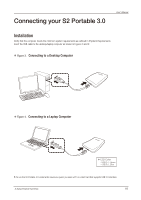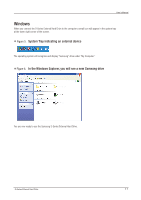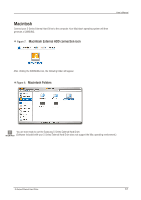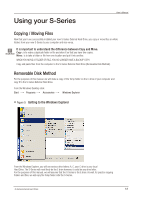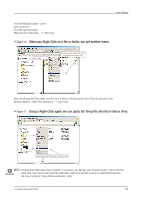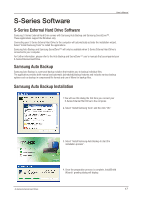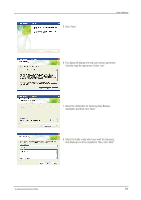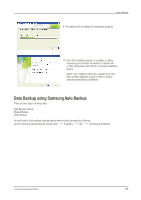Samsung HXMU032DA User Manual (user Manual) (ver.1.0) (English) - Page 15
Safely Removing your S-Series
 |
UPC - 880899349431
View all Samsung HXMU032DA manuals
Add to My Manuals
Save this manual to your list of manuals |
Page 15 highlights
Safely Removing your S-Series For Windows Right-click the arrow icon from the system tray at the lower right corner of your screen. Figure 12. The taskbar is located at the bottom-right of the screen. User's Manual Click "Safely Remove Hardware." Figure 13. The 'Safely Remove Hardware' prompt will list every device that is attached to your system. Click "Samsung S-Series USB device". Figure 14. This prompt will list all of the Mass Storage Devices like your Local Hard drive and your S-Series Hard drive. [S1 Mini] [S2 Portable] [S2 Portable 3.0] When you see the "Safely Remove Hardware" message, you may safely remove the device from the system. S-Series External Hard Drive 15

S-Series External Hard Drive
15
Safely Removing your S-Series
Click “Safely Remove Hardware.”
Figure 12.
The taskbar is located at the bottom-right of the screen.
User’s Manual
When you see the “Safely Remove Hardware” message, you may safely remove the device from the system.
For Windows
Right-click the arrow icon from the system tray at the lower right corner of your screen.
Figure 13.
The 'Safely Remove Hardware' prompt will list every device that is
attached to your system.
Figure 14.
This prompt will list all of the Mass Storage Devices like your Local Hard
drive and your S-Series Hard drive.
Click “Samsung S-Series USB device”.
[S1 Mini]
[S2 Portable]
[S2 Portable 3.0]