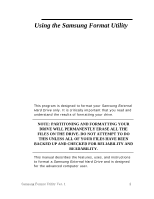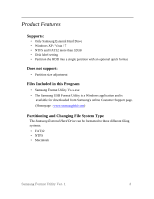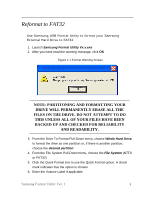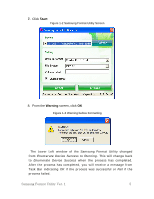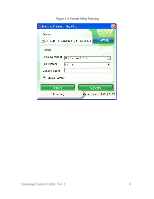Samsung HXMU032DA User Manual (user Manual) (ver.1.0) (English) - Page 7
Reformat to NTFS
 |
UPC - 880899349431
View all Samsung HXMU032DA manuals
Add to My Manuals
Save this manual to your list of manuals |
Page 7 highlights
Reformat to NTFS Now that your Samsung External Hard Drive has been formatted, the drive can now be reformatted with the NTFS. 1. Connect the Samsung External Hard Drive to your computer 2. From the Windows Explorer, right-click MyComputer -> Manage Figure 1-5 Manage option in Windows Explorer NOTE: PARTITONING AND FORMATTING YOUR DRIVE WILL PERMANENTLY ERASE ALL THE FILES ON THE DRIVE. DO NOT ATTEMPT TO DO THIS UNLESS ALL OF YOUR FILES HAVE BEEN BACKED UP AND CHECKED FOR RELIABILITY AND READABILITY. Samsung Format Utility Ver. 1 7

Reformat to NTFS
Now that your
Samsung External Hard Drive
has been formatted,
the drive can now be reformatted with the NTFS.
1. Connect the
Samsung External Hard Drive
to your computer
2.
From the
Windows Explorer
, right-click
MyComputer
->
Manage
Figure 1-5 Manage option in Windows Explorer
NOTE: PARTITONING AND FORMATTING YOUR
DRIVE WILL PERMANENTLY ERASE ALL THE
FILES ON THE DRIVE. DO NOT ATTEMPT TO DO
THIS UNLESS ALL OF YOUR FILES HAVE BEEN
BACKED UP AND CHECKED FOR RELIABILITY
AND READABILITY.
Samsung Format Utility Ver. 1
7