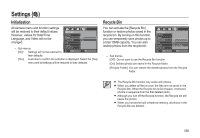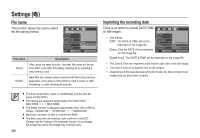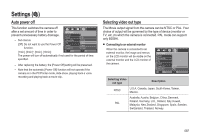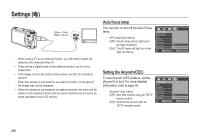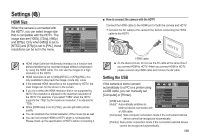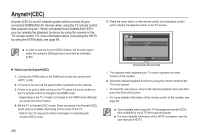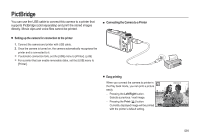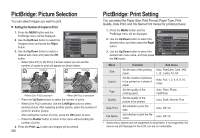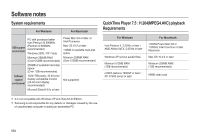Samsung HZ15W User Manual (ENGLISH) - Page 90
Setting the USB, HDMI Size - cable
 |
UPC - 044701010128
View all Samsung HZ15W manuals
Add to My Manuals
Save this manual to your list of manuals |
Page 90 highlights
Settings ( ) HDMI Size When the camera is connected with the HDTV, you can select image size that is compatible with the HDTV. The image size are [1080i], [720p], [480p] and [576p]. Only when [480p] is set to [NTSC] and [576p] is set to [PAL], those resolutions can be set in the menu. SETTINGS Imprint Power Off Video Out AF Lamp Anynet+ HDMI Size Back 1080i 720p 576p 480p 0, Set HDMI (High Definition Multimedia Interface) is a function that allows transferring the recorded images without compression by using the HDMI cable. You can see the images in a high resolution in the HDTV. HDMI resolution is set to [480p](NTSC) or [576p](PAL), it is only available to play back the image, movie clip, voice. If the selected HDMI resolution is not supported by HDTV, the clear image can not be shown in the screen. If you try to select the HDMI resolution that is not supported by HDTV, the resolution is adjusted to the maximum resolution of the HDTV. For example, if you select "1080i" when the HDTV supports the "720p" by the maximum resolution, it is adjusted to "720p." When [HDMI size] is set to [720p], you can get better picture quality. You can playback the normal resolution of the movie clip as well. You can not connect HDMI to HDTV which is not supported. Please check up the specification of HDTV before connecting it. ■ How to connect the camera with the HDTV Connect the HDMI cable to the HDMI port of both the camera and HDTV. Connect the AC cable to the camera first, before connecting the HDMI cable to the HDTV. HDMI cable As the above picture, do not use the AV cable at the same time if you connect HDMI to HDTV. When you connect HDMI to HDTV, please connect only HDMI cable and remove the AV cable. Setting the USB If the camera is set to connect automatically to a PC or a printer using a USB cable, you can manually set [Computer] or [Printer]. - [USB] sub menus [Auto]*: Automatically enables an external device connected with SETTINGS Power Off Video Out AF Lamp Anynet+ HDMI Size USB Back Auto Computer Printer OK Set a USB cable. [Computer]: Sets computer connection mode if the connected external device cannot be recognized automatically. [Printer]: Sets printer connection mode if the connected external device cannot be recognized automatically. 089