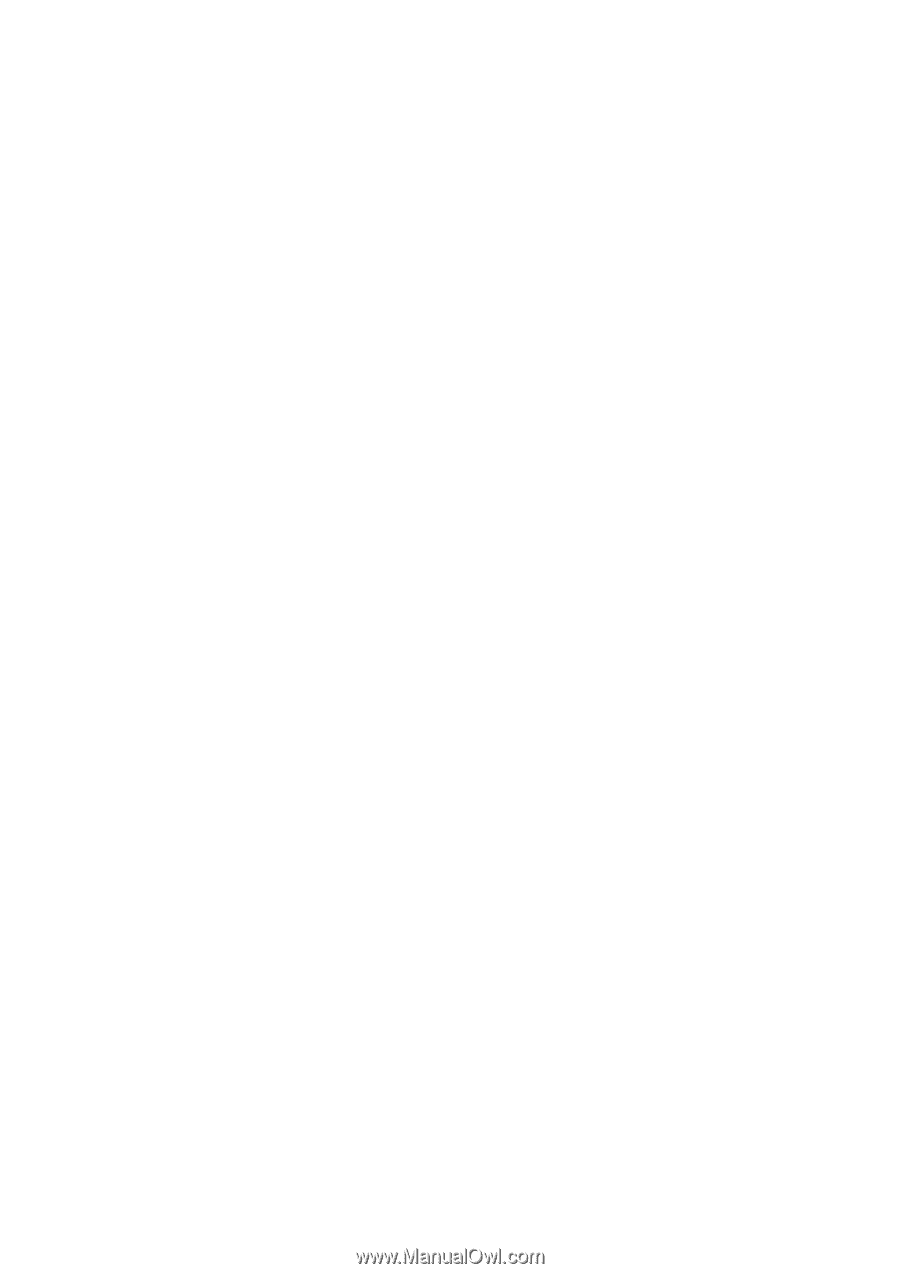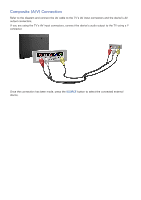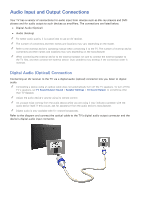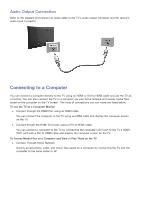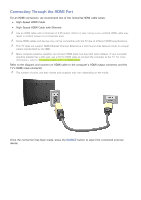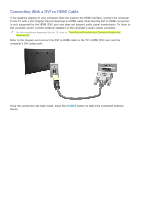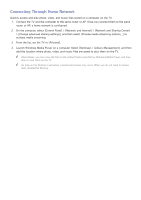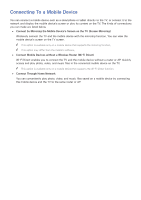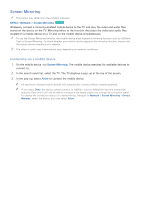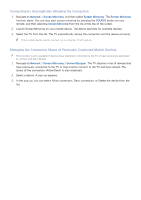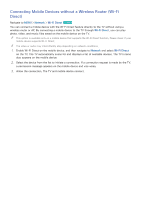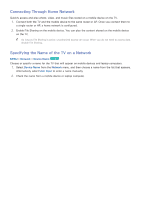Samsung J525D User Manual - Page 14
Connecting Through Home Network, On the computer
 |
View all Samsung J525D manuals
Add to My Manuals
Save this manual to your list of manuals |
Page 14 highlights
Connecting Through Home Network Quickly access and play photo, video, and music files stored on a computer on the TV. 1. Connect the TV and the computer to the same router or AP. Once you connect them to the same router or AP, a home network is configured. 2. On the computer, select [Control Panel] > [Network and Internet] > [Network and Sharing Center] > [Change advanced sharing settings], and then select [Choose media streaming options...] to activate media streaming. 3. From the list, set the TV to [Allowed]. 4. Launch Windows Media Player on a computer. Select [Settings] > [Library Management], and then add the location where photo, video, and music files are saved to play them on the TV. "" Alternatively, you can move the files to the default folder specified by Windows Media Player, and then play or view them on the TV. "" As long as File Sharing is activated, unauthorized access may occur. When you do not need to access data, disable File Sharing.