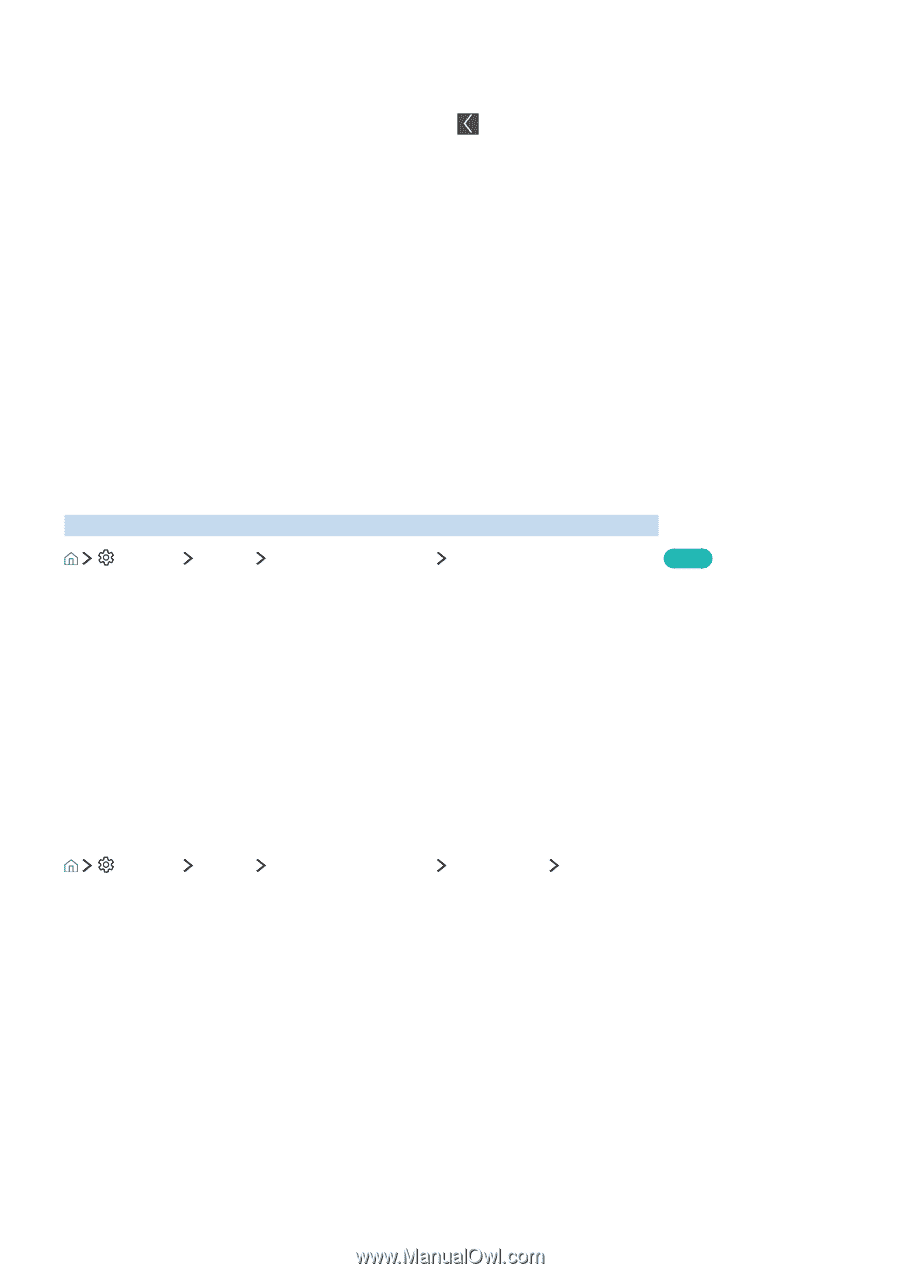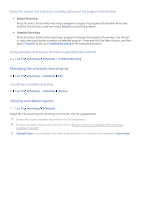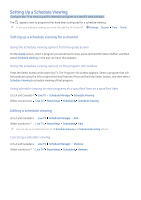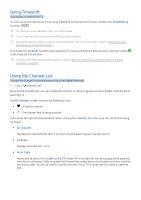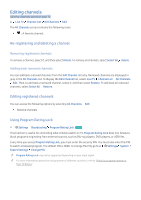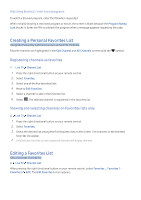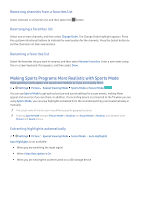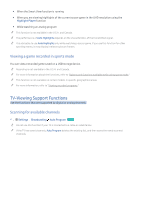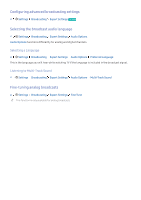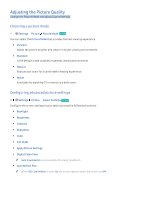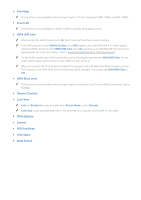Samsung KU650D User Manual - Page 50
Making Sports Programs More Realistic with Sports Mode
 |
View all Samsung KU650D manuals
Add to My Manuals
Save this manual to your list of manuals |
Page 50 highlights
Removing channels from a favorites list Select channels in a favorites list, and then select the button. Rearranging a favorites list Select one or more channels, and then select Change Order. The Change Order highlight appears. Press the up/down directional buttons to indicate the new location for the channels. Press the Select button to set the channels into their new location. Renaming a favorites list Select the favorites list you want to rename, and then select Rename Favorites. Enter a new name using the on-screen keyboard that appears, and then select Done. Making Sports Programs More Realistic with Sports Mode Make sporting events appear and sound more realistic as if you are actually there. Settings Picture Special Viewing Mode Sports Mode or Soccer Mode Try Now You can use Sports Mode to get optimal picture and sound settings for soccer events, making them appear and sound as if you are there. In addition, if a recording device is connected to the TV when you are using Sports Mode, you can view highlights extracted from the recorded sporting event automatically or manually. "" The actual name of this function may differ by specific geographical area. "" Enabling Sports Mode changes Picture Mode to Stadium and Sound Mode to Stadium, and disables some Picture and Sound menus. Extracting highlights automatically Settings Picture Special Viewing Mode Soccer Mode Auto Highlights Auto Highlights is not available: ●● When you are switching the input signal ●● When Video Description is On ●● When you are viewing the content saved on a USB storage device