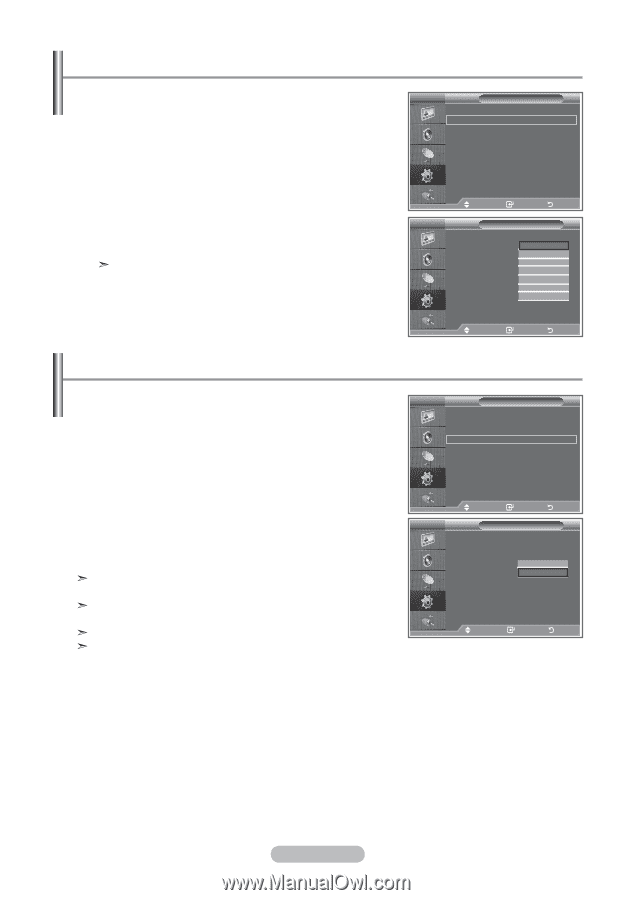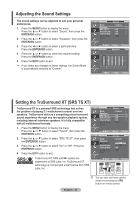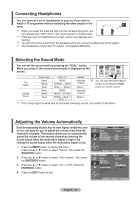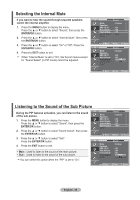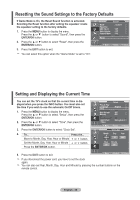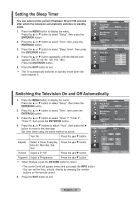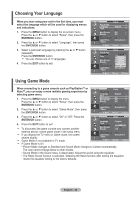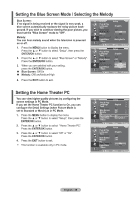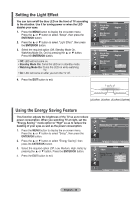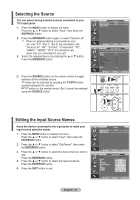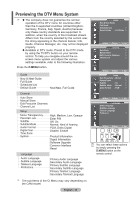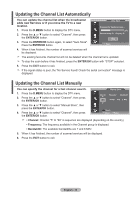Samsung LE32R87BD User Manual - Page 30
Function Description, Choosing Your Language, Using Game Mode
 |
View all Samsung LE32R87BD manuals
Add to My Manuals
Save this manual to your list of manuals |
Page 30 highlights
Choosing Your Language When you start using your set for the first time, you must select the language which will be used for displaying menus and indications. 1. Press the MENU button to display the on-screen menu. Press the ▲ or ▼ button to select "Setup", then press the ENTER/OK button. 2. Press the ▲ or ▼ button to select "Language", then press the ENTER/OK button. 3. Select a particular language by pressing the ▲ or ▼ button repeatedly. Press the ENTER/OK button. You can choose one of 17 languages. 4. Press the EXIT button to exit. TV PMESAILTGnialqRuaomtuneutmSdgoergaene Tu&lViaSazMolPeglMoXurlea dTmuyet ee S:: ::::e OECOOOtnu fuffff gpfff s litso hm BRleuseetScreen : Off Melody : Off PC Home Theater PC : Off LigMhotrEMefofevcet E:nWteatrching ModReeOtnurn Move Enter Return TV PLTGMESAInialqRuaomtuneutmSdgoegraene Tu&lViaSazMolPegloMXurlea dTmuyet ee S ::::::eEOCOOOtu nuffff pFffffDgsE rltenaio sugnm ht lçs i sachi h s BRleuseetScreen : OffI talia no Melody : OffE spa ñol PC Ned erlands Home Theater PC : Off q LigMhotrEMefofevcet E:nWteatrching ModReeOtnurn Move Enter Return Using Game Mode When connecting to a game console such as PlayStationTM or XboxTM, you can enjoy a more realistic gaming experience by selecting game menu. 1. Press the MENU button to display the menu. Press the ▲ or ▼ button to select "Setup", then press the ENTER/OK button. 2. Press the ▲ or ▼ button to select "Game Mode", then press the ENTER/OK button. TV PMESAILTGnialqRuaomtuneutmSdgoergaene Tu&lViaSazMolPeglMoXurlea dTmuyet ee S:: ::::e OECOOOtnu fuffff gpfff s litso hm BRleuseetScreen : Off Melody : Off PC Home Theater PC : Off LigMhotrEMefofevcet E:nWteatrching ModReeOtnurn Move Enter Return 3. Press the ▲ or ▼ button to select "On" or "Off". Press the ENTER/OK button. 4. Press the EXIT button to exit. To disconnect the game console and connect another external device, cancel game mode in the setup menu. If you display the TV menu in Game mode, the screen shakes slightly. TV PLTGMESAIRBnialqRuelaomtuuneustmSdgeoegreaene Tut&lSViaSazMcolPegrloMXurelea dTemuyent ee S :::::::e OCOOOOtEu nufffff pfffffgs ltioOO sm hfn f Melody : Off PC Home Theater PC : Off LigMhotrEMefofevcet E:nWteatrching ModReeOtnurn Game Mode is not available in TV mode. Move Enter Return If Game Mode is On: • Picture Mode changes to Standard and Sound Mode changes to Custom automatically. The user cannot change these to other modes. • Sound Mode in the Sound menu is deactivated. Adjust the sound using the equalizer. • The Reset Sound function is activated. Selecting the Reset function after setting the equalizer resets the equalizer setting to the factory defaults. English - 28